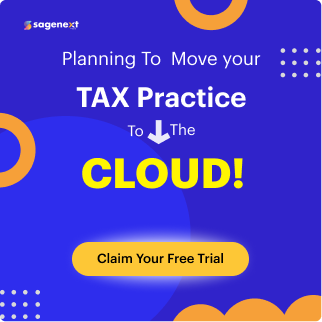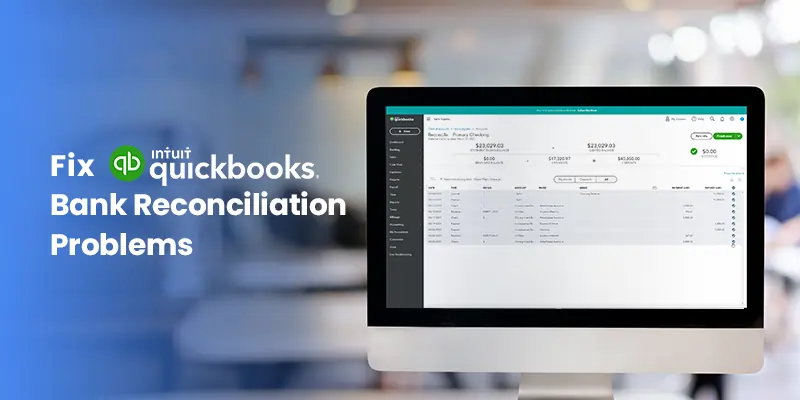
How To Fix Bank Reconciliation Problems in QuickBooks Online and Desktop?
QuickBooks bank reconciliation problems can occur regardless of whether you integrate with online banking. While integration can sometimes cause issues due to download errors, most reconciliation problems stem from data entry mistakes or missing transactions.
You will understand the primary reasons that can cause QuickBooks Bank reconciliation problems and quick methods to solve them. Read the article for more information.
What are QuickBooks Bank Reconciliation Problems
Businesses need to reconcile their bank accounts monthly to avoid any inaccuracies. The regular QuickBooks reconciliation of bank accounts assures the users about the following points:
- The problem can be rectified through this process. Plus, the users can analyze discrepancies between records and banks.
- It is also beneficial to have timely notification of any fraudulent transactions that may occur.
It is suggested that the users should reconcile the bank/credit card accounts within QuickBooks regularly to ensure that the results are accurate.
Causes of Reconciliation Problems in QuickBooks
Here we have listed some of the most common reasons that can cause QuickBooks reconciliation problems:
- Missing checks are present in QuickBooks or not.
- Incorrect adjustments in QuickBooks.
- Mistakes while making an entry in QuickBooks.
- Missed transaction entries in the QuickBooks transactions database.
Fixing Bank Reconciliation Problems in QuickBooks Online
Reconciliation discrepancies in QuickBooks Online can be frustrating, but with a systematic approach, you can identify and fix them. Here are some key steps to follow:
1. Verify Starting and Ending Balances
Starting Balance: Double-check that the opening balance in QuickBooks matches your bank statement exactly.
Ending Balance: While reconciling, ensure the “Ending Balance” entered in QuickBooks matches your bank statement for the reconciliation period.
2. Review Downloaded Transactions
Make sure all transactions are downloaded from your bank before starting reconciliation.
Check for any downloaded transactions that might be categorized incorrectly, leading to unmatched items.
3. Investigate Unreconciled Transactions
- Go to “Transactions” > “Bank transactions” and select the account you’re reconciling.
- Look for transactions marked as uncleared (“C”) and investigate them.
- Are they missing from your bank statement? (Add them manually if needed)
- Do they require categorization?
4. Address Missing Transactions
- Missing Checks Report: Run the “Missing Checks Report” (Reports > Banking > Missing Checks) to identify checks not recorded in QuickBooks. Add them manually if they appear on your bank statement.
- Reconciliation Discrepancy Report: Run the “Reconciliation Discrepancy Report” (Reports > Banking > Reconciliation Discrepancy) to identify transactions modified since the last reconciliation. Investigate these changes and update them if necessary.
5. Check for Unreconciled Transactions from Previous Period
- Go to “Chart of Accounts” (Bookkeeping > Chart of Accounts) and find the account you’re reconciling.
- Select “View register” and review transactions for previous statements.
Ensure any transactions marked as “R” (reconciled) are accurate. If not, clear the reconciliation flag and categorize them properly.
6. Resolve Manual Errors
Carefully review transactions you entered for typos or errors in amount or date.
Edit any mistakes you find to ensure accurate data.
7. Avoid Forced Reconciliation Adjustments
Resist the urge to force the reconciliation to match the bank statement with an adjustment. This masks underlying issues and can lead to future problems.
Fixing Bank Reconciliation Problems in QuickBooks Desktop
Reconciling your bank statements in QuickBooks Desktop ensures your accounting records match your bank’s reality. Here’s how to address common issues and get your reconciliation back on track:
Identifying Discrepancies:
- Reconciliation Discrepancy Report: Navigate to “Reports” > “Banking” > “Reconciliation Discrepancy” and select the account. This report highlights any transactions modified since the last reconciliation, helping you pinpoint changes that might cause issues.
- Missing Checks Report: Run a “Missing Checks Report” (Reports > Banking > Missing Checks) to identify checks written that aren’t recorded in QuickBooks. These missing checks can throw off your ending balance during reconciliation.
Addressing Data Issues:
- Verify Starting Balance: Double-check that the opening balance in QuickBooks exactly matches your bank statement for the reconciliation period. Any discrepancies here will cause problems throughout the process.
- Review Unreconciled Transactions: Go to the bank register for the account (Chart of Accounts > find the account > view register). Ensure any transactions from previous statements are marked as reconciled (“R”) if they are accurate.
- Edit Transactions: If you find errors in existing transactions, edit them to reflect the correct information. This might involve changing amounts, dates, or categories.
Resolving Missing Information:
- Add Missing Transactions: If transactions are present on your bank statement but missing from QuickBooks, manually add them through the appropriate account (Expenses, Sales, etc.).
- Locate Missing Checks: Investigate the “Missing Checks Report” and add any valid checks you find to QuickBooks.
FAQs
Why I Should Undo Bank Reconciliation Statements
There are a handful of reasons, as to why one would need to undo bank reconciliation statements:-
- Having entered the payment date inaccurately.
- There might have been an un-reconciled transaction. Every transaction should be verified accurately, and it should be ensured that there are no checks left with due payments.
- There might have been a case of wrong bank reconciliation. To ensure that there are no surprise bank reconciliation statements, a thorough review should be carried out.
How To Delete or Undo Reconciliation for an Account
- Select the Banking option.
- Then, directly above the action column, select the option “Go to Account History/Registry.”
- The next step is to determine which transactions need to be reconciled.
- While you’re at it, click the R option in the top line, which is located between the amount and deposit options.
- This will alter the status of the slot from BLANK to C, indicating that it has been cleared.
- Simply click the Save option as the final step; you’ll then see a pop-up, click YES, and you’re ready to go.
You may also like: A Comprehensive Guide to QuickBooks Online You Must Read in 2022
How to Reconcile Bank Statement in QuickBooks Desktop
Having a decade’s worth of experience in QuickBooks cloud hosting, we find it safe to say that fixing bank reconciliation QuickBooks problems is way easier on the desktop version of QuickBooks, than on the online version.
Follow these steps, to do so:
- To reconcile your account, go to the Banking Tab or Screen and Click the “Reconcile” option.
- Begin Reconciliation Screen will appear. “Choose account” you want to reconcile and fill other details and click on “Continue“.
- Lastly, to complete the procedure Click on “Reconcile Now”.
You may also see: Everything You Need to Know About QuickBooks Accounting Software in 2022
How To Deal with Various Statements that are Reconciled One-After-Another
When you have to reconcile all the transactions at once, you should follow these given steps:
- Click on ‘Registers’ from the Banking menu.
- Now, select the exact account that needs to be dealt with, from the drop-down menu of the Register.
- Click on the particular transaction that you wish to Un-reconcile, and then erase the “R” alphabet that you find written right above the transaction. You can then change it as per your request.
Why does my Bank Reconciliation Not Balance in QuickBooks
At the start of the bank reconciliation in QuickBooks, someone submitted an inaccurate closing balance. In QuickBooks, there are duplicate or missing entries. Someone entered QuickBooks with money in their account that hasn’t yet cleared your bank.
Can QuickBooks Reconcile Accounts
QuickBooks automatically organizes your data, making bank reconciliation a breeze. Select the account you want to reconcile in QuickBooks. With a bank statement in hand, you may check off matching transactions one by one by checking the boxes next to them. Moreover, you must reconcile your bank, saving, and credit card accounts every month.
 written by
written byAbout Author