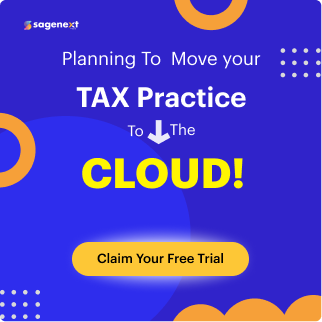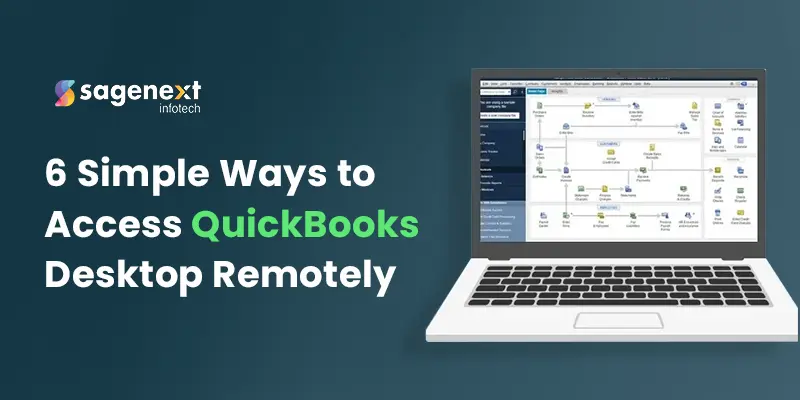
How to Access QuickBooks Desktop Remotely?
Access QuickBooks desktop remotely has successfully managed to be an epitome of finance and accounting management solutions among the other tools in the market.
The QuickBooks remote desktop multiple users believe in its capabilities to conclude multiple tasks without spending too much time or effort, and thus, the software is undoubtedly leading the race. The demand for the application is growing rapidly and remote login is the major reason for such huge demand.
In this blog, we will be discussing the trouble-free ways to access QuickBooks remotely. But first of all, let’s get to know what remote access is and why it is a gold mine for QuickBooks users.
What Does Mean QuickBooks Remote Access?
QuickBooks desktop remote access simply means accessing the software through a secured server on the web from any system. With remote QuickBooks work, the users can access all their documents, emails, and important information without worrying about physical location.
QuickBooks files and documents can be accessed by QuickBooks multiple users in different locations. It helps reduce travel costs and office infrastructure expenses.
Added to this, another benefit of the remote access is it allows multiple users to collaborate and work on the same project, helping managers or team leaders to easily keep track of the activities of their co-workers.
How Can You Get QuickBooks Remote Access?
Here are the required steps to get remote access:
- On your desktop, launch a web browser and then log in to your account on the official website.
- Go to the box next to the defined computer nickname and select ‘Connect’ in the Action column.
- Enter the passcode or use phone authentication and authorize your computer.
- Select ‘Remote Access’ and then click ‘End the Session’
How can Access the QuickBooks Desktop Remotely?
We have listed Intuit Supported Remote Access Options For QuickBooks for the users. Have a look at the options.
1. QuickBooks Online
QuickBooks Online is one of the most preferred software offered by Intuit and works on the cloud. Users can choose different plans depending on the number of users they want to work with.
Choosing QuickBooks Online over QuickBooks Desktop is beneficial in many ways as QB Online provides:
- Easy QuickBooks shared access to the data among multiple users
- Robust support with online chat options
- Completely secure data with no backup requirements
You can further read QuickBooks Desktop vs QuickBooks Online if you want to know more about it.
2. QuickBooks Remote Access Tool
The QuickBooks Remote Access Tool is an add-on service provided by Intuit that allows you to access your QuickBooks Desktop from any computer with an internet connection. Here’s how to set it up:
- Sign Up: Subscribe to the QuickBooks Remote Access service on the Intuit website.
- Install: Install the remote access tool on the host computer where QuickBooks Desktop is installed.
- Connect: Use a web browser to log in to the remote access website and connect to the host computer.
This tool provides secure access to your QuickBooks Desktop, allowing you to use all its features as if you were sitting in front of your office computer.
3. Hosting QuickBooks Desktop on the Cloud
Cloud hosting involves placing your QuickBooks Desktop on a third-party server, allowing you to access it from any device with internet connectivity. Cloud hosting providers offer services that include:
- Setup and Configuration: The provider sets up QuickBooks Desktop on their servers.
- Remote Access: You receive login credentials to access QuickBooks from any device.
- Security: Reputable hosting providers offer high-level security measures, including data encryption and regular backups.
It can be a more comprehensive solution, providing not just remote access but also enhanced security and maintenance services.
4. Virtual Private Network (VPN)
Using a VPN allows you to create a secure connection to your office network over the internet. Here’s how it works:
- Setup: Configure a VPN on your office network and install VPN client software on your remote device.
- Connect: Use the VPN client to connect to your office network securely.
- Access: Once connected, you can access QuickBooks Desktop as if you were physically present in the office.
5. Hosted Virtual Desktop (HVD)
A Hosted Virtual Desktop (HVD) allows you to access a virtual version of your desktop environment, including QuickBooks Desktop, from any device. Here’s how it works:
- Setup: A service provider sets up a virtual desktop environment for your QuickBooks Desktop.
- Access: You can log in to this virtual desktop from any device with an internet connection.
- Security: HVD providers ensure high-level security measures, such as data encryption and regular backups.
This method allows you to work in a familiar desktop environment with all your QuickBooks features accessible remotely.
6. Remote Desktop Services (RDS)
Remote Desktop Services (RDS) allow multiple users to access QuickBooks Desktop installed on a central server from different locations. Here’s how it works:
- Setup: Configure a Windows server with Remote Desktop Services and install QuickBooks Desktop on it.
- Access: Users can log in to the server using Remote Desktop Protocol (RDP) from any device.
- Management: Centralized management of QuickBooks and user access, ensuring efficient and secure operations.
RDS is an efficient solution for businesses with multiple users needing remote access to QuickBooks Desktop.
Why Should You Choose QuickBooks Hosting?
QuickBooks hosting is indeed one of the best methods of providing better business outcomes. Hosting QuickBooks desktop on the cloud has many benefits compared to QuickBooks online.
Here are some of the major advantages of QB hosting over QB Online.
- While the online option can sometimes make the accounting work slow due to increased traffic, hosting services provide faster access to the QuickBooks data and files.
- QuickBooks Online is only outsourced and managed by Intuit. However, there are various hosting providers available to provide QuickBooks hosting. So, the users get more space for the selection of packages, benefits and can save some bucks.
- QuickBooks hosting has a large number of Add-ons as compared to limited QuickBooks Online add-ons.
You need to decide whether you prefer choosing the online version, which is a tool, or you want to go with a hosting service. Sagenext, provides comprehensive hosting solutions to a variety of SMBs, CPAs, and accounting firms. We value your time and effort and guarantee 99.9% uptime along with free technical support round-the-clock.
Conclusion
Accessing QuickBooks Desktop remotely offers immense benefits in terms of flexibility, collaboration, productivity, and business continuity. Whether you choose the QuickBooks Remote Access Tool, cloud hosting, VPN, or Remote Desktop Connection, each method provides a viable solution to meet your business needs. By implementing these remote access solutions, you can ensure that your financial management remains seamless and efficient, no matter where you or your team are working from.
FAQs
Is it possible to access QuickBooks desktop remotely?
Absolutely! You can access QuickBooks Desktop remotely using several methods. Options include setting up a server within your network for multi-user access, subscribing to a cloud-hosted version, or utilizing remote desktop tools. Remember to prioritize strong security measures when accessing financial data remotely.
How do I open QuickBooks desktop on another computer?
Opening QuickBooks Desktop on another computer depends on your setup. If you have a network server running QuickBooks in multi-user mode, other computers can access it with proper permissions. Alternatively, consider cloud-hosted QuickBooks for remote access via a web browser. If you lack a server, explore remote desktop tools like Chrome Remote Desktop to access your office computer where QuickBooks is installed, but prioritize robust network security for financial data protection.
 written by
written byAbout Author