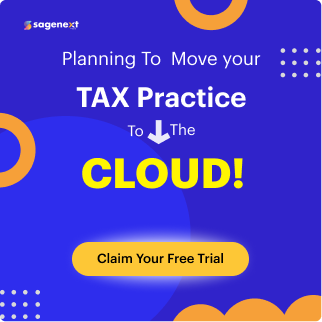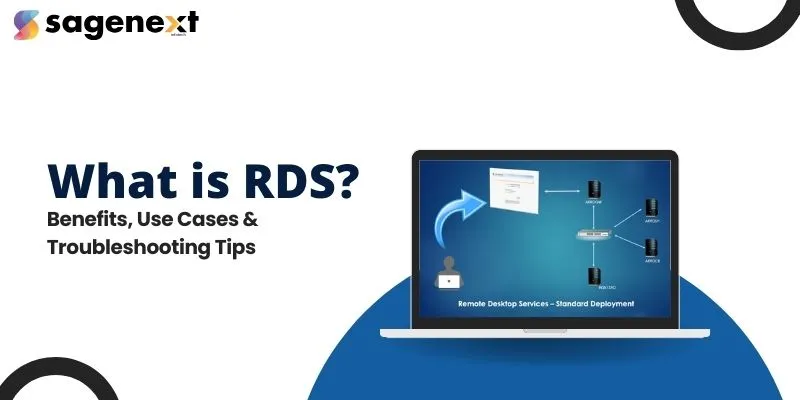
What is Remote Desktop Services (RDS)? Benefits, Uses and Troubleshooting
Remote Desktop Services (RDS) is a powerful Microsoft technology that empowers users to access and control remote computers or virtual machines over a network connection. This functionality enables businesses to provide employees with secure, remote access to applications, desktops, and data from anywhere, fostering flexibility and productivity. RDS is widely adopted for centralized management of resources, reducing the need for individual software installations on each user’s device.
Benefits of Remote Desktop Services (RDS)
Remote Desktop Services (RDS) offers numerous benefits, including
1. Secure Remote Access
Enables employees to access applications and desktops securely from anywhere, promoting flexibility and remote work.
2. Centralized Resource Management
Simplifies IT administration by centralizing the management and deployment of applications and resources.
3. Enhanced Data Security
Keeps sensitive information on a centralized server, reducing the risk of data breaches on local devices.
4. Cost Efficiency
Reduces hardware and maintenance costs by minimizing the need for individual software installations and upgrades.
5. Scalability
Easily scales with your business, allowing for seamless addition of resources and users as needed.
6. Improved Productivity
Provides consistent and reliable access to business applications, ensuring employees can work efficiently from any location.
7. Simplified Maintenance
Centralized updates and patches reduce the complexity and time required for system maintenance.
8. Support for Multiple Devices
Allows users to connect to their desktops and applications from various devices, including PCs, tablets, and smartphones.
Use cases for Remote Desktop Services (RDS)
1. Remote Work Enablement
RDS allows employees to securely access their work desktops and applications from home or any remote location, making it ideal for remote work and telecommuting.
2. Centralized Application Deployment
Businesses can deploy and manage applications centrally, ensuring all users have access to the same tools without needing to install software on individual devices.
3. BYOD (Bring Your Own Device) Policies
RDS supports BYOD initiatives by enabling employees to access their work environment from personal devices without compromising security or performance.
4. Disaster Recovery and Business Continuity
RDS facilitates business continuity by allowing employees to access critical applications and data even during emergencies, ensuring minimal disruption.
5. IT Management Simplification
IT teams can manage, update, and troubleshoot systems and applications remotely, reducing the need for on-site support and streamlining IT operations.
6. Secure Access to Sensitive Data
RDS helps protect sensitive information by keeping it on a central server, reducing the risk of data loss or breaches on local devices.
7. Training and Support
RDS can be used for providing remote training sessions or IT support, allowing instructors or support staff to control and demonstrate on a user’s machine.
8. Access to Legacy Applications
RDS allows businesses to continue using legacy applications on older operating systems by hosting them on a server and providing access through a remote desktop.
9. Scalable Resource Allocation
As a business grows, RDS can easily scale to add more users or resources without the need for significant infrastructure changes.
10. Cross-Platform Access
RDS supports access from various devices and operating systems, allowing users to connect from Windows, macOS, Linux, iOS, and Android platforms.
Troubleshooting Common RDS Issues
Remote Desktop Services (RDS) is a powerful tool, but like any technology, it can encounter issues. Here’s a guide to troubleshooting some of the most common RDS problems:
1. Connection Errors
- Check Network Connectivity: Ensure that the user’s device has a stable internet connection and can reach the RDS server.
- Firewall Settings: Verify that the firewall on both the client and server is configured to allow RDS traffic (default port 3389).
- RDP Listener: Ensure the Remote Desktop Protocol (RDP) listener is active on the server by checking the RDP-Tcp properties in the Remote Desktop Services Manager.
- User Permissions: Confirm that the user has the necessary permissions to connect remotely to the server.
2. Performance Problems
- Optimize Network Bandwidth: Reduce the quality of visual elements (e.g., disable desktop background, animation) in the RDS settings to save bandwidth.
- Resource Monitoring: Use Task Manager or Performance Monitor on the server to check CPU, memory, and disk usage. High usage may indicate the need for more resources or better load balancing.
- Update Drivers: Ensure that the server’s network adapter and other relevant drivers are up to date.
- Session Limits: Implement session time limits or disconnect idle sessions to free up resources for active users.
3. Licensing Issues
- Check License Availability: Verify that enough RDS CALs (Client Access Licenses) are available and installed on the RDS license server.
- License Server Configuration: Ensure the RDS license server is correctly configured and is in communication with the remote desktop services hosting servers.
- Grace Period Expiration: If the RDS server is running in a grace period without licenses, ensure that the license server is activated and CALs are installed before the grace period ends.
- Rebuild Licensing Database: If the license server database is corrupt, it may need to be rebuilt or the server reactivated.
Conclusion
Remote Desktop Services (RDS) is a valuable tool for businesses seeking to enhance remote work capabilities, streamline IT management, and improve overall productivity. By providing secure and centralized access to applications and data, RDS enables organizations to adapt to changing work environments, reduce costs, and ensure business continuity. Whether for remote work, centralized application deployment, or disaster recovery, RDS offers a versatile and effective solution for modern businesses.
FAQ
What do Remote Desktop Services do?
Remote Desktop Services (RDS) allow users to access and control a remote computer or virtual machine over a network connection. This enables businesses to provide employees with secure, remote access to applications, desktops, and data.
What is an example of a remote desktop service?
An example of a remote desktop service is Microsoft Remote Desktop. It allows users to connect to a remote computer running Windows and access its applications and files. Other popular options include TeamViewer and AnyDesk.
Should I disable Remote Desktop Services?
Generally, it’s not recommended to disable Remote Desktop Services (RDS). RDS provides a valuable tool for remote access, centralized management, and improved productivity. However, if you have specific security concerns or are no longer using RDS, you can disable it. Be sure to consider the implications of disabling RDS, such as the impact on remote work capabilities and IT management.