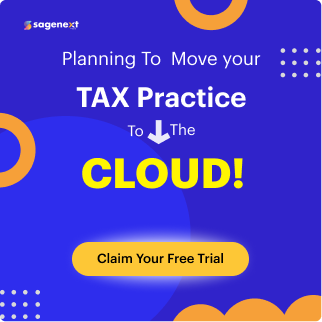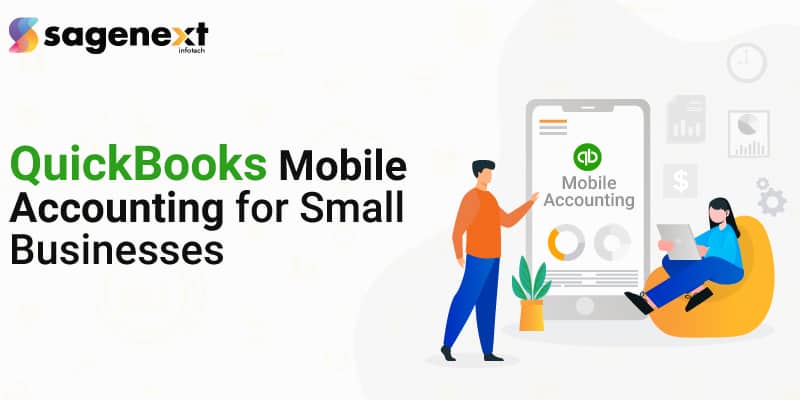
Guide on QuickBooks Mobile Accounting App for Small Businesses 2025
Are you looking for smart accounting solutions for your business? Make sure you adapt to new tools for mobile accounting. The right accounting app needs to be selected for accounting so that it doesn’t cost you hard & allows flawless accounting. QuickBooks Mobile App is one of the best applications for accounting for small businesses. There are over 4.3 million users using QuickBooks Mobile app worldwide including small businesses.
The interface of the QuickBooks mobile app is easy to operate & you don’t need to rely on office personnel to get the desired accounting data. If you’re with the client for a business meeting and urgently require the assistance of accounting data, then QuickBooks mobile app comes to the rescue. Get the mobile accounting apps working for you & the clients with the help of smart accounting choices.
Table of Contents
- QuickBooks Mobile Accounting
- Features of QuickBooks Mobile Accounting
- Benefits of QuickBooks Mobile App
- Use QuickBooks Mobile Application
- Limitations of the QuickBooks Mobile App
- Conclusion
- FAQs
QuickBooks Mobile Accounting
QuickBooks Mobile Accounting is a free application for both Android and iOS devices. The QuickBooks mobile version is meant for securing all kinds of business data and can be recovered easily.
QuickBooks mobile apps are free with a subscription to QuickBooks Online. The QuickBooks app is optimized for touch interaction & essential workflows. Business operations become smoother & simpler on the spot by making certain changes in the app settings. Sending professional invoices is easier and captures customer signatures easily on the invoices.
Unlock the Power of QuickBooks and Gain Financial Success
Are you looking to pay your business client in a safe environment? Get paid faster with the help of the QuickBooks app and reconcile bank transactions with intelligent categorizations. Install the QuickBooks app on your mobile and get access to all financial data exclusively!
Top 5 QuickBooks Mobile Accounting App Features
The QuickBooks mobile app functions offer a convenient way to manage your business finances, allowing you to create and send invoices, track expenses, view customer information, and monitor account balances from your mobile device.
Let’s take a look at some of the best features of QuickBooks mobile accounting:
1. Automated Receipt Management
QuickBooks ensures secured entering into expense receipts. Uploading the expense receipt to QuickBooks via mobile apps or portable devices is easy. Take a picture of the receipt online with the device, import it into QBE, and the application automatically categorizes the transaction. The system is allowing the attachment of digital receipt images to create solid audit trail & expense transactions.
To use automated receipt management:
- Select ‘Vendor’ and ‘Receipt Management’ from the menu bar.
- Now click on ‘Manage Users’ to provide users with mobile & desktop access to receipt uploading or online mobile access.
2. Customer Groups
The new version of QuickBooks mobile allows users to create rule-based customer groups to find customers that match criteria like customer type, location, balances, or status. Why create customer groups? Sending payment reminders, and creating automated statements & mailing lists become easier. It can also be used when defining user permissions.
Here are the steps to create a new Customer Group:
- Go to the ‘List’ menu and then click on ‘Manage Groups’.
- Now select ‘Create Customer Group’.
- Then add on ‘Name’ and ‘Description’.
- Click on ‘Next’ and then select ‘Field’, ‘Operator’, & ‘Values’ to define the group.
3. Data Level Permissions
Businesses now have greater control over the creation & customization of different data level permissions for business functions. Admins can now give the user access to users where QuickBooks is needed to do the job.
You can now enable granular security for accessing and editing files & records to ensure greater control over the QuickBooks file. Login to your company files as the Administrator. For each activity, businesses can now provide the user with no, partial, or full access. Click the checkboxes to create, modify, print, and check balance.
4. Sales Price on Barcode Labels
You can use the desired subscription levels of QuickBooks mobile accounting at a very good cost. Users can now include the sales price on printed barcode labels (includes names & descriptions). Firms & organizations can now use the feature to make it easier for customers and employees to access price details on inventory products.
To access price details on inventory products:
- Go to the menu bar and select ‘File’.
- Then click on ‘Print Forms’ and then ‘Labels’.
5. Automated Bank Feed & Sorting of Transaction
The automated features of the QuickBooks mobile app are the reason for its overall efficiency. The automated bank feed & transactions are saving a lot of time & effort to manually enter data & thus focus the energy on pertinent topics. The transactions, statements, & receipts can be uploaded easily with the mobile app & access the client’s data when needed.
It is time-consuming to sort through transactions and the system recognizes the recurring items to sort them automatically. Businesses can easily track the bills & reconcile transactions with the help of mobile accounting.
You may also like this: Complete Guide To Managing Bills In QuickBooks Online
Benefits of Using QuickBooks Mobile Accounting for Businesses
There are multiple benefits of QuickBooks mobile accounting are here are the top benefits:
Scalable Mobile Computing for Database Requirements
Financial institutions must organize thousands of contacts, including clients, investors, partners, and more. The mobile accounting app offers database options to allow businesses to launch and manage CRM.
Banks and financial systems had steady realizations to catch on to the technology and thus making quick footprints in the cloud. Hosting databases will ensure the utilization of the inner space for some other storage work. You must download the QuickBooks app on your handset & laptop to fulfill the database requirements.
Reduction of IT Infrastructure Cost
It can be hard for some financial firms to maintain the IT hardware and software requirements. But migration to the cloud results in a reduced amount of IT infrastructure needs and eliminates any hassle in procuring the hardware.
No need to spend hugely on in-house servers & networks to protect accounting data. The cost of IT infrastructure is reduced to a significant low with the help of QuickBooks Mobile applications for accounting.
Top Parameter in Security
Businesses taking advantage of cloud computing enjoy stronger security than those preferring traditional ways. The cloud solutions are enabling banks with control over data & visibility of transactions. Accessing the account details through the QuickBooks app is the safest option for accessing data.
Cloud-based infrastructure is allowing banks to respond to risks and safeguard customer details. The cloud providers ensure built-in protection against malware, compliance retention, email encryption, and virus protection. Data saved through QuickBooks mobile app is saved automatically on the cloud.
Low Maintenance Costs
The infrastructure cost of banks gets reduced in the maintenance of files onsite. Also, the cost associated with the day-to-day maintenance is lowered immensely. Cloud financial solutions are eliminating the overheads in the development & maintenance of servers. You need ZERO maintenance cost to install the QuickBooks app on your mobile.
The cost of IT Infrastructure maintenance can go high time-to-time. With cloud financial solutions, the equipment needed to keep the technology updated is reduced significantly. The app needs to be updated after some time for new additions on the mobile app.
Increase of Operational Efficiency
There are multiple benefits of moving to the cloud for banks and one of the vital ones is achieving higher operational efficiency. Information is accessed from any device remotely with a multi-user facility. The operational efficiency of the business is enhanced to a new high with help of QuickBooks mobile accounting.
The overworked IT department of banks operates more effectively with cloud solutions. Online payment efficiency is simplified by connecting sellers & buyers on a common platform. With the mobile accounting app, businesses can address accounting concerns effectively.
How to Use QuickBooks Mobile Application
To use the QuickBooks Mobile app, follow these steps:
- Download and install the QuickBooks Mobile app from the App Store (iOS) or Google Play Store (Android).Download the QuickBooks Online Mobile app to your smartphone or tablet and enjoy the convenience of managing your business finances from anywhere.
- Launch the app and sign in using your QuickBooks Online account credentials. You can sign up for one within the app if you don’t have an account.
- Once logged in, you’ll see a dashboard with various options and features available.
- Explore the app’s different functions, such as creating and sending invoices, tracking expenses, managing bank transactions, and capturing receipts.QuickBooks Mobile Invoicing enables you to create and send professional invoices to your clients directly from your mobile device.
- To create an invoice, tap the “Invoices” tab and select “Create Invoice.” Fill in the required details, such as customer information, products or services sold, and payment terms. You can also customize the invoice with your company logo and branding.
- To track expenses, tap the “Expenses” tab and select “Add Expense.” Enter the expense details, including the category, amount, and any attached receipts. You can categorize expenses, assign them to specific projects or clients, and set billable expenses.
- The “Banking” tab lets you connect your bank accounts and credit cards to the app. This enables you to import transactions and reconcile them with your records automatically.
Note: With the QuickBooks Mobile app, you can accept credit card payments on the spot using the QuickBooks Mobile Card Reader.
- Use the “Reports” tab to access financial reports, such as profit and loss statements, balance sheets, and cash flow statements. Customize the reports based on your preferences and analyze your business’s financial health.
- The app also provides features like mileage tracking, where you can track your business-related mileage using GPS.
- Sync your QuickBooks Mobile app with your QuickBooks Online account to ensure that all your data is up to date and seamlessly integrated across devices.
Note: Regularly update the app to access new features and security enhancements. The QuickBooks Mobile app provides flexibility and convenience, allowing you to manage your finances and stay connected with your business anytime, anywhere.
Limitations of the QuickBooks Mobile App
The QuickBooks Mobile app has many useful features, but it is important to know its limitations; let’s have a look:
1. Limited functionality compared to the desktop version: The mobile app is designed to provide essential accounting features on the go, but it may offer a partial range of features and capabilities available in the desktop version of QuickBooks.
2. Restricted access to certain settings and customization options: Some advanced settings and customization options available in the desktop version may not be accessible or fully customizable within the mobile app.
3. Compatibility with mobile devices: The QuickBooks Mobile app is available for iOS and Android devices. If you are using a different operating system or an older version of iOS or Android, you may not be able to install or use the app.
4. Screen size limitations: While mobile devices have become increasingly powerful, the smaller screen size of smartphones and tablets may pose some limitations when viewing and analyzing detailed financial reports or performing complex tasks.
5. Dependence on Internet connectivity: The mobile app relies on an Internet connection to sync data with your QuickBooks Online account. You may need help accessing and updating your financial information in areas with poor or no internet connectivity.
6. Third-party integrations: The mobile app may have limitations when integrating with certain third-party applications or services. Not all integrations in the desktop version may be compatible or accessible through the mobile app.
The QuickBooks Mobile app has some restrictions, but it’s still useful for managing your finances. It makes it easy to keep tabs on business transactions, generate invoices, and monitor cash flow, among other essential functions.
Conclusion
The use and reliance on mobile accounting tools are only set to increase in the future, but financial institutions need to make the decision smartly. Use of QuickBooks financial solutions can work wonders for a business and thus, it needs to be adopted quickly. It includes flexibility and scalability that make the technology the demanding one. Install the QuickBooks mobile app on your device to ensure safe accounting!
FAQs
Does QuickBooks mobile app sync with desktop?
Yes, the QuickBooks mobile app syncs with the desktop version. It allows you to access and manage your financial data seamlessly across both platforms, ensuring your information is always current.
Is the Quickbook mobile app free?
The QuickBooks mobile app is free to download from the App Store (iOS) or Google Play Store (Android). However, please note that certain features and functionality may require a QuickBooks Online or QuickBooks Desktop subscription.
Does QuickBooks work on mobile?
Yes, QuickBooks works on mobile devices through the QuickBooks mobile app. It allows users to manage their finances on the go, access key features, and stay connected to their business.
Does QuickBooks Mobile sync with desktop?
QuickBooks Mobile syncs with the desktop version, enabling you to keep your financial data consistent and up to date across both platforms. Any changes or updates in the mobile app or desktop version will be automatically sync.
How do I install QuickBooks on my phone?
To install QuickBooks on your phone, go to the App Store (iOS) or Google Play Store (Android) and search for the “QuickBooks Mobile” app. Download and install the app, then sign in with your QuickBooks Online or QuickBooks Desktop account to get starte.
Which Versions of QuickBooks Can Use The Mobile App?
The QuickBooks Mobile app is compatible with QuickBooks Online and certain versions of QuickBooks Desktop, including QuickBooks Pro, Premier, and Enterprise. However, please note that specific features and functionality may vary depending on your version and subscription plan.
Can QuickBooks Mobile App Reconcile Bank Accounts?
Yes, the QuickBooks Mobile app allows you to reconcile bank accounts. You can import bank transactions, match them with existing records, and reconcile your accounts directly from your mobile device.
Can QuickBooks Mobile App File Sales Tax?
The QuickBooks Mobile app provides the ability to track and file sales tax. Using the mobile app, you can enter and manage sales tax information, create sales tax reports, and ensure compliance with tax regulations.
 written by
written byAbout Author