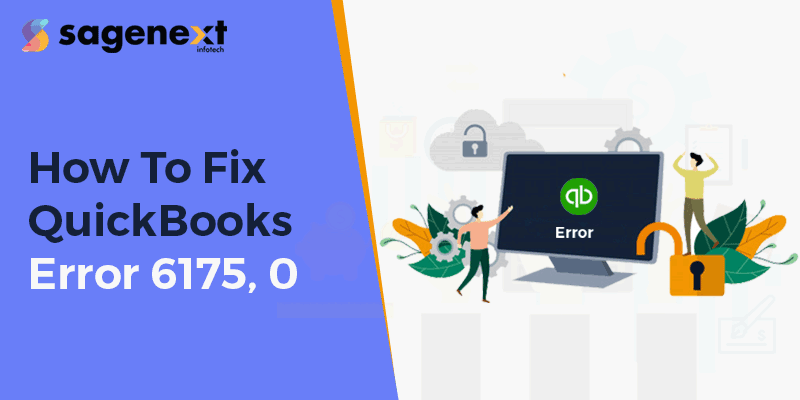
How to Fix QuickBooks Error 6175, 0?
QuickBooks is an excellent software for managing your accounting tasks but it does not promise to fixate every bug or error. We know how hard it is to witness an uninvited issue while handling the workload, particularly when the tax season is on. However, having the required resources at your disposal and knowing the right things to do is enough to help sort the everyday technical and not-so-technical glitches.
So, if a common QuickBooks Error brought you here, we will attempt to help you with a few simple steps that will help you resolve it on your own. In this particular write-up, we will discuss ways to solve QuickBooks Error 6175, 0 when turning on multi-user mode.
So, let’s dive right in:
1. Go check your Hosting settings
Step 1: Analyze your workstation settings
Your workstations can be in multi-user mode or acting as the server for QuickBooks. However, your server (the computer that hosts your company files) should be the only computer set to host the mode.
The very first step for resolving the error is to check for each workstation to ensure that the Host Multi-User Access option is off or disabled. You can follow these steps.
- First of all open QuickBooks on any workstations where you see H101, H303, or H505.
- Then open the File menu and search over Utilities.
- If you see the ‘Host Multi-User Access option’ don’t select it. Move on to the next workstation since this one isn’t causing the problem.
- If you can see the ‘Stop Hosting Multi-User Access’ option, select it.

5.You have to repeat the same steps on all workstations where you see Error -6175,0.
Step 2: Look for your server settings
Depending on your setup you can easily follow these steps.
If you have the full version of QuickBooks Desktop installed on your server,
Move to your server computer and check all your workstations. Reset your hosting settings.
1.Look for the File menu and hover over Utilities.
2.If you find the ‘Host Multi-User Access’ option on the screen, select it. Repeat this process and then select Stop Hosting Multi-User Access. This resets multi-user mode.
3.Repeat the same process once more and select Host Multi-User Access.
If you are unable to have the full version of QuickBooks Desktop installed on your server, this actually means that you have Database Server Manager on your server computer.
Follow the below steps to scan the folder holding your company file.
If the error still persists, read further.
2. Using QuickBooks File Doctor
QuickBooks file doctor is a tool utilized to analyze and resolve technical errors refreshing your technical files.
If the error 6175, 0 is not resolved yet, move ahead with the next mentioned solution.
3. Review your Hosting settings
Firstly review your Windows User Settings. If you haven’t already, add QBDataServiceUser as a user with admin rights.
Then check Firewall settings. Make sure QBW32.exe, QBUpdate.exe, QBDBMgr.exe, and QBDBMgrN.exe have access to go through your firewall.
If the error 6175, 0 is still bothering you, contact our support team at the toll-free QuickBooks support number +1-801-610-6141 (24×7).





