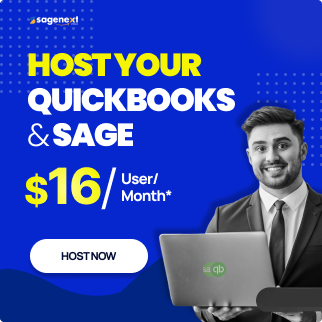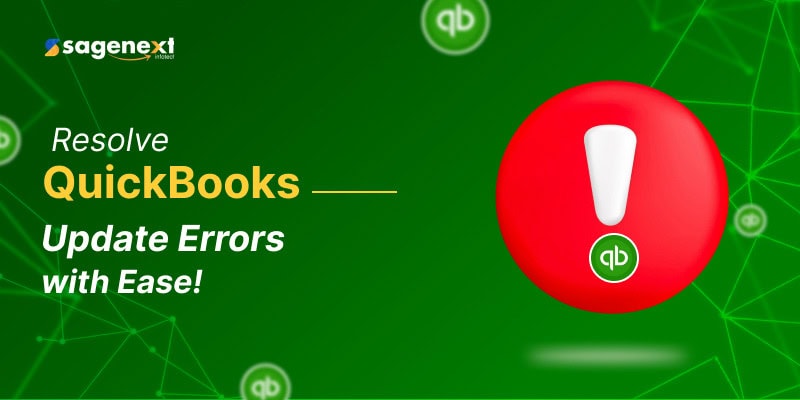
How To Fix QuickBooks Desktop Update Errors?
Running into update errors while using QuickBooks Desktop can be frustrating, but don’t worry most of these issues can be resolved with a few simple troubleshooting steps. If your Desktop shows any of the errors 12045, 12157,12038 or 12037 while you are updating QuickBooks, the very first step is to enter the error number in the search field and then you can proceed with the mentioned solutions.
Solution 1: Review the system update and time on the computer
The update process can be interfered with an incorrect date and time. To check the system update and time on your computer you can follow these steps.
- Go to your system clock, right click and adjust Date/Time.
- Select Change date and time and mention the correct date and time.
- Click OK twice.
- Then close the QuickBooks desktop and open it again.
- Run the update of QuickBooks Desktop again.
Solution 2: Do check your Internet Settings
The Internet can be one of the reasons that you are facing update errors. You must check for a secure internet connection before proceeding. To check the internet connection, open the Web browser and visit Chase Banking. If you are unable to open Chase Banking page, contact your Internet Service Provider for help.
If you can view the Chase banking website, start QuickBooks Desktop and take the following steps:
- Look for Help menu and select Internet Connection Setup.
- Click Use my computer’s Internet connection settings to establish a connection when this application accesses the Internet and then select ‘Next’.
- Select Advanced Connection Settings.
- Choose Restore Advanced Settings, select Ok and then select Done.
- Update QuickBooks Desktop again.
While you proceed towards resolving the desktop update error, keep the following in mind:
- Before downloading updates, make sure that you have disabled your download accelerator as Download accelerators can interfere with the download process. You can contact your ISP for more information.
- While using a dial-up connection, verify that the minimum connection speed is 28.8 kilobits per second (Kb/s).
- If you are using America On line (AOL), first of all log on to AOL with the master login name and be sure that the Parental Controls settings are not enabled. You can visit AOL’s online support for more information and help.
Personal firewall application settings and Internet Security
Firewall settings and Internet security can interfere with the Desktop updates. Before moving further, verify the configuration of your internet security and personal firewall software settings.
It is important to enable ports 80 and 443, as well as to provide access to the following files:
- AutoBackupExe.exe
- Dbmlsync.exe
- DBManagerExe.exe
- FileManagement.exe
- FileMovementExe.exe
- IntuitSyncManager.exe
- QBCFMonitorService.exe
- QBDBMgr.exe
- QBDBMgrN.exe
- QBGDSPlugin.exe
- QBLaunch.exe
- QBServerUtilityMgr.exe
- QBW32.exe
- QuickBooksMessaging.exe
The QuickBooks Database server uses a fallback port 56719, you must check if all the above-mentioned ports are used by any other processes.
Multiple installations of QuickBooks Desktop of the same version on the same computer
There is a chance that update errors can occur on your desktop if you have more than one installation of QuickBooks Desktop using the same version. If this problem occurs, download and install a manual update for one or more versions of QuickBooks Desktop.
Conclusion
While QuickBooks Desktop update errors can be a hassle, most issues can be resolved by following these straightforward troubleshooting steps. By checking system date and time settings, verifying a secure internet connection, adjusting firewall settings, and ensuring no conflicts from other installations, you can quickly get your software up to date and running smoothly. If you continue to face issues, a manual update may be the best solution. Following these best practices will help keep QuickBooks Desktop running efficiently and help you stay focused on managing your finances without interruption.
 written by
written byAbout Author