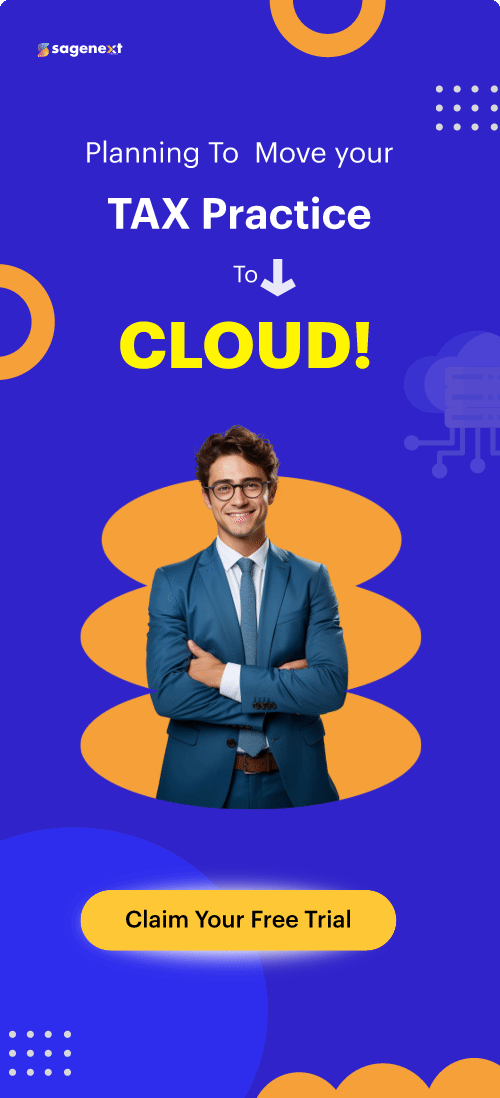QuickBooks . Mar 3rd 2025 . 7 Min read
QuickBooks . Mar 3rd 2025 . 7 Min readHow to Undo Reconciliation In QuickBooks Online?
Reconciling accounts in QuickBooks Online helps ensure that your records match your bank statements. However, mistakes can happen—maybe a transaction was entered incorrectly, or you reconciled an entry that shouldn’t have been. In such cases, undoing reconciliation becomes necessary to maintain accurate financial records.
In this guide, we’ll walk you through the step-by-step process of undoing a reconciliation in QuickBooks Online, explain when it’s necessary, and share best practices to avoid future reconciliation errors. Let’s get started on fixing your books with ease!
What is Reconciliation in QuickBooks Online?
In QuickBooks Online, reconciliation involves comparing your bank statement to the records you keep in QuickBooks to ensure that they are accurate and in sync. This is important because it helps ensure that your financial records are correct and that you are not missing any transactions. Additionally, this helps to ensure that your documents do not contain any errors.
Undo Reconciliation in QuickBooks Online For Accountants
1: Go to “Accounting” and then click on the “Reconcile” tab.
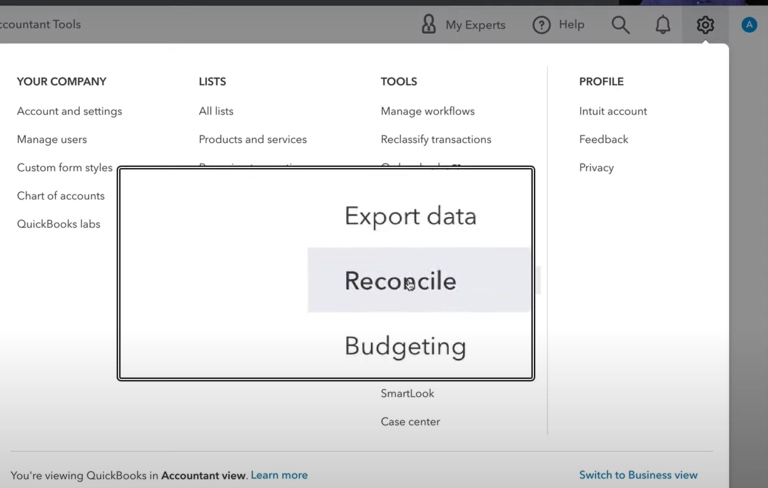
2: Click on “History by account“.
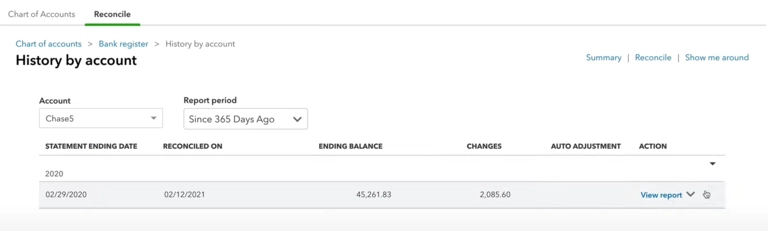
3: Choose the specific account and date range where the reconciliation you want to undo resides.
4: Locate the reconciliation on the list.
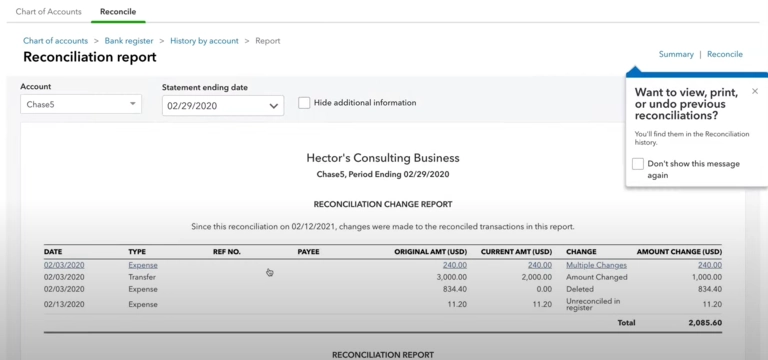
5. Click “View Report” to open the Reconciliation Report.
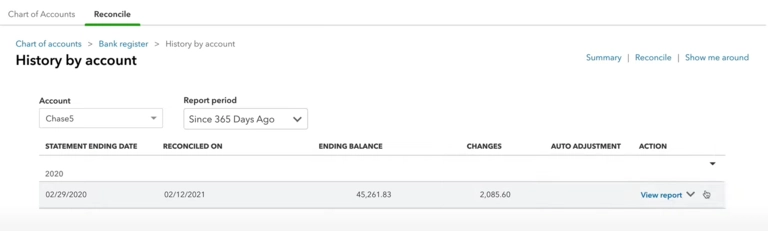
6: Under the “Action” column and choose “Undo”.
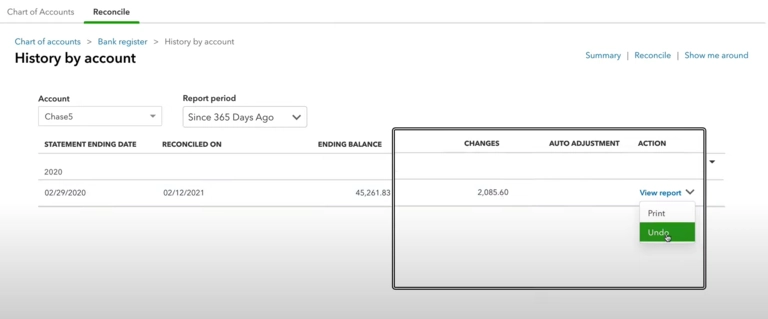
7. Confirm by clicking “Yes“.
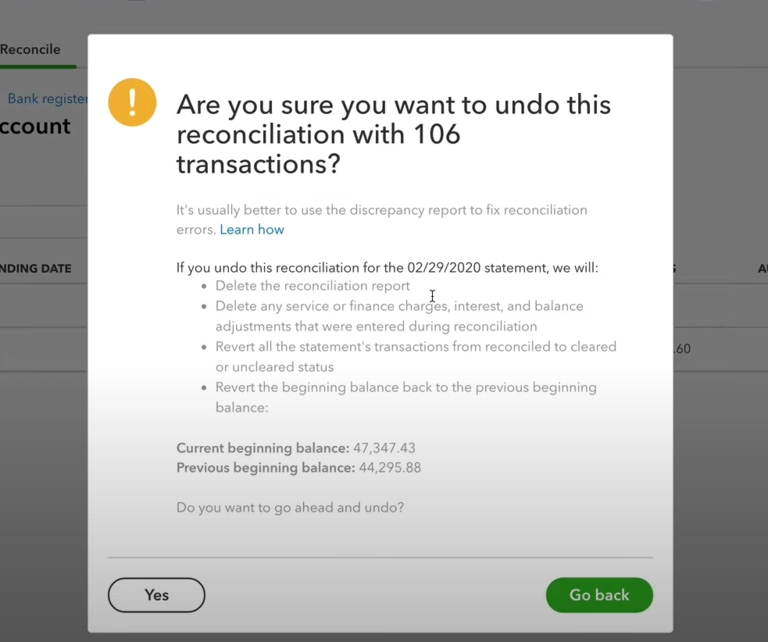
Undo Reconciliation in QB Online For Regular Users
- Go to Chart of Accounts: Click the Gear icon (Settings) and select “Chart of Accounts.”
- Find the Account: Locate the account with the reconciled transaction.
- View Register: Click “View Register” for that specific account.
- Identify Reconciled Transaction: Look for the transaction marked with an “R” in the checkmark column.
- Unreconciled Transaction: Click the checkbox with the “R” until it disappears. This removes the transaction from reconciliation.
- Save: Click “Save” to finalize the changes.
How to Undo Bank Reconciliation in QuickBooks Online.
Conclusion
Undoing bank reconciliation in QuickBooks Online is straightforward: access the Reconciliation page, choose the account, locate the reconciliation to undo, and confirm the action. Afterward, review and adjust transactions as needed, ensuring accurate records. Always exercise caution and consult QuickBooks Online support or documentation for any uncertainties. Maintain the importance of accurate financial records and use the undo reconciliation feature judiciously.
FAQs
How do I Delete a Reconciliation Adjustment in QuickBooks Online?
To delete the reconciliation adjustment process, follow the steps given below:
- Go to your chart of accounts.
- Find the reconciliation discrepancy account.
- Click to expand as a report.
- And then edit and delete each transaction to that account.
What does Undo do in QuickBooks Online?
When you undo an older reconciliation, it also undoes all the following reconciliations. For example, if it’s May and you undo January’s reconciliation, you will also undo February, March, and April, which may cause errors.
Can you undo reconciliation in quickbooks online?
Yes, you can undo reconciliation in QuickBooks Online, but only an accountant user has the option to undo an entire reconciliation. If you’re not an accountant, you’ll need to manually unreconcile each transaction one by one from the account register.