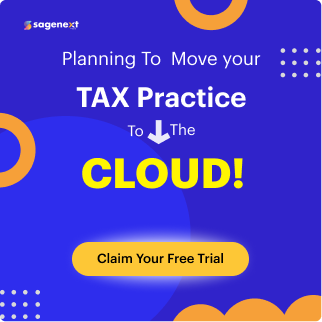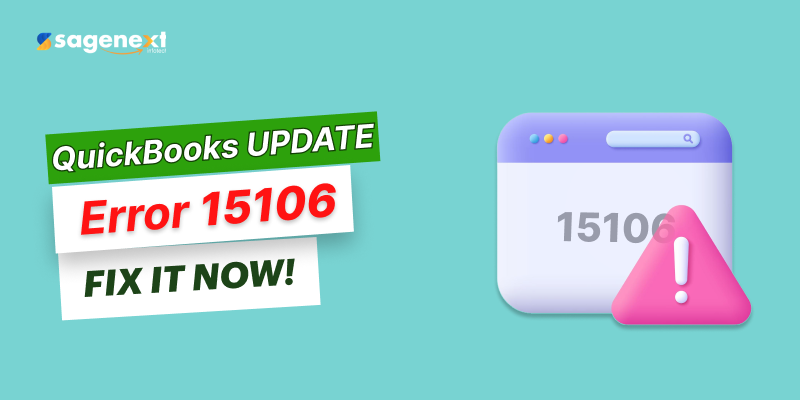 QuickBooks . Feb 4th 2025 . 7 Min read
QuickBooks . Feb 4th 2025 . 7 Min readHow to Fix QuickBooks Update Error 15106: Causes and Best Solutions
As a renowned accounting software that has been tested and approved by several businesses all over the world, QuickBooks has earned a place as one of the more reliable and highly preferred accounting tools. It has a number of features that, although a little complex, continue to gain popularity with businesses of varying sizes and kinds. However, being a software, QuickBooks is not immune to problems and errors. Atypical Error 15106 is one of the common problems encountered while using this program. Error 15106 is sometimes encountered when performing the necessary payroll or software updates on the QuickBooks software. This is an irritating obstacle to most users who want to benefit from the wide options offered by the software for their businesses. In the article, we shall try to explore some of the major causes of Error 15106 having regard to when and how it occurs.
What is QuickBooks Update Error 15106?
Error 15106 is an error that users encounter when they try to update QuickBooks or its payroll services. It is an error message that is common and indicates that the update program is either damaged or lacks administrative rights.
Common Error Messages:
- “Error 15106: The update program is damaged.”
- “Error 15106: The update program cannot be opened.”
- This error can bring work to a standstill for you, so you need to fix it immediately.
Causes of QuickBooks Update Error 15106
A few factors are the source of Error 15106, for example, none of the following are ways to resolve this to occur:
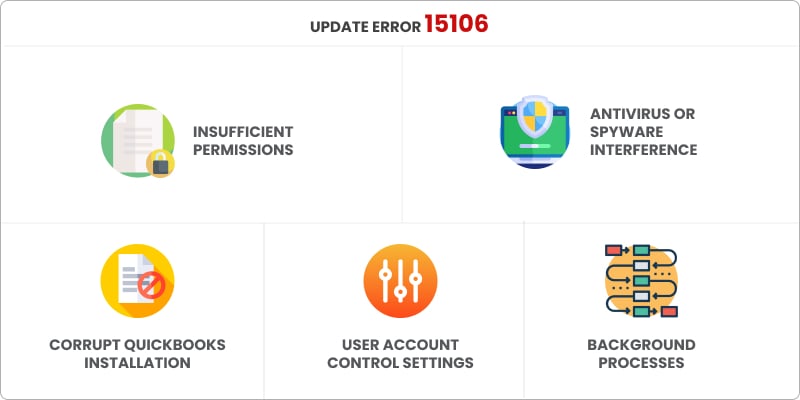
- Insufficient Permissions: A user who is not licensed to be an administrator can’t run the update.
- Antivirus or Spyware Interference: If you have installed security software on your QuickBooks, it may detect an update as a threat and thus, block it wrongly.
- Corrupt QuickBooks Installation: Update errors might occur when some Windows registry settings are corrupted.
- User Account Control Settings: High user account control settings can interrupt the update process.
- Background Processes: One of the reasons why updates fail to install might be the presence of conflicting background processes.
Also Read: QuickBooks Hosting Mode is Off: How to Turn On and Off
How to Fix QuickBooks Error 15106?
The QuickBooks Update Error 15106 may be resolved using the following steps:
1. Run QuickBooks as an Administrator
This issue can be bypassed if you run QuickBooks with administrative privileges.
Steps:
- Right-click on the QuickBooks icon,
- Choose the ‘Run as Administrator‘ option.
- Give updating QuickBooks another go.
2. Temporarily Disable Antivirus or Security Software
The security software often confuses the QuickBooks updates as threats.
Steps:
- Open up your antivirus or security software.
- Having real-time protection off will mean that your antivirus or security software can’t monitor viruses.
- Then you should be able to update QuickBooks.
Important: After the update process is completed, switch on
3. Rename the QuickBooks Update Folder
Renaming the update folder enforces QuickBooks to create a new folder and download fresh update files.
Steps:
- Go to C:\Program Files\Intuit\QuickBooks (Your Version).
- Find out the Download folder.
- Then on the folder, right-click and select. Rename.
- Redo the name to Download.old.
- Also, loose up QB, then commence the update.
4. Use QuickBooks Tool Hub
QuickBooks Tool Hub is an analysis tool that allows you to correct errors related to Error 15106 and quite a number of other similar issues.
Steps:
- Download the latest version of QuickBooks Tool Hub.
- Install and open the tool.
- Select the Program Problems tab.
- Click Quick Fix my Program.
- Restart QuickBooks and retry the update.
5. Modify User Account Control (UAC) Settings
UAC settings can restrict updates by blocking certain actions.
Steps:
- Press Windows + R to open the Run dialog box.
- Type Control Panel and press Enter.
- Navigate to User Accounts > Change User Account Control Settings.
- Lower the slider to “Never Notify.”
- Restart your computer and try updating QuickBooks.
6. Perform a Clean Install of QuickBooks
In the event that the issue continues to occur, it may be required to entirely uninstall QuickBooks and reinstall it.
Steps:
- Uninstall QuickBooks from your system.
- Download the latest installation files from the official QuickBooks website.
- Install QuickBooks and restore your company files.
Preventing QuickBooks Update Error 15106
To avoid encountering Error 15106 in the future, consider these best practices:
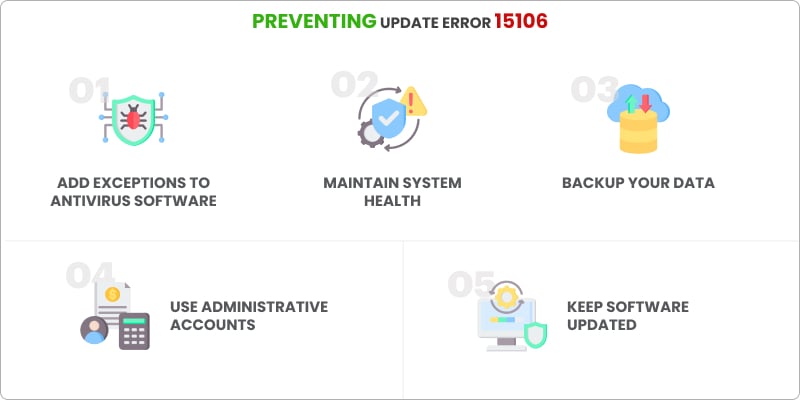
- Use Administrative Accounts: Ensure you’re logged in as an administrator.
- Keep Software Updated: Regularly update QuickBooks and your antivirus software.
- Add Exceptions to Antivirus Software: Include QuickBooks in your antivirus exception list.
- Maintain System Health: Perform regular system maintenance to prevent file corruption.
- Backup Your Data: Always back up your company files before updates.
For Further Insights, Explore These Resources:
Conclusion
It is very annoying to face QuickBooks update error 15106, but the good thing is that if you deal with it the right way, you can easily solve it in no time at all With desire to understand it better and follow accurate steps that were mentioned earlier, the error could also be removed as well bitten you now can update your QuickBooks without closure problems moreover by the application of preventative measures that were itemized, it can protect you from suffering the same fate in the future. Diagnose, locate, and, finally, act to eliminate the failure listed above by these powerful strategies, applicable to even insurmountable problems. When
Stay proactive, and keep your QuickBooks software running smoothly!
FAQs About the QuickBooks Error 15106
How to fix QuickBooks Error 15106?
You can fix Error 15106 through administrator elevated rights, turning off your Anti-Virus software, QuickBooks Tool Hub, or a clean install.
What causes the QuickBooks Error 15106?
The error is caused by the lack of permission, antivirus interference, corrupted installation files, or UAC settings which are too strict.
Can I avoid QuickBooks Error 15106?
Absolutely, you can avoid the problem by just following best practices such as using admin accounts, keeping software updated, and ensuring that your system remains healthy.
Is QuickBooks Tool Hub a free service?
Yes, QuickBooks Tool Hub is a free utility provided by Intuit to troubleshoot common errors.