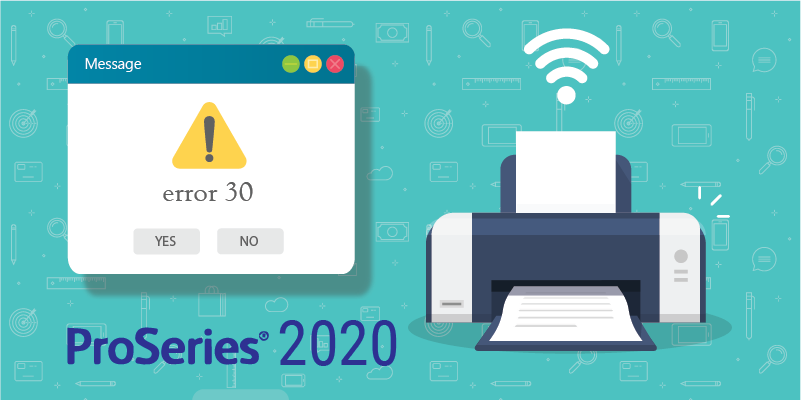 ProSeries . Apr 20th 2023 . 7 Min read
ProSeries . Apr 20th 2023 . 7 Min readResolving Printer not activated error code -30 in ProSeries 2020 and prior
Table of Contents:-
- How to Resolve Error Code- 30 attempting to print from ProSeries (Professional)?
- Follow these steps if you are trying to print to PDF and receive the error:
- Follow these steps if you’re trying to print to a printer:
- How to Resolve Error Code- 30 attempting to print from Fixed Asset Manager?
If you’re using ProSeries 2020 or earlier, this article will help you fix the problem. In ProSeries 2020 or newer, these methods will not resolve printing issues.
This article uses YY to refer to the tax year in 20YY format and uses default installation paths. C: always refers to the local drive, while X: refers to the network disc.
How to resolve error code- 30 attempting to print from ProSeries (Professional)?
Follow these steps if you are trying to print to PDF and receive the error:
- Close ProSeries.
- Search Field Type Printers in the Windows
- Select Printers and Scanners
- Find the affected year’s ProSeries TYYY PDF Printer.
- Remove the device ProSeries TYYY PDF Printer from the list.
- Close the Printers & scanners window.
- Open Windows File Explorer.
- Browse to the C:\ProWinYY\32 bit folder.
- Run PSInstall.exe.
- Wait for 10 seconds, then close the 32-bit folder
- Open ProSeries and print to PDF.
Follow these steps if you are trying to print to a printer:
- Close ProSeries.
- In Windows, search field type Printers
- Choose Printers and Scanners
- Uncheck the box and let Windows manage the default printer if it is checked.
- Choose the Print you wish to use and select Manage.
- Select Set as default.
- Open ProSeries
- Choose Print Options from the File Menu.
- Select Printer, PDF, and DMS Setup.
- Select the Default Printer for the client letters, invoices, and client checklists.
- Print the return.
How to Resolve Error Code -30 attempting to print from Fixed Asset Manager?
It is not possible to print to PDF from ProSeries Fixed Asset Manager. This error occurs when the printer is set to one that isn’t supported, such as the ProSeries PDF Printer.
For resolving the error, you need to print from a physical printer, or a 3rd party PDF printer such as Adobe, BullZip, PDF995, or DMS.
Follow the steps for resolving the error-
- Open Fixed Asset Manager.
- Choose Print Setup from the File menu.
- Select the correct printer from the list under the Printer Name field.
- Press OK.

