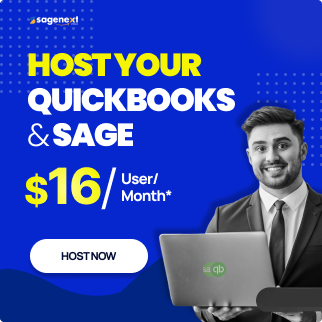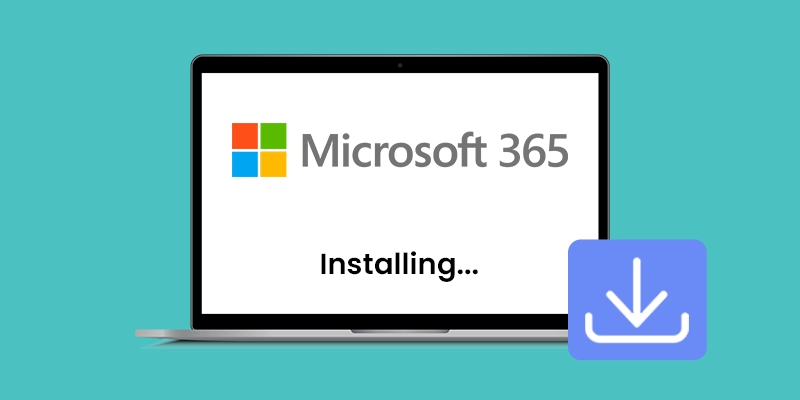 Microsoft office . Mar 12th 2025 . 7 Min read
Microsoft office . Mar 12th 2025 . 7 Min readHow to Download and Install or Reinstall Office 365 on a PC or Mac?
Table of Contents:
- Steps to Download Office 365
- Steps to Install Office 365
- Activate Microsoft 365
- Steps to Reinstall Office 365
- System Requirements to Download & Install or Reinstall Office 365 on a Mac
If you are stuck downloading and installing or reinstalling Office 365 on a Pc or Mac, then you are at the right place. This article might help you out better in executing the task.
System Requirements to Download & Install or Reinstall Office 365 on a PC
- Operating system: Windows 10, Windows 11, Windows Server 2019, or Windows Server 2022
- Processor: 1 gigahertz (GHz) or faster processor
- Memory: 4 gigabytes (GB) RAM
- Hard disk space: 64 GB available disk space
- Display: 1280 x 800 screen resolution
- Internet connection
Steps to Download Office 365
Here is the steps to how to download office 365:
Step 1: Go to the Microsoft 365 website www.office.com and click on Sign in Button.
Step 2: Make sure to Sign in with your Microsoft account.
Step 3: On Microsoft 365 home page select Install Office.
Step 4: Select Install to begin the installation (Note: if you have signed in with a work or school account Select Office 365 apps)
Step 5: Now you have successfully downloaded Microsoft 365 to your device. To complete the installation, steps are given below.
Steps to Install Office 365
Here are the steps on how to install Office 365:
Step 1: Based on your system browser, click on the options:
- Run: Microsoft Edge or Internet Explorer
- Setup: Chrome
- Save File: Firefox
Step 2: If you see “Do you want to allow this app to make changes to your device?” prompt then select Yes.
Step 3: The install begins.
Step 4: A window will appear with this prompt “You’re all set! Office is installed now” then Select Close.
Note: The procedure for downloading Office 365 on mac is the same as to download on PC.
Activate Microsoft 365
- Start the Office app directly by running any app like Word or Excel.
- Generally, the Office gets activated once you run the application after you’ve clicked on Accept on License terms.
- The Office will be activated by default. Yet, based on your product you view the Microsoft Office Activation Wizard screen. If not, do follow the instructions to activate the Office 365 on a Pc.
Note: If you have Windows 8.1 or 8.0, type the name of a Microsoft 365 app on the Start screen.
Steps to Reinstall Office 365
Here are the steps on how to reinstall Office 365:
Step 1: Go to the Microsoft 365 website and sign in with your Microsoft account.
Step 2: Click Install Office or Get, respectively.
Step 3: Follow the on-screen instructions to reinstall Office 365.
Note: Reinstalling Office 365 simply means installing it again on your computer. This can be done if you have accidentally uninstalled Office 365, or if you need to reinstall it on a new computer.
System Requirements to Download & Install or Reinstall Microsoft 365 on a Mac
- Operating System: macOS Catalina, macOS Big Sur, macOS Monterey, or macOS Ventura
- Processor: Intel Core i5 or equivalent
- Memory: 4 GB RAM
- Hard Disk Space: 64 GB available disk space
- Display: 1280 x 800 screen resolution
- Internet connection
You may also like: SQL Developer Installation
Steps to Install Microsoft 365 on Mac?
Here are the steps on how to install Office 365 on a Mac:
Step 1: Go to the Mac App Store and search for Office 365.
Step 2: Click Get.
Step 3: Once the app is downloaded, open it and sign in with your Microsoft account.
Step 4: The Office apps will be installed on your Mac. “Now use it”.
Note: If your computer does not meet the system requirements for Office 365, you may still be able to use Office Online, which is a free web-based version of Office. Office Online includes the same core apps as the desktop version of Office, including Word, Excel, PowerPoint, and OneNote.
FAQs
How many Computers can I Install Office 365 on?
With Microsoft 365, you can install Office on up to 5 devices. If you have Microsoft 365 Family, you can share your subscription with up to 5 additional people. Each person can install Office on up to 5 devices of their own.
If you are not sure how many devices you can install Office on, you can check your subscription plan. You can also contact Microsoft support for help.
How much is Price of Microsoft 365 Download?
The price of Office 365 depends on the subscription plan you choose. Here are the current prices for Office 365:
| Microsoft Office 365 Plans | Pricing |
| Personal | $69.99/year or $6.99/month |
| Family | $99.99/year or $9.99/month |
| Business Basic | $5/user/month |
| Business Standard | $12.50/user/month |
| Business Premium | $20/user/month |
Can I Download Microsoft 365 for Free?
Yes, you can download Office 365 for free if you are a student or educator at an eligible institution. To get started, go to the Microsoft 365 website and sign in with your school email address. Once you have signed in, you will be able to download the latest versions of Word, Excel, PowerPoint, Outlook, OneNote, and Publisher. You will also get access to 1TB of OneDrive cloud storage and advanced security features.
Note: If you are not a student or educator, you can still get a free trial of Office. To sign up for a free trial, go to the Microsoft 365 website and click on the “Try for free” button. (https://www.microsoft.com/en-us/microsoft-365/try)
How to Install all Office 365 for Free?
There is no legal way to install all Office for free. Microsoft Office 365 is a subscription-based service, and you must pay a monthly or annual fee to use it. However, there are a few ways to get a free trial of Office:
Sign up for a free trial of Microsoft 365 Personal: This trial gives you access to all the features of Office 365 for one month.
Sign up for a free trial of Microsoft 365 Education: This trial gives you access to all the features of Office 365 for one year if you are a student or educator.
Use a free Microsoft 365 productivity suite: There are a number of free Office 365 productivity suites available, such as LibreOffice and OpenOffice. These suites offer a similar set of features, but they are not officially supported by Microsoft.