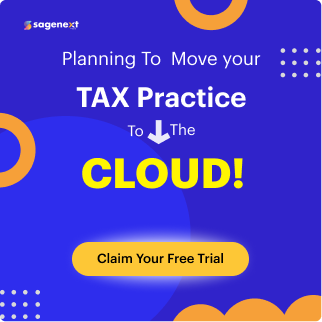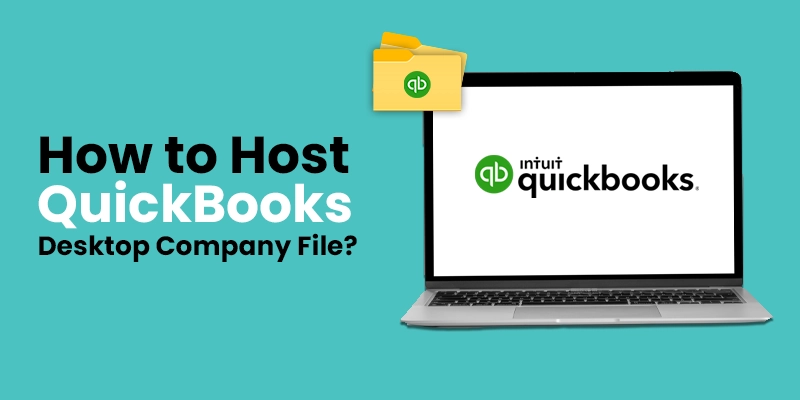 QuickBooks . Feb 9th 2024 . 7 Min read
QuickBooks . Feb 9th 2024 . 7 Min readHow to Host QuickBooks Desktop Company File?
Hosting a QuickBooks Desktop company file allows multiple users to access and work on the same file simultaneously, enhancing collaboration and productivity.
What Does Hosting Mean?
Hosting refers to the process of storing and managing data or software on a remote server or computer. It allows users to access and use that data or software via the internet, eliminating the need for local storage or installations on personal devices. In essence, hosting enables remote access and use of resources stored on servers maintained by a hosting service provider.
How is My Hosted Data Safe?
Experience the peace of mind that comes with secure and reliable QuickBooks Desktop cloud hosting from Sagenext. Our enterprise-grade hosting solutions are backed by a team of IT professionals who continuously monitor your system, handle all updates and upgrades, and implement advanced security measures to protect your valuable data. You can focus on running your business while we take care of the complexities of maintaining your QuickBooks environment.
Here’s a comprehensive guide on how to host a QuickBooks Desktop company file
Requirements
- QuickBooks Desktop: Ensure you have the latest version of QuickBooks Desktop installed on the host computer.
- Network Connection: Verify that the host computer and all user workstations are connected to the same local network or have a reliable internet connection.
- File Permissions: Grant the QuickBooks Desktop user full control permissions for the company file.
Hosting Steps
- Open QuickBooks Desktop on the computer that will host the company file.
- Go to the File menu and hover over Utilities.
- Select Host Multi-User Access.
- Select Yes to confirm.
- In the QuickBooks Hosting Setup window, select the company file you want to host.
- Click Next.
- Select the port number that you want to use for hosting the company file. The default port number is 3310.
- Click Next.
- Select the users who you want to be able to access the company file.
- Configure Firewall Settings: Adjust firewall settings to allow QuickBooks access.
- Users can now access the hosted file by opening QuickBooks on their devices and choosing Open or Restore Company.
Once you have completed these steps, the company file will be hosted and users will be able to access it from other computers on the network.
Additional Note:
If you are using QuickBooks Desktop Premier or Enterprise, you can also host your company file on a server.
If you are using QuickBooks Desktop for Mac, you can only host your company file on a Mac computer.
For more information on hosting QuickBooks Desktop company files, please refer to the QuickBooks Desktop Help Center.
QuickBooks Online vs. QuickBooks Desktop with Hosting
QuickBooks Online vs. QuickBooks Desktop with Hosting are two popular accounting software solutions for businesses. Here’s a quick comparison to help you choose the right option for your needs:
QuickBooks Online
- Cloud-based: Access your data from anywhere, anytime, with an internet connection.
- Subscription-based: Pay a monthly fee, no upfront software costs.
- Multi-user access: Collaborate with team members seamlessly.
- Automatic updates: Stay up-to-date with the latest features and security patches.
- Best for: Small businesses seeking simplicity and accessibility.
QuickBooks Desktop with Hosting
- Hosted on a server: Access your data remotely, but requires a stable internet connection.
- One-time purchase: Purchase the software license and pay a hosting fee.
- Advanced customization: Tailored to your specific business needs.
- Industry-specific versions: Cater to specialized industries like retail or construction.
- Best for: Businesses with complex accounting needs and a preference for customization.
Additional Considerations
- Hardware Requirements: The host computer should have sufficient hardware resources to handle the demands of multiple users accessing the company file.
- Network Performance: A stable and reliable network connection is crucial for smooth multi-user access.
- Data Security: Implement appropriate security measures to protect the company file from unauthorized access and data breaches.
- Backups: Regularly back up the company file to prevent data loss in case of hardware failures or system errors.
By following these steps and considering the additional points, you can effectively host a QuickBooks Desktop company file and enable multiple users to collaborate seamlessly on their financial tasks.
Watch Video How to Host QuickBooks Desktop Company File in Easy Steps
FAQ’s
How do I copy a QuickBooks desktop company file?
To copy a QuickBooks Desktop company file, navigate to the file’s location using File Explorer. Right-click the company file and select “Copy.” Choose the destination folder, right-click, and select “Paste” to duplicate the file. Alternatively, use QuickBooks Backup function to create a portable company file, saving it to a desired location for easy copying and sharing.
Where is QuickBooks company file in desktop?
QuickBooks Desktop company files are typically stored in the default location: C:\Users\Public\Public Documents\Intuit\QuickBooks\Company Files. However, users can choose different locations during setup or while opening/saving files. To locate your specific company file, open QuickBooks and navigate to “File,” then “Open or Restore Company.” The software will display the file path for the company file you select, making it easy to identify its location on your desktop.
Can I delete a company file in QuickBooks desktop?
Yes, you can delete a company file in QuickBooks Desktop. To do so, open QuickBooks, navigate to the “File” menu, select “Open or Restore Company,” choose “Open a Company File,” locate the file to delete, right-click on it, and select “Delete.” Confirm the deletion when prompted. Note that this action permanently removes the file, so ensure it’s no longer needed before deleting.