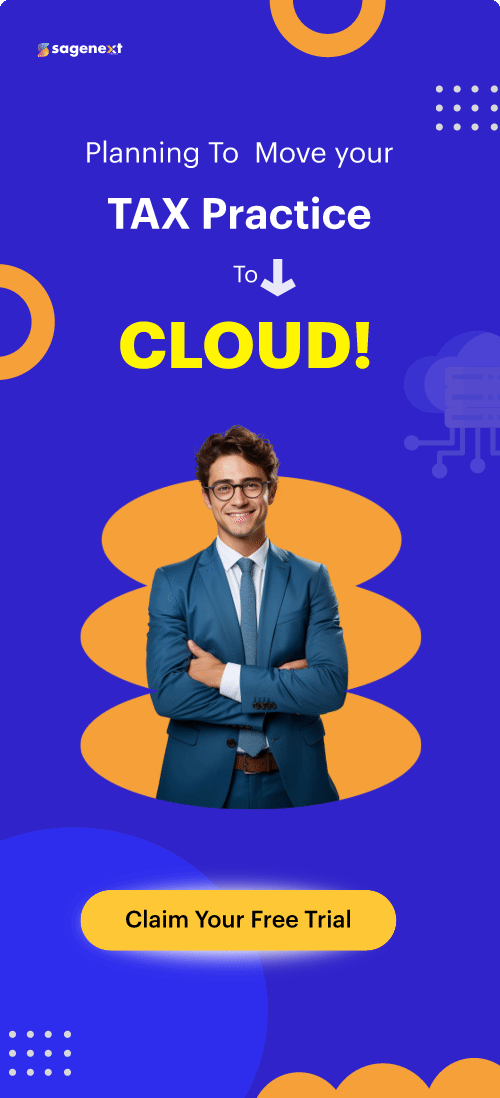Install QuickBooks Desktop Point of Sale
Here’s everything you’ll need to install to make QuickBooks Desktop Point of Sale up and running on your computer.
Before installing, you need to download QuickBooks Desktop Point of Sale.
Download QuickBooks Point of Sale
Step 1
Go to QuickBooks’s Downloads & Updates page
Step 2
Select QuickBooks Point of Sale as your product.
Step 3
Select your software’s version and edition, and then select Search.
Step 4
Confirm the version and edition of your QuickBooks Point of Sale are correct. Then select Download
After the download process completes you can start with the installation of QuickBooks Point of Sale.
QuickBooks Point of Sale Desktop installation process
Check the System Requirements before installing the latest version of QuickBooks Point of Sale Desktop.
Step 1
To start the Point of Sale installation, go to the location where QuickBooks Desktop Point of Sale was downloaded and double-click the QuickBooks Point of Sale executable file (ex. QBPOSv18.exe).
Step 2
If prompted to overwrite the existing extracted files, select “Yes to All”.
Step 3
To start the installation, click Next.
Step 4
Read the Software License Agreement before proceeding. If you agree, select I accept the terms in the license agreement and click Next.
Step 5
Click Next after entering your License and Product numbers.
Step 6
Select the number of computers to use for Point of Sale.
- ·Single User: Select Only this computer and follow the installation process.
- · Multiple Users: Choose Two or more computers and select if it is the Server or Client workstation
- Server Workstation: A Server workstation is the first workstation to which QuickBooks Desktop Point of Sale is installed. Server workstation creates and holds your company data.
- Client workstation: The client workstation is typically a cash register where customers can get help with their daily sales while also simultaneously accessing the software.
Step 7
To proceed, click Install; if you need to review any of the previous displays, click Back.
Note: QuickBooks Point of Sale can only install in this file path: C:\Program Files (x86)\Intuit\QuickBooks Desktop Point of Sale (version).
Step 8
After you’ve completed the installation, activate QuickBooks Point of Sale, and you’re ready to go. To get started, you may need to restart your computer and reopen QuickBooks.