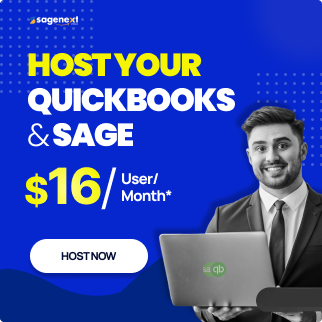Microsoft office . Mar 11th 2025 . 7 Min read
Microsoft office . Mar 11th 2025 . 7 Min readHow to Deleting Your Gmail Account for Computer and Mobile
Thinking about deleting your Gmail account? Whether you’re switching to a new email provider, decluttering your digital presence, or prioritizing privacy, removing your Gmail account is a significant step. Thankfully, Google provides an easy way to delete your Gmail account from both computers and mobile devices, including iOS and Android.
In this guide, we’ll walk you through the step-by-step process of deleting your Gmail account safely, ensuring you don’t lose important data in the process. Let’s get started!
What You Should Know Before Deleting Your Gmail Account
Before permanently deleting your Gmail account, take a moment to consider the following:
- Data Disappears: Deleting your Gmail account means losing all emails, contacts, and any associated data stored within it. This includes drafts, archived messages, and attachments.
- YouTube and More: Your Gmail account is often linked to other Google services like YouTube, Drive, and Google Photos. Deleting Gmail might restrict access to data stored in these platforms.
- Farewell Google Services: Think about the impact on other Google services you use. Gmail deletion might affect functionalities like logging in to certain websites or apps that rely on Google account integration.
Steps to Delete Your Gmail Account Using a Computer
1. Head over to your Google Account settings: https://www.google.com/account/about/
2. Navigate to the “Data & privacy” section and then select “Delete a service or your account.“

3. Under “Delete a service,” choose “Gmail” and click the trash bin icon next to it.
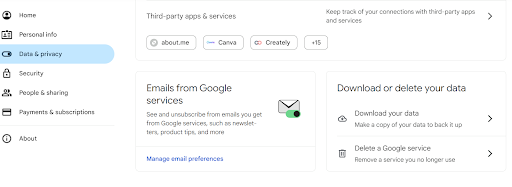
4. You’ll be prompted to enter your password and a recovery email address (where you’ll receive confirmation).
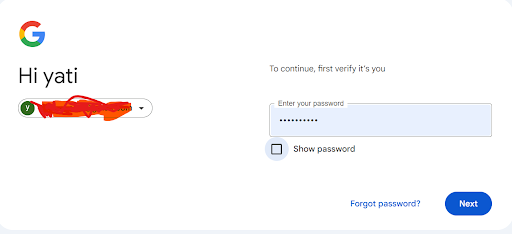
5. Carefully review the information and click “Delete Gmail” once you’re sure.
Delete Your Gmail Account Using Mobile Device
1. Open the “Google Settings” app on your phone or tablet.
2. Tap on “Manage your Google Account.”

3. Navigate to the “Data & privacy” section and then select “Delete a service or your account.”
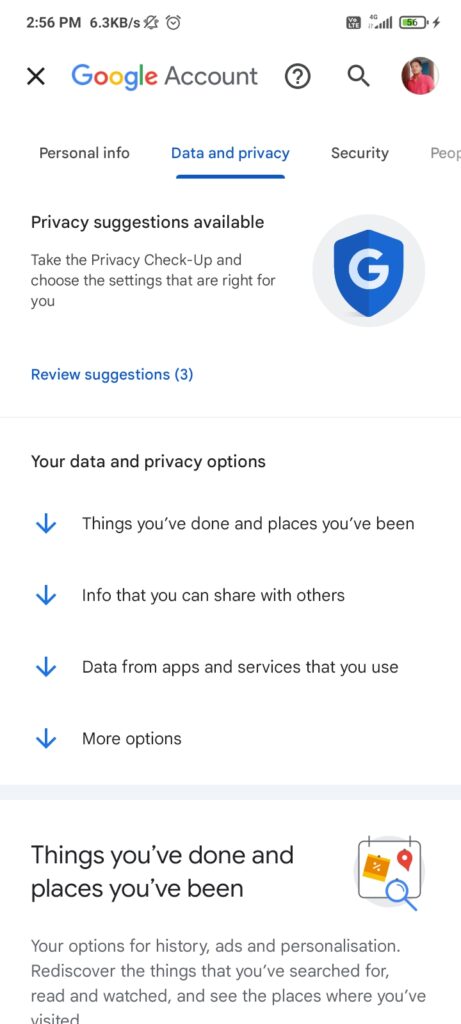
4. Under “Delete a service,” choose “Gmail” and click the trash bin icon next to it.

5. You’ll be prompted to enter your password and a recovery email address (where you’ll receive confirmation).
6. Review the information carefully and tap “Delete Gmail” to confirm your decision.
Also Read: How To Remove Password From PDF Easily
Conclusion:
Remove your Gmail account for computer and mobile is a decision that requires careful consideration, but with the right guidance, it can be done swiftly and efficiently. Whether you followed the easy steps on your computer or mobile device, you’ve taken a significant step towards managing your online presence. Remember to backup any important data or emails before proceeding, and once you’ve completed the process, you can rest assured knowing that your Gmail account is no longer active.