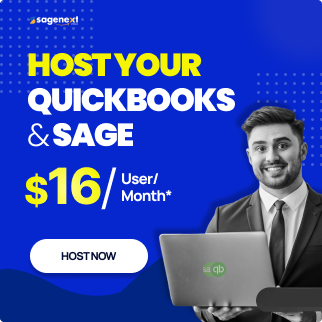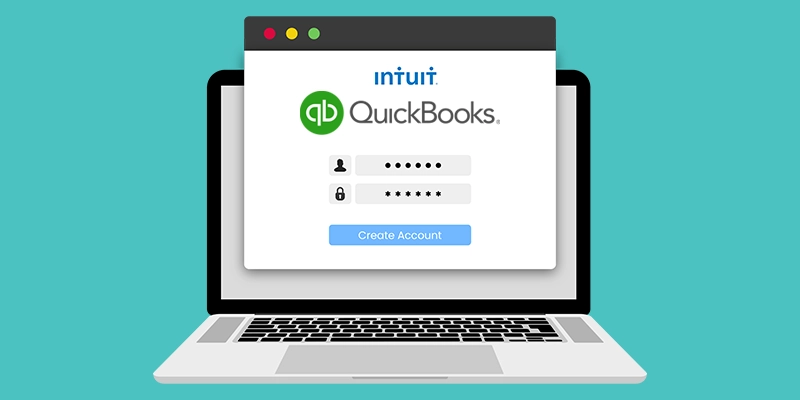 QuickBooks . Mar 14th 2024 . 7 Min read
QuickBooks . Mar 14th 2024 . 7 Min readHow to Register or Activate QuickBooks Desktop License?
After successfully installing the QuickBooks Desktop application, you must activate your license. If your license is not activated, QuickBooks will prompt you to activate it as soon as you install the application on your desktop. However, you can also choose to activate it later manually.
Here, we have jotted down some easy ways to activate your QuickBooks license manually.
Methods to Activate QuickBooks Desktop License Manually
There are two methods to activate your QuickBooks Desktop license:
- Method 1: Registration without Validation Code
- Method 2: Registration with Validation Code
Method 1: Registration Without Validation Code
- First, you need to open “QuickBooks” on your desktop.
- Next, from the top menu bar in the QuickBooks Desktop application, click on the “Help” button to open a drop-down menu.

- Then, select the “Activate QuickBooks Desktop” option from the drop-down menu.

- After that, a window will appear on your screen. Click on the “Begin Activation” button on the window to start the activation process for your QuickBooks Desktop application.

- Now, at this point, the activation process may vary depending on how you have purchased the QuickBooks Desktop application license.
If the license was purchased from third-party vendors:
- In case you purchased or leased your QuickBooks license from a third-party vendor (for example, Sagenext Infotech LLC, Amazon, or a retail store), you will be required to do either of the following:
- Create an Intuit account; or
- Login to an existing account

If the license was purchased directly from Intuit:
- In case you purchased your QuickBooks license directly from Intuit, you will be required to activate QuickBooks License by providing either of the following information:
- Phone number;
- Email address; or
- Zip code
The easiest way to do it is by providing your zip code, as there will be less variety in the number of possible outcomes.

Notes: If you purchased your QuickBooks Desktop license from a third-party vendor, but you already have an existing account with Intuit, you can still choose to sign in directly to your Intuit account.
- Once you’ve finished the process and entered the necessary information, a user will be needed to select the Proceed/Continue option (the text of the button will differ depending on the sign-in/sign-up method).
- Once all the steps are completed, you will receive a notification on your screen that your application has been registered and activated.
After completing the activation process, you can open your company file on the QuickBooks Desktop application and continue using the software.
Method 2: Registration With Validation Code
Use this method in either of the cases mentioned below:
- If you are encountering issues with the registration process
- In case you wish to use an alternative method for the registration process.
If any of the above is the situation you are facing, follow the steps mentioned below to contact Intuit through its registration line.
Step 1. Open the “QuickBooks Desktop application” after installation.
Step 2. From the top menu bar, click on the “Help” button to show the drop-down menu.
Step 3. Click on the “About QuickBooks” Option from the drop-down menu to open it.
Step 4. Next, you need to use your keyboard to hold down the “CTRL” key and simultaneously press the “keys R and P” on the keyboard.
Step 5. After that, a window will appear on the screen with information about “QuickBooks and Intuit”. This window will include the phone number you can use to “contact the registration line of Intuit”.
Step 6. Once you call the registration line of Intuit, you will be required to tell them all the necessary information. After receiving the information, Intuit will provide you with a “Validation Code”.
Step 7. Lastly, Enter your “Validation Code” provided by “Intuit” in the “QuickBooks activation” section to complete the registration process and activate your QuickBooks Desktop license.
Now your QuickBooks License will be registered and activated. However, there may be an event where you receive the error hence learn how to fix the errors while activating QuickBooks. In case you are still unable to activate your QuickBooks Desktop license, please contact the our customer support team.