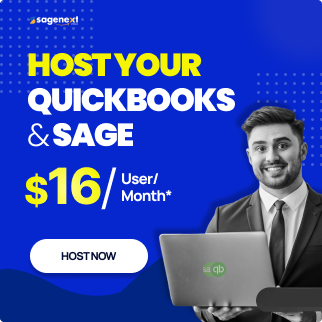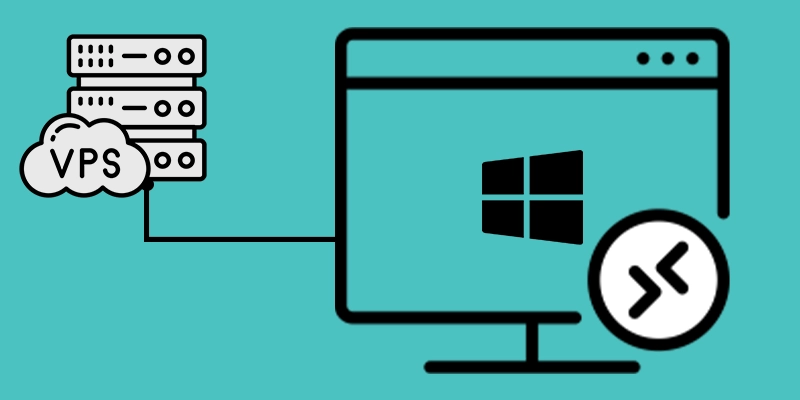 Windows Server . May 30th 2024 . 7 Min read
Windows Server . May 30th 2024 . 7 Min readHow to Access Windows VPS Via RDP (Remote Desktop Protocol)
Remote Desktop Protocol (RDP) is a proprietary protocol developed by Microsoft that provides a user with a graphical interface to access Windows VPS/dedicated server from a remote server. Learn here how you can access Windows VPS/Server using RDP.
Steps to Access Windows VPS/Server via RDP
Step 1: On the taskbar of your “Windows Desktop”, click on the “Search Windows Step 1: On the taskbar of your “Windows Desktop”, click on the Search Windows” box and type the letters “RDP”.
Step 2: Next, click on the search result with the title “Remote Desktop Connection”.

Step 3: “Enter” the “IP address or Host name” of your server in the “Computer” box and click on the “Connect” button.

Step 4: Enter the following login details for the server:
- User name: administrator
- Password: the server password
Step 5: After entering the credentials press “OK”.

Step 6: Next, you will be prompted with a window asking for permission to connect to the (RDP) Remote Desktop Protocol. Check the “Don’t ask me again for connections to this computer” box and click the “Yes” button.
Note: RDP protocol port enables remote connections to other computers, usually on the 3389 TCP port.

Step 7: You will now be connected to your Windows VPS. The connection will give you complete control of the server similar to a local computer and enable you to access Windows VPS.
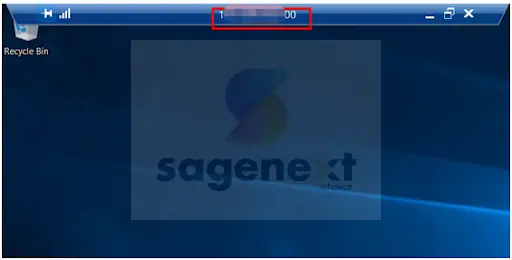
Also Learn: How to Access Desktop Server on Your Mac
Methods to Open Remote Desktop Connection on Windows PC
Method 1: Using Window Accessories
Step 1. Click on the “Start” button in the bottom left corner of your “Windows Desktop”.
Step 2. Scroll down in the “Start Menu” and search for the folder titled “Window Accessories”.
Step 3. Click on the “Windows Accessories folder” to open a drop-down menu, where you will find the application “Remote Desktop Connection”. Click to “Open”.

Method 2: Using Run Window
Step 1. Click on the “Start” button in the bottom left corner of your “Windows Desktop”.
Step 2. Scroll down the “Start Menu” and click on the folder titled “Windows System”.
Step 3. Next, look for the application titled “Run”. Click to “Open”.
Step 4. In the “Run window”, enter “mstsc” in the “Open” box and click “OK”.

Note: Only Windows virtual private servers and dedicated servers support remote desktop connection. Windows Sharing the Hosting users are now barring from accessing the Hosting Server.
FAQs
How many RDP accounts can share an RDP Server?
An RDP server can accommodate a maximum of 2 RDP connections.
What’s the difference between RDS and VDI?
Virtual Desktop Infrastructure (VDI) and Remote Desktop Session Hosts (RDS) are both abbreviations for the same thing. Windows 10 is the foundation for VDI based on the Windows Client Operating System. RDS is constructed using the Windows Server Operating System as its foundation.