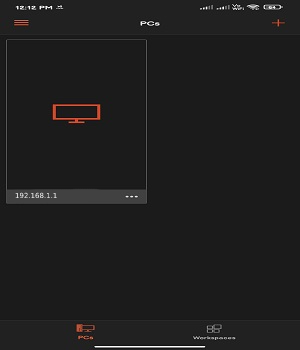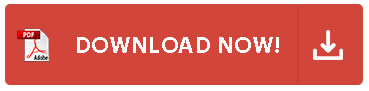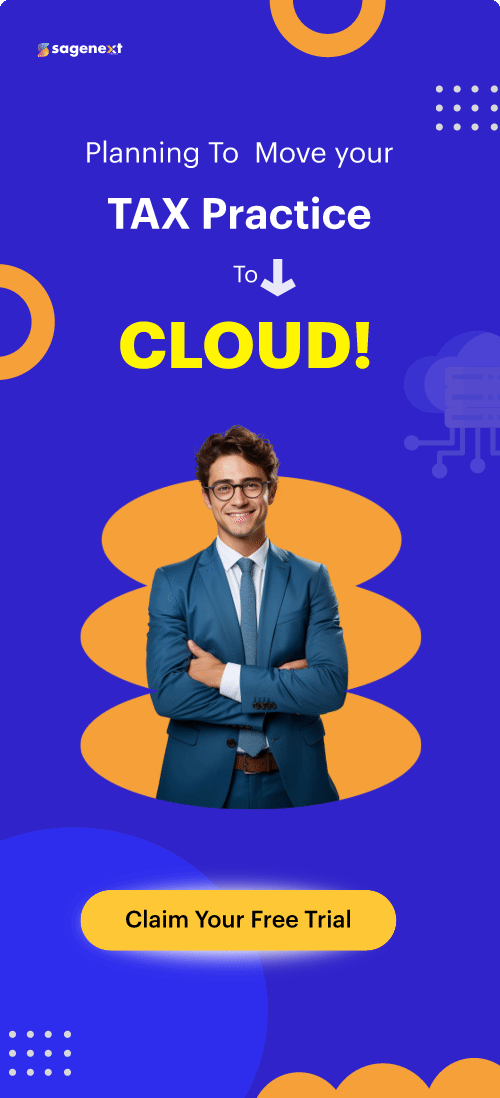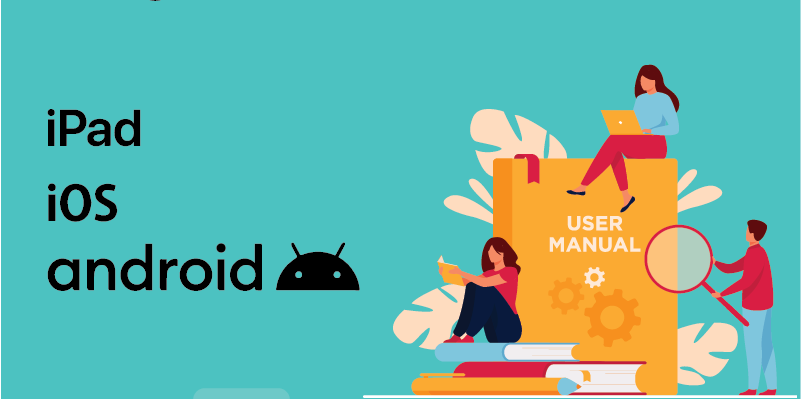 User-Guide . Dec 6th 2023 . 7 Min read
User-Guide . Dec 6th 2023 . 7 Min readUser Guided Access For iPad, iOS, and Android Devices
Set Up Guided Access For iPad, iOS, and Android Devices
Here’s how you can set up Guided Access for iPad/iPhones, and Android with Sagenext Cloud Hosting Platform:
Download Remote Desktop Connection for your respective device by following the given links.
For iPad/iPhone Click here. For Android Click here.
Step 1: Once the Remote Desktop Connection is downloaded and application, open it and click on the “+” Sign from the top right corner.
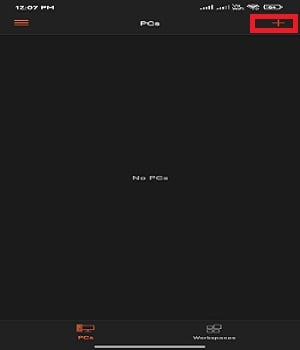
Step 2: Click “Add PC”.
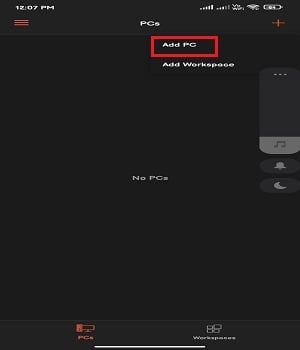
Step 3: Sagenext will provide The “PC NAME”.
Step 4: Select the option “USER ACCOUNT”.
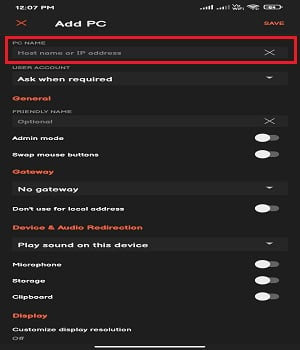
Step 5: Enter the registered Email ID and Password shared by Sagenext and click on “Save”.
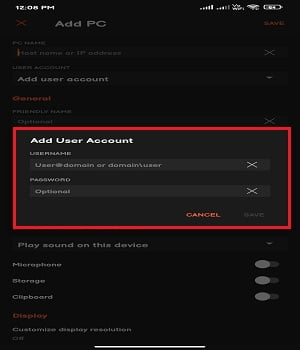
Step 6: Click “Save” on the top right corner.
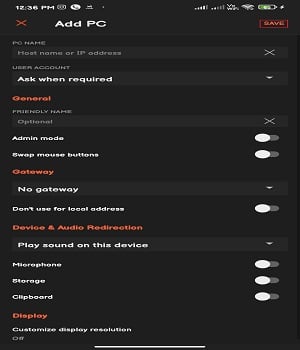
Step 7: Double click on the box to connect to your Sagenext Remote Server.