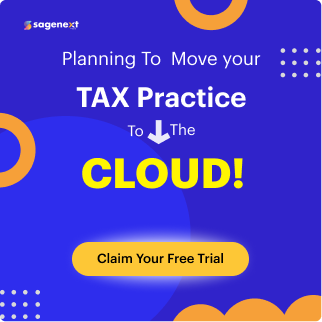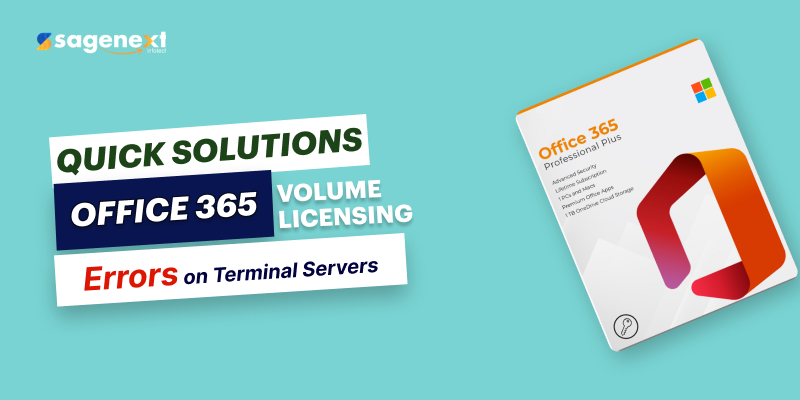 Microsoft office . Mar 28th 2025 . 7 Min read
Microsoft office . Mar 28th 2025 . 7 Min readHow To Fix the Volume License Edition Office 365 Error on RDS Server (Terminal Server)
There are a few things that must be done before Microsoft Office 365 can be used in a Remote Desktop Services environment. It also comes with special instructions that must be followed for it to work right. Office 365 terminal server or office for terminal server is like an add on software to run Microsoft based services with ease.
However, when you open the office program or suite after installing Microsoft Office 365 on a RDS Server, the following error message might appear when the office application is launched.

Figure 1.1
Error Description: “This copy of Microsoft Office cannot be used on a computer running Terminal Services. To use Microsoft Office on a computer running Terminal Services, you must use a Volume License edition of Office“.
Reason for Error “This Copy of Microsoft Office Cannot Be Used”
Aforementioned error is prompt to occur when you install Click-to-Run editions of Office products or suites that are running on a server with Remote Desktop Services(RDS). But the Shared Computer Activation is not enabled.
Moreover, Remote Desktop Services(RDS) is also known as Terminal Services.
Note: Only, Microsoft 365 apps support shared computer activation.
Steps to Resolve Volume License Edition Office 365 Error on RDS Server
If we try to install/run the license on a remote server, it is apt to have a volumized license to use the Microsoft Office 365 on virtual server. For this, proceed with below steps:
Step 1. Open Run and type Regedit as shown in figure 1.2.
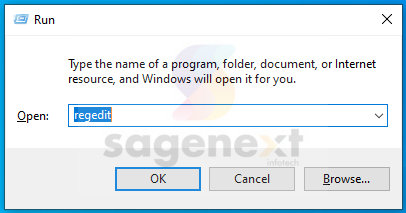
Figure 1.2
Note: Office 365 volume license simplifies and reduces the cost of installing and updating the same program on several computers inside a single licensing organization.
Step 2. Go to this Location and create a string value.
HKEY_LOCAL_MACHINE\SOFTWARE\Microsoft\Office\ClickToRun\Configuration
Value name: SharedComputerLicensing
Value data: 1
| Registry Hive | HKEY_LOCAL_MACHINE |
| Registry Path | SOFTWARE\Microsoft\Office\ClickToRun\Configuration |
| Value Name | SharedComputerLicensing |
| Value Type | String Value |
| Enabled Value | 1 (store the Data) |
| Disabled Value | 0 |
Step 3. Enter the Details as shown in figure 1.3 and click “OK”.

Figure 1.3
After following the given steps, you will be able to solve the “This Copy of Microsoft Office Cannot Be Used” Issue.
How to Install Office 365 apps on RDS Server (Terminal Server)
In order to get started with installing Microsoft 365 Apps on an RDS server, here are the fundamentals to begin your installation:
- Start by “Configuring” and “Installing” your “Windows Server”.
- The “Remote Desktop Session Host” role service must be installed and set up.
- Users’ accounts need to be added to the Remote Desktop Users group on the “RD Session Host server” to establish remote connections to the server and access “Microsoft 365 Apps”.
- To make a configuration file, you can use the Office Customization Tool. In the “Licensing and Activation” section, ensure to tick mark the “Shared Computer” box.
- Later, export the configuration file that is created and Save it in the same place where the “Office Deployment Tool” was extracted.
- Use text editor for drafting up a configuration file. To do so, add the following line:
<Property Name=”SharedComputerLicensing” Value=”1″ />
- To access Microsoft 365 Apps on a shared computer, you must first enable “Shared Computer Activation” through the “SharedComputerLicensing” setting.
- Installation of Microsoft 365 Apps on the RD Session Host server can be accomplished with the help of the “Office Deployment Tool” and the “Configuration File”.
After you’ve completed all installation steps, users can readily use Microsoft 365 applications through RD Session Host server.
FAQs
Can you Use Office 365 on an RDS Server?
Yes, RDS servers do facilitate the use of Microsoft Office 365 applications.
How do I Install Office 365 with Configuration XML?
To set it up, you need only tweak your command line slightly. Type setup.exe /configure “C:ODTconfiguration.xml” while at the command prompt to have Office 365 Pro Plus installed.
Is RDS a Terminal Server?
Yes, until Windows Server 2008, Remote Desktop Services (RDS) were known as Terminal Services.