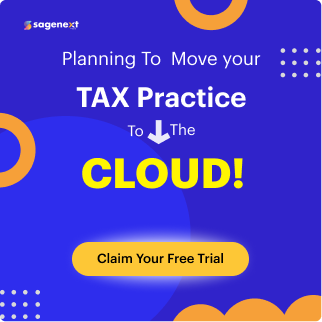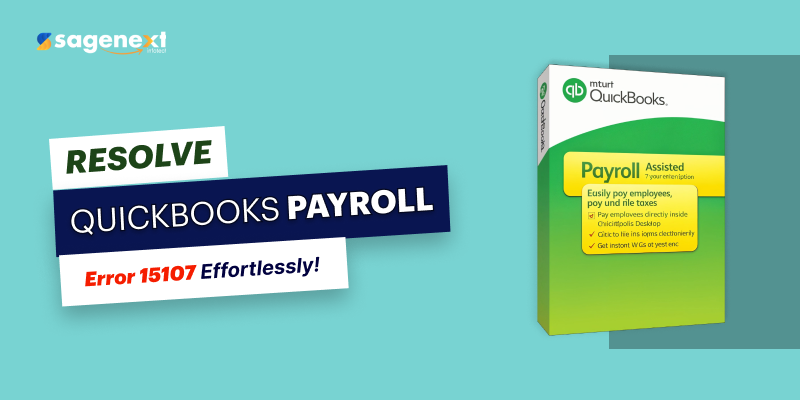 QuickBooks . Mar 28th 2025 . 7 Min read
QuickBooks . Mar 28th 2025 . 7 Min readHow to Fix QuickBooks Error 15107?
What is QuickBooks Error 15107?
QuickBooks error 15107 occurs when the user is unable to download the payroll updates launched by Intuit QuickBooks online login. The error states that ‘The Payroll can’t be initialized’. There might be some positive factors leading to this error code, which is discussed in the article below.
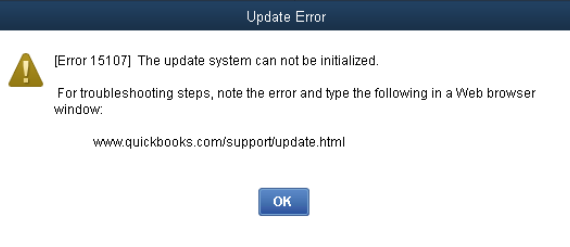
What are the Effects of Error 15107?
- The accounting system becomes inefficient.
- When payroll stops working.
- The system might close down.
Cause Of QuickBooks Error 15107
- Damaged Payroll Update
- Corrupted Windows Registry
- Interrupted Update
- Firewall Blocking Updates
- Incorrect Internet Explorer Settings
- Incomplete QuickBooks Installation
Read Also: How to Fix QuickBooks Error 179?
5 Steps to Resolve the QuickBooks Error 15107
The user can follow the given troubleshooting solution to clear up the error code 15107.
Step 1: Restart your computer
- The first thing you have to do is to restart the system. Sometimes, the errors are resolved without problems by rebooting the system.
- Restart QuickBooks as well as your computer. As a result, the error code will be reset & vanish from the device screen. In turn, it will increase the efficiency of the software and device.
- Follow the next solution shown below if the error is not solved.
Steps 2: Run reboot.bat file
- Press the “Windows” or “Start” key.
- Enter ‘reboot.bat’ in the seek dialog box and then click on the “enter” button.
- On the display screen, the command prompt windows will appear.
- There will be dozens of file names displayed on your device. You will encounter problems if you close it forcefully. Avoid doing so at the moment!
- After the reboot.bat utility gets finished, allow it to close down on its own.
Step 3: Download the QuickBooks update
- Close the QuickBooks software.
- Then, navigate to the ‘C: Documents and Settings All Users Application Data Intuit QuickBooks v>components‘ folder.
- The user must look for the folder with the name of ‘DownloadQBxx,’ where xx specifies the QuickBooks version. For example- DownloadQB1.
- Rename the folder ‘DownloadQBxx.OLD‘.
- Restart the QuickBooks program.
- Navigate to the “Help” tab, then to the “Update QuickBooks desktop” icon, then to the “Update Now” option.
- Tap on the “Reset the Updates” icon.
- Click on the “Get Updates” button to download the latest QB update.
- Once the QuickBooks is downloaded, close and reopen it and then click on the “Install the update” icon.
Steps 4: Fix the Internet Explorer, security, and firewall issues
- Make sure that the ‘Time and Date’ in the system is correct.
- It is important to verify the strength of the network.
- For updating and repairing the settings, use the ‘Internet’ alternative and ‘Tools’.
Step 5: Run the QuickBooks Clean Install Tool
- Download the ‘QuickBooks Clean Install’ tool and save it on the computer.
- Tap on the “QuickBooks_Clean_Install_Utility.Exe” to open the file.
- A pop-up window of ‘Permission Field’ will appear, tap on the ‘I accept’ icon on license settlement.
- After that, choose the “Continue” tab.
- Tap on the “OK” icon.