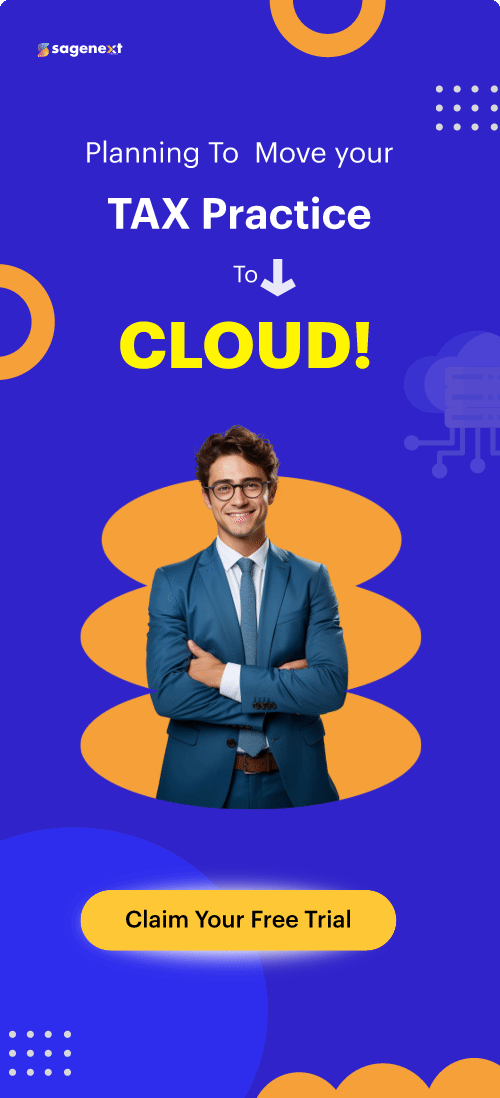QuickBooks . Apr 18th 2025 . 7 Min read
QuickBooks . Apr 18th 2025 . 7 Min readQuickBooks Error Code 12007: What It Means and How to Fix
If you’re a QuickBooks user, encountering Error Code 12007 can be frustrating, especially when you’re trying to update your software or payroll services. This error typically occurs due to network connectivity issues, incorrect Internet Explorer settings, or firewall restrictions that block QuickBooks from accessing the server.
In this blog, we’ll break down the causes of QuickBooks Error Code 12007 and provide step-by-step solutions to help you resolve it efficiently.
Introduction to QuickBooks Error Code 12007:
When QuickBooks Desktop fails to secure a connection with the system internet, you might receive QuickBooks Error Code 12007. The major reason is the general internet connection failure. However, another possible reason could be an incorrectly configured system file.
When you get this issue, an error message will pop up on your desktop screen:
“QuickBooks is witnessing an issue and must be shut down. We apologize for the inconvenience.”
Reasons for Error Code 12007:
- Failure to connect with the Internet.
- The system is unable to secure a connection with QuickBooks.
- Desktop fails to secure a connection for QuickBooks
- Firewall/Internet security settings interrupt the program to run the server
- Incorrect SSL setting
- Internet Explorer is not your default browser.
How to Fix QuickBooks Payroll Update Error 12007:
Resolution 1: Set Internet Explorer Configuration
- Select the Gear icon in Internet Explorer.
- Select the Internet options from the drop-down list.
- Move to the connection section and hit on LAN settings.
- Checkmark the Automatically Detect Settings box.
- Ascertain the servers are blank while updating.
- Save the changes and navigate to the Advanced tab.
- Find and check mark the SSL 2.0 and SSL 3.0 boxes.
- Uncheck- “Check for publisher certificate” box.
- Further, identify that your TLS 1.2 box is unchecked.
- Lastly, update the QuickBooks payroll.
Resolution 2: Check thoroughly For Security Settings
Check whether the security settings aren’t preventing the update. Go to the settings of Firewall, Antivirus application, and other parental control applications. Check whether they’re blocking the application from downloading or not.
Resolution 3: Reset your QuickBooks Update Settings
- Restart the PC.
- Reset the QuickBooks updates.
- Download your payroll update.
- Run your company file in single-user mode.
- Download the latest QuickBooks update and install it.
Resolution 4: Verify Issues in Internet Explorer
- Hit the Windows + R key and type SFC/scannow in the run box.
- Click on OK and follow the on-screen instructions to execute your File Checker Process.
- Restart the PC.
Resolution 5: Do Clean QuickBooks Installation
- Download QuickBooks Clean Install Tool.
- Run the QuickBooks_Clean_Install_Utility.exe file.
- Tap on yes in the box of “I Accept for license agreement”.
- Tap on Continue and select the version of QuickBooks Desktop.
- Hit OK and re-install the application.
Resolution 6. Change your default internet browser.
- Access the Internet Explorer and tap on the Tools menu.
- Select the Internet Options.
- Choose the Programs tab.
- Click on Make default and Hit OK.
- Close Internet Explorer.
Resolution 7. Update your QuickBooks to its Newest Release
- Press the Ctrl key while selecting the QuickBooks icon to run the No Company Open window.
- Visit the Help tab and click on the update option.
- Tap on the Update Now tab and mark the Reset Update box.
- Click on Get Updates.
Also Read : Fix QuickBooks Error H202 When Switching Multi-user Mode
Conclusion
QuickBooks Error 12007 may seem like a minor glitch, but ignoring it can disrupt critical accounting tasks and lead to bigger issues. By understanding the common causes, like connectivity problems or misconfigured settings, and following the right troubleshooting steps, you can resolve the error quickly and keep your workflow running smoothly. If you face any difficulties following the steps correctly, we advise you to reach us directly by calling our toll-free number, 1-855-922-7243.