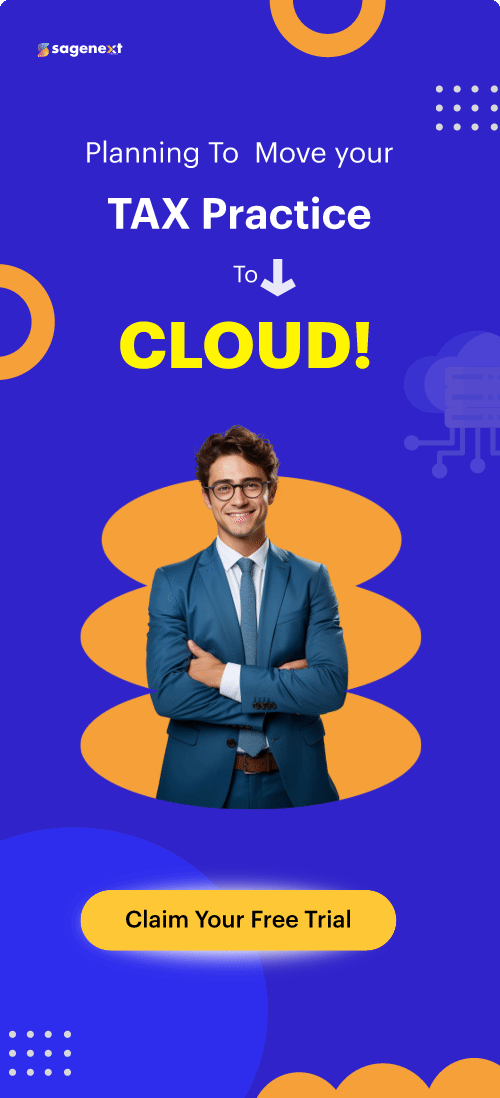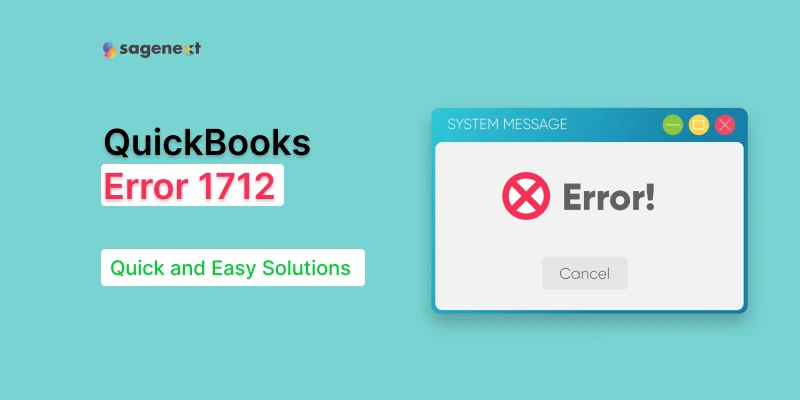 QuickBooks . Feb 5th 2025 . 7 Min read
QuickBooks . Feb 5th 2025 . 7 Min readHow to Fix QuickBooks Error 1712 with Easy Steps
QuickBooks is a popular accounting software widely used by businesses for managing their financial operations. However, like any software, it can occasionally encounter errors. One common issue is QuickBooks Error 1712, which typically occurs when your operating system is damaged, or QuickBooks files are corrupted. This error can prevent you from installing or running QuickBooks smoothly. In this guide, we’ll walk you through the steps to resolve QuickBooks Error 1712 easily and efficiently.
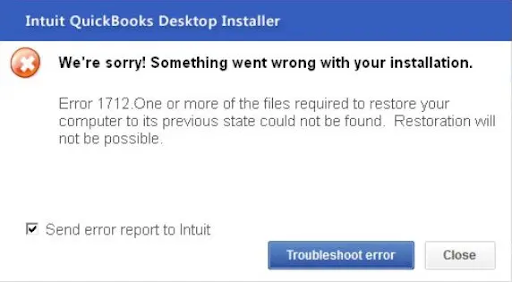
What causes the QuickBooks install error 1712?
A few factors which cause the QuickBooks error 1712 are mentioned below:
- Damaged Windows system files: Corrupted system files can interfere with installation.
- Program conflicts: Conflicts with other installed programs can cause installation issues.
- Corrupted registry entries: Registry problems can affect QuickBooks functionality.
- Incomplete uninstallation: Not properly uninstalling a previous QuickBooks version can lead to conflicts.
- Registry corruption: General registry issues can impact QuickBooks installation.
- Malware or virus attacks: Malicious software can damage system files and interfere with installations.
- Corrupt QuickBooks package: A damaged installation package can cause errors.
Also Read: How to Fix QuickBooks Error 179? 5 Simple Methods
Early Triggers of QuickBooks install error 1712:
Certain early warnings and symptoms of installation error 1712 are listed below:
- Visibility of blue screen
- Input or output error
- QuickBooks desktop freezes
- Shutdown issues
- Http error
- Laptop or system not working properly
- Improper QuickBooks desktop installation
Easy Steps to Fix QuickBooks Error 1712:
Before you proceed, follow the steps initially:
1. Restart your Computer.

2. Go to the task manager and close all QuickBooks versions running in the background.

3. Click on the Next Button to install the software again.
Method 1: Track the Program Data in the Registry

1. Search for regedit.exe and follow the file path: HKEY_CURRENT_USERSSoftwareMicrosoftWindowsCurrentVersionExplorerUSer Shell folders.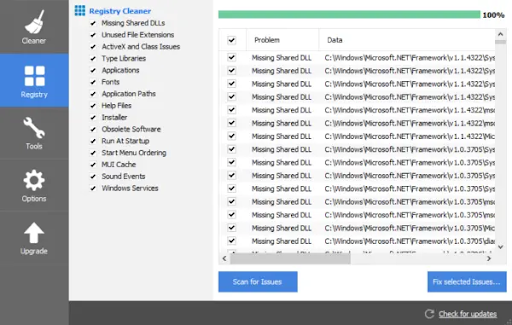
2. Select the entry AppData and modify the original value under the local profile path.
3. Next, reopen your QuickBooks and verify the errors.
Method 2: Make Use of the QuickBooks tools hub program
1. Install the QuickBooks Tools hub
2. Download and run the QuickBooks tools hub
3. Close the software and install the QuickBooks tool hub file.
4. Save the file and run the setup (QuickBooksToolHub.exe file)

5. Follow the on-screen instructions to install.
6. Agree to the terms and conditions and run the tool hub.
7. Click on the program problems and choose Quick Fix My Program.