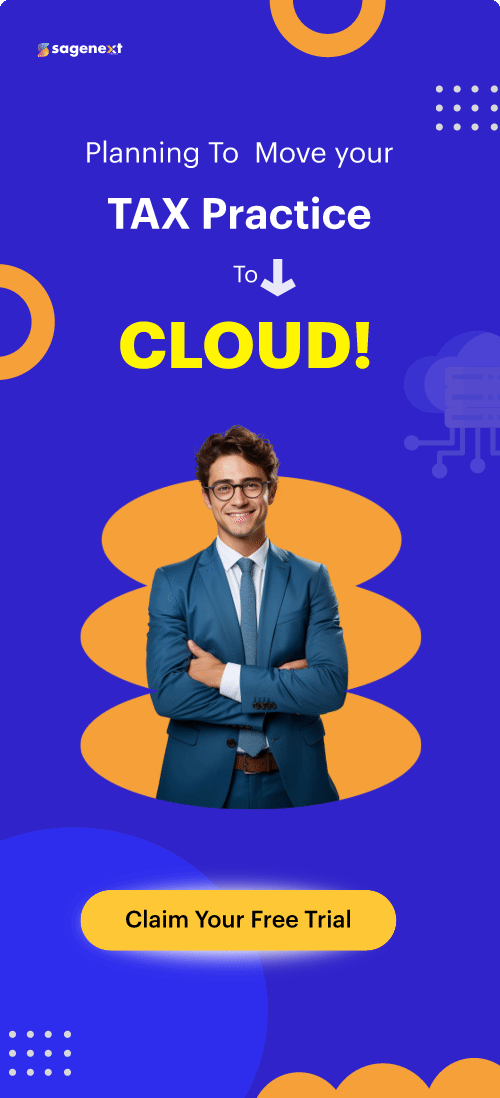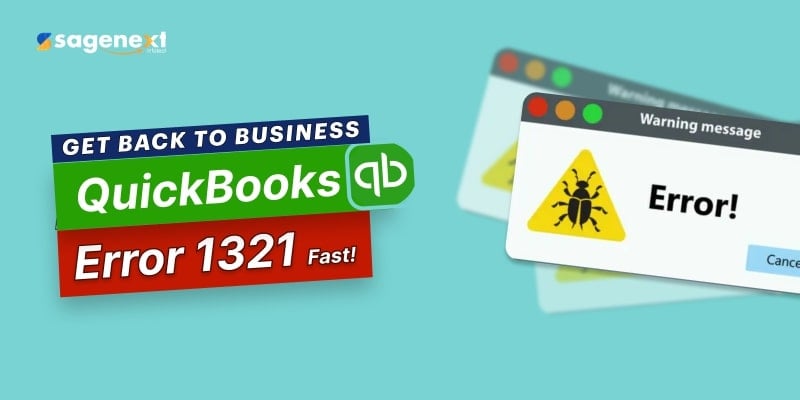 QuickBooks . Feb 21st 2025 . 7 Min read
QuickBooks . Feb 21st 2025 . 7 Min readHow to Fix QuickBooks Error 1321?
Table of Contents:
What can you do to Fix QuickBooks Error 1321
- Method 1: Download QBInstall Tool
- Method 2: Retry updating the QuickBooks.
- Method 3:Turn off antivirus software temporary & reinstall or update
- Method 4: Edit your Windows permissions on the folder
While installing or updating QuickBooks, you may come across one of the following error codes on your desktop screen:
|
Why are you Facing the QuickBooks Error Code 1321?
There are countless reasons why you might be facing this issue, some of them are listed down below:
- The file updating process is faster in comparison to the file copy process.
- The antivirus or security solution is blocking your QuickBooks.
- The folder windows permissions have restricted access.
- The file having problems is damaged or corrupted.
What can you do to fix QuickBooks Error Code 1321?
Method 1: Download QBInstall Tool from the official Intuit website. It can solve many temporary errors.
Method 2: Retry updating the QuickBooks. When the error message pop-up on the screen, select retry to receive the update again.
Method 3:Turn off antivirus software temporary & reinstall or update
- For a short period, temporarily disable your antivirus or security solution.
- Next, install QuickBooks or its update, once again.
- Further, re-enable the antivirus or security application.
Note: Remember, when you disable antivirus software while connecting to the Internet through a stable connection like DSL or cable is not recommended. Also, you need to disconnect the PC from the Internet before you head to disable AV and then re-enable the software before reconnecting the internet.
Method 4: Edit your Windows permissions on the folder
- Press the Windows + R to start the Run box.
- Follow the path for the folder having the QB program files in the Open section, and hit the Enter key:
32-bit versions of Windows (10, 8, 7)
Desktop Enterprise:
- C:/Program Files/Intuit/Enterprise Solutions 20.0
- C:/Program Files/Intuit/Enterprise Solutions 19.0
- C:/Program Files/Intuit/Enterprise Solutions 18.0
Pro and Premier
- C:/Program Files/Intuit/QuickBooks 2020
- C:/Program Files/Intuit/QuickBooks 2019
- C:/Program Files/Intuit/QuickBooks 2018
Point of Sale
- C:/Program Files/Intuit/QuickBooks Point of Sale 12.0
- C:/Program Files/Intuit/QuickBooks Point of Sale 11.0
64-bit versions of Windows (10, 8, 7)
Desktop Enterprise
- C:/Program Files (x86)/Intuit/Enterprise Solutions 20.0
- C:/Program Files (x86)/Intuit/Enterprise Solutions 19.0
- C:/Program Files (x86)/Intuit/Enterprise Solutions 18.0
Pro and Premier
- C:/Program Files (x86)/Intuit/QuickBooks 2020
- C:/Program Files (x86)/Intuit/QuickBooks 2019
- C:/Program Files (x86)/Intuit/QuickBooks 2018
Point of Sale
- C:/Program Files (x86)/Intuit/QuickBooks Point of Sale 12.0
- C:/Program Files (x86)/Intuit/QuickBooks Point of Sale 11.0
Follow the below steps:
- Go to the new window, click View and move to Customize this folder.
- Visit the Properties screen, select the Security tab.
- Go to the Security tab, choose Administrators.
- Checkmark the Allow box located at the side of Full Control.
- In the Security section, click the SYSTEM user.
- Choose the Allow checkbox next to Full Control.
- Select OK to close your Properties screen.
- Install QuickBooks