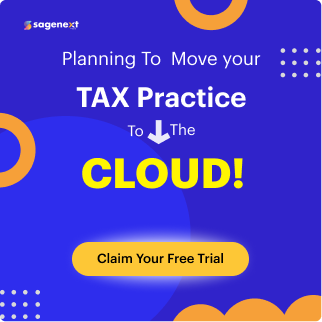Microsoft office . Feb 5th 2025 . 7 Min read
Microsoft office . Feb 5th 2025 . 7 Min readEnable Save As PDF Option in Microsoft (Word, Excel, PowerPoint)
In Microsoft Office (Word, Excel, PowerPoint) for versions 2010 and later, there’s no need to enable a “Save as PDF” option. The functionality is built-in. You can simply use the “Save As” menu and select PDF from the “Save as type” dropdown to convert your documents to the PDF format. This offers a simpler and more reliable way to save as PDF compared to using external add-ins.
Save as PDF” option is the same in Excel, Word, and Outlook (for Microsoft Office 2010 and later). It’s a built-in feature across these applications, so you don’t need to enable it separately for each program.
Steps to Save as PDF in Microsoft Office (2010 and later)
Step 1: Open your document in the desired program (Word doc, Excel spreadsheet, Outlook, PowerPoint, etc).
Steps 2: Click on the “File” tab in the top left corner.
Step 3: Select “Save As” from the menu options.
Step 4: Choose the location where you want to save your PDF.
Steps 5: In the “Save as type” dropdown menu, look for “PDF (*.pdf)” and select it.
Step 6: Click “Save“.
Note: Microsoft Office has its own PDF-saving functionality. You don’t need the Adobe PDFMaker add-in for basic PDF conversion.
If you’re using an older version of Microsoft Office (pre-2010), enabling the Adobe PDFMaker add-in might be an option, but it’s not recommended for newer versions.
Also Read: How to Sign or Login Into Microsoft Office 365 for Business
Conclusion
We hope this article will assist you in converting your files, making them more easily printable and clearly visible contents. You can visit us for more information for such solutions. If you are facing any kind of issues related to find QuickBooks lost product number you can call us on our +1-855-922-7243 (Toll-Free) or drop an email at [email protected].
FAQs
What is “Word save as pdf option missing”?
Microsoft included Save as PDF and Save as XPS in Office 2010 as they are frequently requested functions. Therefore, if the function is not working, you should attempt fixing the Office 2010 application. Please use Add/Remove Programs (Windows XP) or Programs and Features (Windows Vista and Windows 7) to try and fix the Office applications. The Office application can be modified by finding it in the list, right-clicking it, and selecting the appropriate option from the menu that appears. Fix it up next.