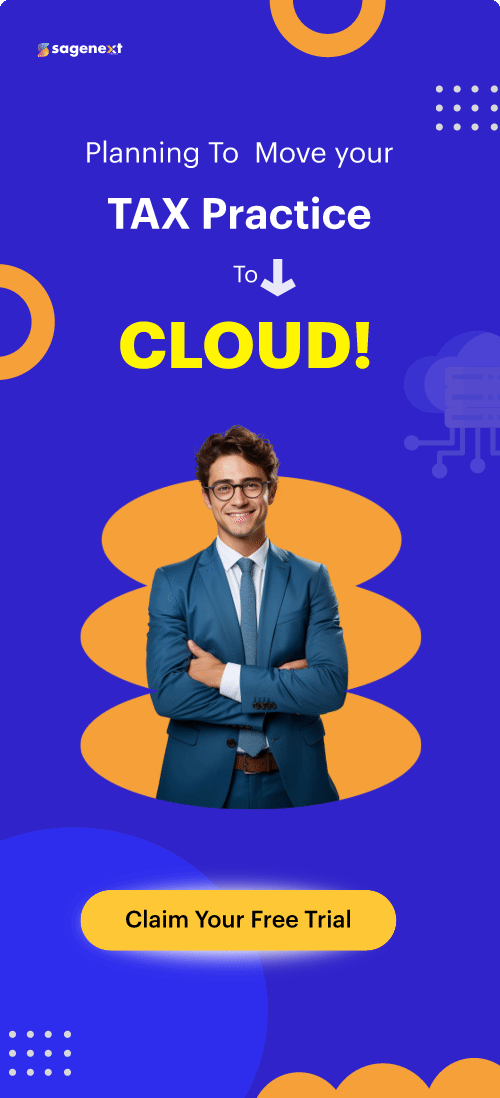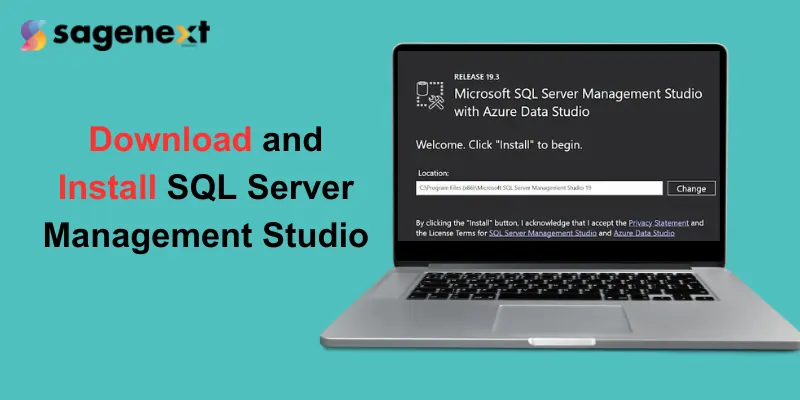 Microsoft office . Jul 2nd 2024 . 7 Min read
Microsoft office . Jul 2nd 2024 . 7 Min readHow to Download and Install SQL Server Management Studio (SSMS)
SQL Server Management Studio (SSMS) is a software application developed by Microsoft specifically designed for managing Microsoft SQL Servers. It provides a graphical user interface for users to interact with databases.
Note: SSMS is a pure Windows Application, there is no version for Mac. But you can use Azure Data Studio on Mac with more features.
Here are the steps to download and install SSMS:
System Requirements For SSMS
- Operating System: Windows 10 (64-bit), Windows 11 (64-bit)
- .NET Framework: Version 4.7.2 or later (usually comes pre-installed with Windows 10/11)
Downloading SSMS (SQL Server Management Studio)
1. Open your web browser and go to https://docs.microsoft.com/en-us/sql/ssms/download-sql-server-management-studio-ssms page.
After clicking on the given link you will see this.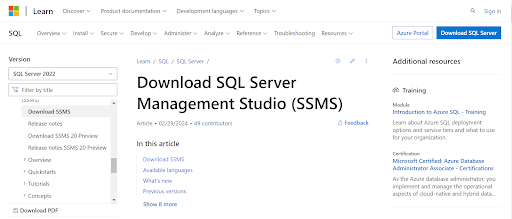
2. Click on the link “Download SQL Server Management Studio (SSMS) 19.3“.

Installing SSMS(SQL Server Management Studio)
- Run the downloaded file (usually named “SSMS-Setup-ENU.exe“).
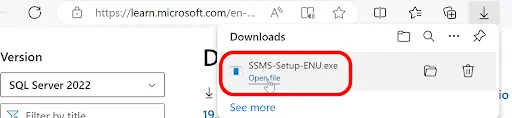
- Right-click and choose “Run as administrator” if needed.
- Accept license agreements and follow the on-screen instructions in the installation wizard.
- Choose specific features to install based on your needs.
- On the Start Install screen, review the summary of items to install and click “Install” to begin the installation process.
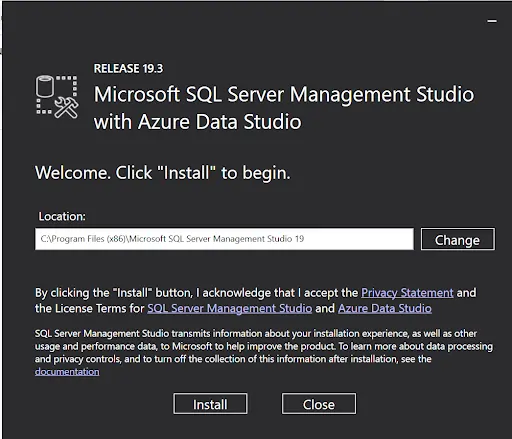
- Wait for the installation to complete, which may take several minutes.
- Once complete, the final screen should say “Install Wizard Completed Successfully“. Click “Close”.
- SSMS should now be installed and ready to use on your computer. Search for it in the Start menu or via the search bar.
SSMS Manage, Explore, and Optimize Your Databases
- Write and execute Transact-SQL (T-SQL) statements: This enables creating, modifying, and retrieving data from the database.
- View and edit database objects: Users can manage tables, indexes, stored procedures, and other database elements.
- Administer server settings: SSMS provides tools to configure security, monitor performance, and back up databases.
Note: Important Update Starting December 2021, SSMS versions require updates for continued MFA functionality: 18.6 or later for SQL Server and 18.5.1 or later for Azure Analysis Services.
What’s new in SSMS 20.1
SQL Server Management Studio (SSMS) 20.1 focuses primarily on under-the-hood improvements related to drivers and connection security. Here’s a breakdown of the key updates:
- Updated Drivers: SSMS 20.1 comes with the latest versions of MSODBCSQL.MSI (17.10.6.1) and MSOLEDBSQL.MSI (18.7.2).
- Enhanced Security: The connection dialog boasts new options for encryption and trusting server certificates.
- Microsoft.Data.SqlClient Upgrade: This core library for connecting to SQL Server is updated to version 5.1.5.
- Other Improvements: Updates include a refresh to Server Management Objects (SMO) version 171.31.0, Microsoft Visual C++ Redistributable to version 14.38.33135.0.
FAQs
Is there SQL Server Management Studio for Mac?
No, SQL Management Studio (SSMS) is a Windows application, but you can use Azure Data Studio on Mac for similar functionalities.
What is Azure Data Studio?
A free, cross-platform tool from Microsoft for managing various data sources, including SQL Server. It offers functionalities similar to SSMS and even more features.
Can I manage SQL Server on Mac?
Not directly with SSMS. You can use alternative solutions like:
- Virtual Machine: Install Windows within a virtual machine and then install SSMS.
- Docker: Launch a SQL Server image within Docker and use tools like Azure Data Studio to manage it.