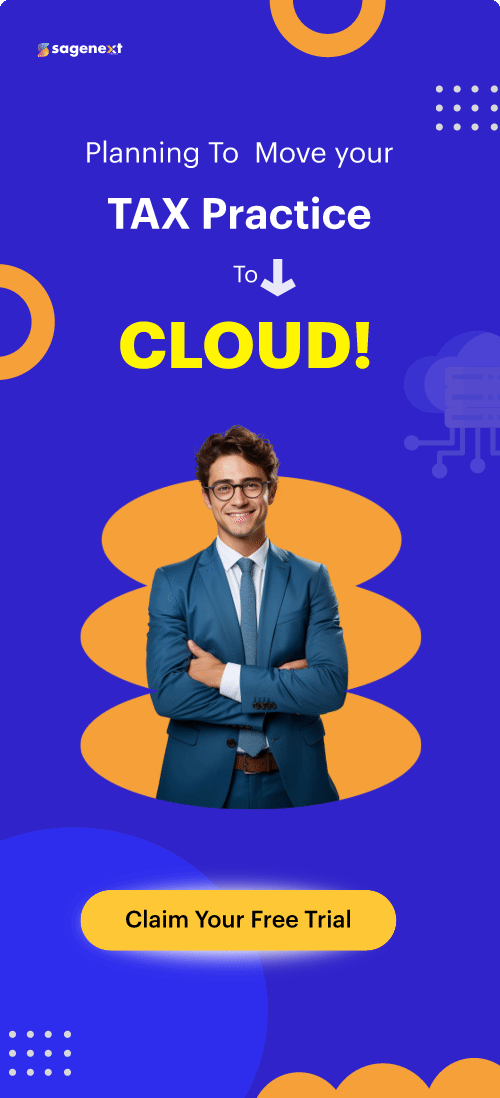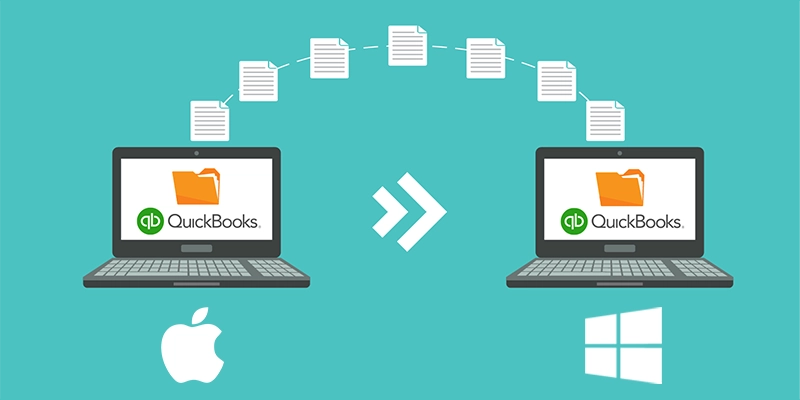 QuickBooks . Feb 5th 2025 . 7 Min read
QuickBooks . Feb 5th 2025 . 7 Min readConverting a File from QuickBooks for Mac to Windows (QBD)
QuickBooks for Mac and QuickBooks for Windows use different types of databases. Hence, there is no Accountant’s Copy tool available in the QuickBooks Mac. We will guide you on how to change your file from QuickBooks for Mac to QuickBooks for Windows.
Steps to Convert QuickBooks Desktop File from Mac to QuickBooks Windows:
- Update QuickBooks Application
- Prepare the File
- Convert the File for QuickBooks Windows
Steps for Converting Company File From QuickBooks For Mac to Windows
Step 1. Update QuickBooks Application
Update your QuickBooks for Mac to the latest version.
Step 2. Prepare the File
- Copy your Company File on the desktop.
- Look for any special characters (#%@^!$*&) in the company and file name. If found any, rename it and delete all the special characters.
Note: Go to QuickBooks > Preferences > My Company to search the company name.
- Now, Open the File in QuickBooks.
- Remove all Memorized Reports and Memorized Transactions.
- Next, select File and then Utilities.
- Tap on the Rebuild Data for the company file.
- Run the report of Custom Transaction Detail.
- Then, change the date range to All and also enable the Memo column. Follow the steps to do so.
- Go to the Reports.
- Run the Custom Transaction Detail Report.
- Now the Modify Report window opens.
- Click on All in the Dates drop-down field.
- Tap on the Memo from the columns drop-down.
Note: A check mark shows when the columns are selected.
- Hit OK to run the report.
- Look for any memos having longer names than (50) fifty characters or with any special characters(#%@^!$*&). Edit the transaction, if found any special characters and remove the same memo and rebuild your file again.
Step 3. Convert the File for QuickBooks Windows
- Access the company file in QuickBooks for Mac.
- Select File then click on Backup to QuickBooks for Windows.
- Write the file name and press CTRL+S to save it on the location.
Note: The best location to save your file is the desktop.
- Tap on Save and let the backup process run.
Note: Once completed, a PDF file is presented for printing. It is advised to print the instruction manual for the Windows user, so they can refer to it when restoring the file.
- Transfer the file (having the required .QBB extension) to the Windows computer.
Pro Tip: Intuit advised that the files are transferred through CD or FTP or USB. When you email the files, it can potentially create an unseen damage.
- Now, run the QuickBooks for Windows.
- Go to the File and select Open or Restore Company.
- Under the Open or Restore Company tab, choose Restore a backup copy and select Next.
- Click on the Local backup and hit on Next (You will see the Open Backup Copy window).
- Search and click on the .QBB file (the Mac user one) and select Open.
- Enter “yes” and select OK when you get a prompt to convert the file.