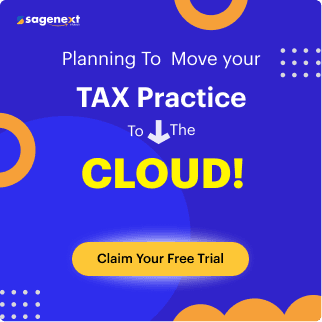User-Guide · Sep 20th 2024 · 7 Min read
User-Guide · Sep 20th 2024 · 7 Min readComprehensive Guide to Troubleshooting Email Issues and Enhancing Email Security
Emails are an integral part of business and personal communication but have their problems such as message loss, spam, and security risks including phishing. Whether it is a corporate or personal email account, the ability to fix some of these common troubleshooting email issues, and protect email from threats is important. The following is a guide to the most popular email problems, solutions that can be used to fix them, and measures that should be taken to minimize the chances of experiencing an email security threat. After the end of this guide, you will learn how to deal with most of email issues and how to make your communications secure..
Some of the problems that may occur with emails and how to solve them
1. Undeliverable Emails
One of the most common issues is that e-mails do not reach their intended recipients. This problem could be due to wrong email addresses, problems with the server or if the recipient has a full box. Here’s how to troubleshoot:
Step-by-Step Troubleshooting for Undeliverable Emails:
- Check the Email Address: Ensure that the recipient’s email address is correct with no typos or a wrong domain name.
- Verify Server Status: Check whether it is your email server or the recipient’s server that is down by trying to contact your email provider or by using websites such as DownDeector.
- Clear Sender’s and Recipient’s Inbox: There are instances where having a mailbox that is full can hinder the delivery of emails. Check your inbox and make sure that there is enough space for the message on the recipients’ side as well.
- Check DNS Settings: If DNS settings are configured incorrectly, then the messages will not reach the intended destination. To ensure DNS health, make use of online tools such as MXtoolbox.
- Review Email Filters and Blocklists: If an email is marked as spam or rejected, it may not be delivered. Insufficient sender information and recipient’s spam folders should be checked.
2. Emails Stuck in the Outbox
Sometimes the emails do not send and remain in the outbox for some time in your computer. This could be because of the slow internet connection or wrong settings that had been done on the devices.
Steps to Troubleshoot Emails Stuck in Outbox:
- Check Internet Connection: Make sure that you have good and reliable internet connection. Perhaps if you try the sending process after establishing the connection again, it could help.
- Adjust SMTP Settings: Check your SMTP settings for the Outgoing Email: It is recommended to consult the email service provider in regards to server and port settings.
- Reduce Email Size: When there are large attachments, emails can jam. Limit the size of the attachment or share a link to the file using Google Drive or Dropbox, among others.
- Clear Outbox and Retry: Clear the outbox, rerun the inbox, and attempt at sending a new message.
3. Receiving Duplicate Emails
Having duplicate emails means that there would be a lot of emails in your inbox and this could cause a lot of confusion. This may be due to email client configuration or server synchronization issue.
How to Stop Receiving Duplicate Emails:
- Check Email Client Settings: If you are using an email client, make sure it is not configured to download multiple instances of the same email. This is often applicable in POP3 server connection especially when the server retains the messages.
- Check Mail Forwarding Settings: Ensure that email forwarding is not resulting in the creation of multiple emails. It might be disabled by your jurisdiction or ISP, or you can turn it off yourself by going into options in your client or webmail.
- Resynchronize Your Email: Some of the implications of using IMAP include synchronization which at times results to the creation of duplicate copies of the same message on both the server and the client. To sort this out you need to remove and then later on add the email account back again.
4. Problems with synchronization of the email across multiple devices (Email sync issue across devices).
If the emails are not in sync across devices, then it results in missing out on some information and being out of date.
Steps to fix Syncing Issues:
- Check IMAP/POP Settings: If you are planning to synchronize your mail account on many devices use IMAP. IMAP works in a way that synchronizes emails on the server and other devices you own.
- Update Email App: At other times we find that some outdated email applications are the ones that create syncing problems. Ensure you are using the most updated version of the mail client.
- Clear Cache and Cookies: Although not widely known, deleting cache and cookies when dealing with web based email clients solves syncing issues.
5. Delayed delivery of emails or receiving of emails
Sometimes, slow email sending, and receiving can be very frustrating especially in business organizations. This can be due to large attachments or slow response from the server.
How to Speed Up Email Sending/Receiving:
- Reduce Attachment Size: For large files use size reduction techniques or simply add links to the documents instead of attachments.
- Use a Faster Internet Connection: This is due to the reason that a slow internet connection may cause the delay in the sending of emails. Turn to a faster network if there is any in case the line is not clear.
- Contact Email Provider: However, if the problem continues, the concern may be with your email server. It is recommended to contact the provider for more help with this issue.
Also Read: How to Deleting Your Gmail Account for Computer and Mobile
Some common threats in email security and how it can be prevented.
Although it is relatively easy to access and use, e-mail is surrounded by various cyber security issues. It is therefore important to protect your email from such attacks as phishing, spam and malware. Here are familiar types of threats in email communication and actions to consider to avoid exposure to them.
1. Phishing Attacks
Phishing is an attack where the attacker tries to obtain sensitive information like passwords or financial data from users. These emails often mimic legitimate senders and contain links to fake websites.
Prevention Measures:
- Suspicious Links: Look at the links before you click on them – when you hover your mouse over the link in the email, it will show you where you will be taken if you click on it. Avoid clicking any link that looks suspicious to you.
- Enable Two-Factor Authentication (2FA): If a person gets hold of your password, 2FA provides an additional layer of protection since the person will need another authentication method.
- Use Spam Filters: New generation electronic mail clients have inbuilt anti-spam mechanisms that assist in the identification of phishing scams. Always check your spam filter, and make sure that your spam filter settings are working and updated.
2. Malware and Viruses in Attachments
One common method in using e-mail is uploading files containing viruses that cybercriminals wish to spread. If you download and open certain attachments, hackers may gain full access to your computer.
Prevention Measures:
- Avoid Opening Unknown Attachments: Never click on an attachment in the email from an unknown or untrusted source or person.
- Use Antivirus Software: Protect yourself by having antivirus that check email attachment before you download or open them.
- Educate Employees: For business, administrators must ensure that all users learn to be on the lookout for messages and attachments containing malware.
3. Email Account Hacking
Email accounts are some of the most vulnerable items when it comes to hacking. This means that once a hacker has stolen a user’s credentials, they can easily manipulate the account or steal information.
Prevention Measures:
- Use Strong Passwords: To be as secure as possible it is recommended to come up with passwords that are composed of both letters, numerals, or symbols. Do not enter simple to guess data such as the date of birth.
- Change Passwords Regularly: This is because when you fix a new password every time it eliminates the long-term hacking exposure.
- Monitor Login Activity: Most email services provide the ability to check recent login history. This must be frequently checked to see whether there has been any login by an unauthorized person.
4. Email Spoofing
Spoofing is most defined as the act of sending emails in other people’s identities, therefore making the email look like it is from a trusted source.
Prevention Measures:
- Enable DMARC, SPF, and DKIM Records: Deploy DMARC, SPF and DKIM as they will help in authenticating the emails that you send.
- Verify Suspicious Emails: If the sender is among your contact list, always cross-check the authenticity of the mail by sending an email to the sender asking whether indeed he sent you the mail before you reply back.
- Train Staff on Email Security: It is also significant to enforce security awareness training for your team to prevent spoofing incidences from taking place.
5. Ransomware via Email
Ransomware is a form of malware that steals files, with the attacker putting forward a demand to regain access. These attacks are usually conducted through links in emails or through attachments.
Prevention Measures:
- Regular Backups: Make sure your data is backed up on a regular basis so that you won’t lose everything in the event of a ransomware attack.
- Don’t Click on Suspicious Links: Do not use links that you receive with emails, particularly if the email seems to be a phishing email.
- Use Email Security Software: Use email security tools that look for vulnerabilities to ransomware threats.
Also Read: Data Integrity: Why is It Important in 2024?
Conclusion
Electronic mail, commonly known as email, is one of the most basic and important modes of communication in today’s society. However, there are times when you may experience difficulties in composing a new message, sending, receiving the messages, errors messages, slow message delivery, and lost messages, and spam.
This article aims to provide you with actual steps in order to fix problems that are related to the email and re-establish the email function. The write-up also provides practical steps to troubleshoot email issues, enhance email security threats, and ensure secure email communication. By following the outlined steps, you can restore full functionality and safeguard your email communications effectively.
FAQ
What is the common problem that can cause email failure?
There are several reasons for email failure, such as incorrect email address, a recipient’s mailbox is full, or server problems. Furthermore, emails can be delivered unsuccessfully because the relevant message is tagged as spam and is not passing through the filters.
How do I troubleshoot undeliverable emails?
When emails you send are not delivered the first steps to take are to check the recipient’s email address, server setting, and spam filters. You may also need to check that the recipient’s inbox is not full in order to receive incoming messages.
How do I fix my email server problem?
Basic solutions that you can apply to handle email server issues include checking the status of the server, setting DNS appropriately, and consulting your email service provider. Most problems associated with servers result from outages and /or mis-configuration.
Why aren’t my emails coming through properly?
Particularly, emails can be missed due to Spam filters, incorrect configuration of the Mail settings, problems with server synchronization. This can be resolved by checking filters and making sure that email client settings are correct.
How do I resolve email problems?
When dealing with email issues, it is advisable to check your internet connection, review the email settings, remove spam filters, and consult with the service provider in case the issue cannot be solve.
Why am I suddenly unable to send emails?
There are several reasons that can cause you to have a problem with your mailing system including a problem with your outgoing mail server (SMTP), large attachm; ents, or even network connectivity. Verify your SMTP settings and limit the size of your emails for the resolution.