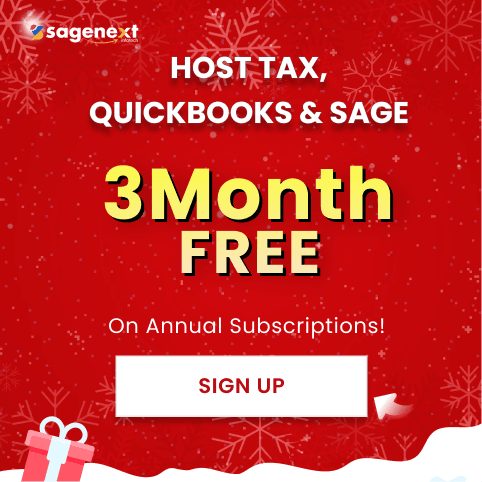Lacerte · Nov 26th 2025 · 7 Min read
Lacerte · Nov 26th 2025 · 7 Min readHow to Use the Scan Feature in Lacerte DMS and ProSeries DMS 2025
Managing client documents efficiently is a key part of every accounting and tax professional’s workflow — and that’s where Lacerte DMS (Document Management System) and ProSeries DMS come in. These powerful tools by Intuit are designed to help users digitize, organize, and store important tax documents directly within their tax software.
Whether you’re scanning source documents, client forms, or signed returns, using the built-in Scan feature in Lacerte or ProSeries DMS allows you to import documents quickly and keep them securely organized. With just a few simple steps, you can connect your TWAIN-compliant scanner, scan files at optimal quality, rename and categorize them, and store them in the correct client folder for instant access.
Since both Lacerte and ProSeries are desktop-based applications, many professionals prefer using Lacerte Hosting or ProSeries Hosting to access these programs remotely on the cloud. Hosting allows you to scan, save, and manage client documents in DMS from any location, without worrying about local storage limits or system compatibility.
In this guide, we’ll walk you through the step-by-step process to scan and save documents in Lacerte DMS or ProSeries DMS, ensuring your files are accurate, clear, and easy to retrieve whenever needed.
What is ProSeries DMS
ProSeries DMS (Document Management System) is an Intuit-developed tool designed to help tax professionals, accountants, and CPAs organize, store, and manage all client-related tax documents securely and efficiently. It works seamlessly with Intuit ProSeries Tax Software, making document handling smooth and paperless.
Key Features of ProSeries DMS
1. Centralized Document Storage:
All client tax files, PDFs, and scanned documents are stored in one secure location for easy access.
2. Seamless Integration with ProSeries
It connects directly with ProSeries Tax Software, allowing automatic linking of client files to their tax returns.
3. Scanning & Importing
You can scan paper documents directly into DMS or import files (like W-2s, 1099s, or invoices) digitally.
4. Search & Organization
Quickly find documents using client names, tax years, or document types — saving valuable time during tax season.
5. Backup & Security
Offers encryption and backup options to keep sensitive client data safe and compliant.
6. Paperless Workflow
Eliminates the need for physical filing cabinets, ideal for modern accounting firms moving to digital processes.
How to Download Lacerte DMS
Lacerte Document Management System (DMS) is an Intuit tool that helps tax professionals securely store, organize, and access client documents. If you need to download Lacerte DMS, follow these steps:
1. Go to the Official Intuit Lacerte Downloads Page
Visit the Intuit ProConnect/Lacerte downloads hub. Only download DMS from the official Intuit website to avoid corrupted or unsafe versions.
2. Select Your Product and Year
Scroll to Lacerte DMS and choose the specific tax year you need. Each year has its own download package.
3. Click the Download Link
Click Download next to the version of Lacerte DMS you want. The installer file (usually a .exe) will start downloading automatically.
4. Run the Installer
Once downloaded:
- Double-click the installer
- Accept the license agreement
- Choose the installation folder
- Follow the prompts to complete setup
5. Launch and Configure DMS
After installation, open Lacerte DMS and set up:
- User preferences
- Storage locations
- Shared folders (if using multiple users)
6. Sync With Lacerte Tax (Optional)
If you also use Lacerte Tax software, enable integration so documents automatically link to client files.
Steps to Scan in Lacerte DMS or ProSeries DMS
Step. 1: Select Scan from the Document and choose the drop Down menu or Scan on the toolbar to open the Scan Documents window.
Step. 2: Under scanner properties, select a TWAIN-compliant scanner. [TWAIN] and the scanner’s name will appear on a TWAIN-compliant scanner. It is not compliant if it contains WIA or [WIA].
Step. 3: Choose whether to display custom scan properties before scanning or to scan using these scan properties. For clear scans, we recommend 300 DPI.
Step. 4: Select Scan, once the document is in the scanner.
Step. 5: Use the Page Management feature to remove or rearrange the pages after the document has been scanned.
Step. 6: Give the file a name in the Save Document section (you can either give it a new name or select from a list).
Step. 7: If the current location is correct, choose another one to proceed to the next step. Simply select the right location if it needs to be altered.
Step. 8: Select the customer and folder you want to save the document in from the list of clients and folders.
Step. 9: Choose OK.
Step. 10: Select Save once you’ve double-checked that everything is in order.
Step. 11: If you have more papers, go back to Step 3 and continue. If you are done, tap on the ‘Close’ button.
Your document should now be in DMS. By going to the client and location where you directed it, you should now be able to view the file.
Conclusion
Scanning documents directly into Lacerte DMS or ProSeries DMS streamlines your document management process and keeps your client records organized in one central location. By following the steps outlined above, from choosing a TWAIN-compliant scanner to saving documents in the right client folder, you can ensure all your files are securely stored and easily accessible within your tax software.
With this efficient workflow, you’ll reduce paper clutter, save time, and maintain a more structured, professional document management system. Whether you’re handling hundreds of client files or just a few, Lacerte and ProSeries DMS make it simple to stay organized and productive throughout the tax season.