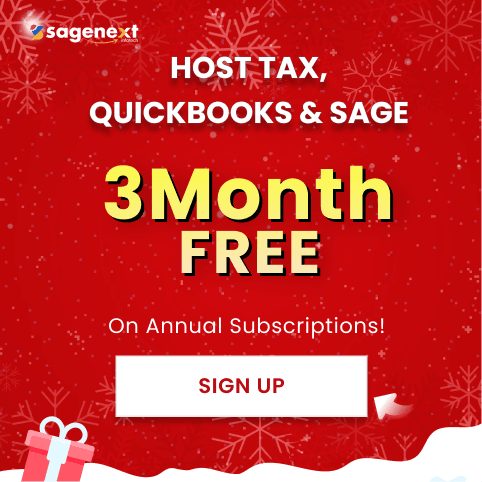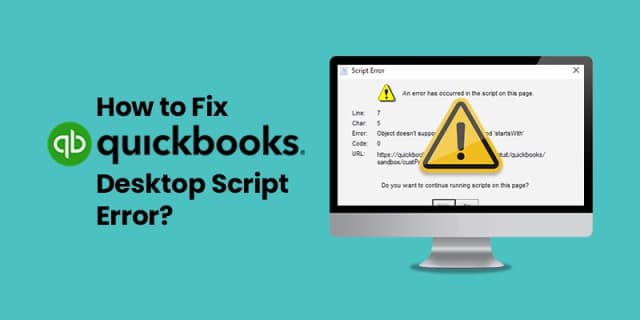 QuickBooks · Feb 5th 2025 · 7 Min read
QuickBooks · Feb 5th 2025 · 7 Min readHow to Fix QuickBooks Desktop Script Error?
A script error in QuickBooks Desktop can prevent you from accessing your company file and performing essential tasks. This error can be caused by a number of factors, including:
- Corrupted or damaged QuickBooks Desktop files
- Outdated QuickBooks Desktop software
- Issues with your computer’s Internet Explorer settings
Troubleshooting QuickBooks Desktop Script Error
Method 1: Configure the Internet Explorer Browser in the Compatibility View
- Open Internet Explorer.
- Click the Gear icon in the top right corner of the browser window.
- Select Tools > Compatibility View Settings.
- In the Add Websites field, enter the following URLs:https://*.intuit.comhttps://*.quickbooks.com
https://*.microsoft.com - Click Add.
- Close Internet Explorer.
Method 2: Adding URL to the Restricted Websites List
- Open Internet Explorer.
- Click the Gear icon in the top right corner of the browser window.
- Select Internet Options > Security tab.
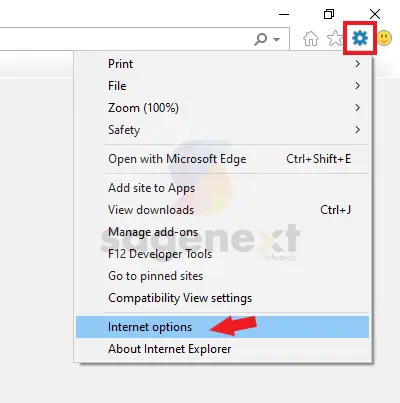

- Click the Trusted Sites button.

- Click the Sites button.
- In the Add this website to the zone field, enter the following URLs:
https://*.intuit.com
https://*.quickbooks.com
https://*.microsoft.com

- Click Add.
- Uncheck the Required server verification (https:) for all sites in this zone box.

- Click Close.
- Uncheck the Enable Protected Mode box.
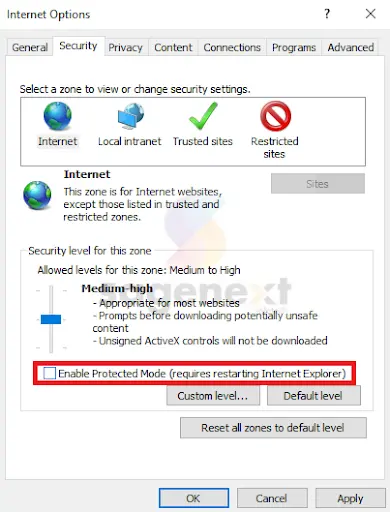
- Click Close.
- Close Internet Explorer.
Method 3: Turn off the Add-ons in the Internet Explorer
- Open Internet Explorer.
- Click the Tools menu.
- Select Manage add-ons.

- Under Toolbars and Extensions, select All add-ons.
- In the list of add-ons, disable all add-ons.
- Close Internet Explorer.
You may also read: How to fix QuickBooks Payroll Error 15107?
Method 4: Verify the active scripting and then uninstall the Active X
- Open Internet Explorer.
- Click the Tools menu.
- Select Internet Options > Security tab.
- Under Scripting, select Enable Active Scripting.
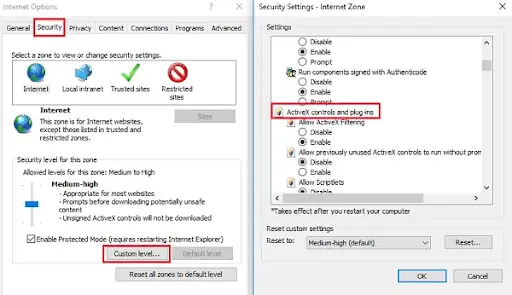
- Click Apply.
- Click OK.
- Close Internet Explorer.
- Open Control Panel > Programs and Features.
- Select Microsoft Office 20xx > Microsoft Active X.
- Click Uninstall.
- Follow the on-screen instructions to uninstall Active X.
- Restart your computer.
Read also: How to Fix QuickBooks Error Code 12,0?
Conclusion
If you have followed the steps above and are still encountering a script error in QuickBooks Desktop, you may need to contact QuickBooks Desktop customer support for further assistance.