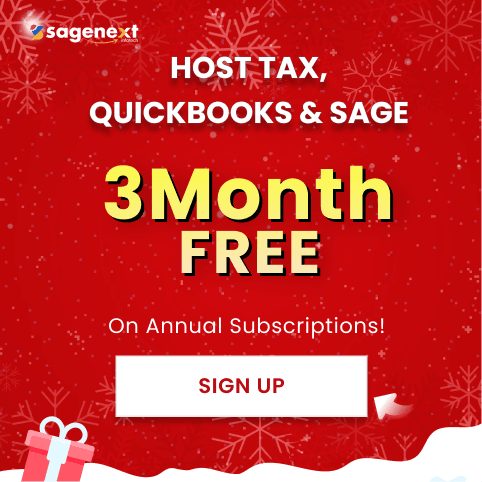Microsoft office · Jan 2nd 2026 · 7 Min read
Microsoft office · Jan 2nd 2026 · 7 Min readHow to Delete Microsoft Outlook Account? Step By Step Guide 2026
Microsoft accounts are used for a variety of services, including Outlook, Skype, OneDrive, and Xbox Live. However, if you no longer need your Microsoft account, you can easily delete your Microsoft account. This will remove all of your data associated with the account, including your emails, contacts, files, and gaming progress.
What You Should do Before Deleting Your Microsoft Account
- Back up any important data that you want to keep.
- Cancel any subscriptions associated with your account.
- Use up any credit that you have in your account.
- Create a local account for Windows 10 or 11 if you need to continue using your computer without a Microsoft account.
2 Methods to Delete Your Microsoft Account
To delete your Microsoft account, you can either use the Office mobile app or a browser.
Method 1: Delete Microsoft Account Using Office Mobile App
1. Open the Office mobile app and tap on your profile picture in the top left corner.
2. Tap the gear icon to open “Settings”.
3. Scroll down and tap on “Help and support”.
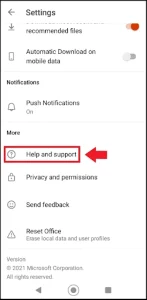
4. Tap on the link that says “How can we help you?” and type “delete account”.
5. Tap on the suggestion that says “Delete account”.
6. Read the information on the support page and click on “Close your account”.
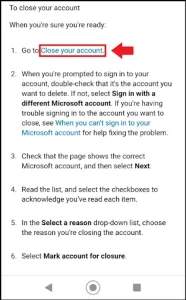
7. Log in with your username and password.
8. Click on Next and check every box in the list on the next page.
9. In the drop-down menu, choose your reason for deleting your account.
10. Click on Mark account for closure.
Method 2: Delete Microsoft Account Using Browser
1. Go to the Microsoft website https://account.microsoft.com/account and click on the Sign in button.
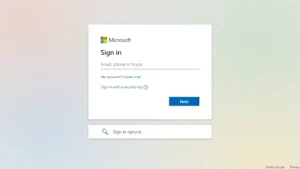
2. In the search bar, type delete account and click on the result that says Delete account.
3. Read the information on the support page and click on Close your account.
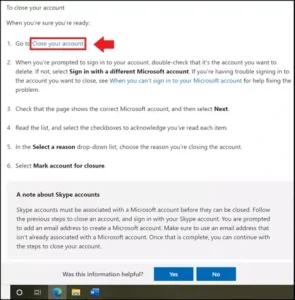
4. Log in with your username and password.
5. Click on Next and check every box in the list on the next page.
6. In the drop-down menu, choose your reason for deleting your account.
7. Click on Mark account for closure.
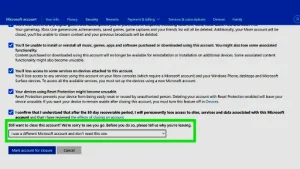
After You Delete Your Microsoft Account
Your Microsoft account will be deactivated for 30 or 60 days, depending on your region. During this time, you can log in to your account and restore it if you change your mind. After 30 or 60 days, your account and all its data will be permanently deleted.
Note: Before deleting your Microsoft account, please be aware that you will lose access to all of the following:
1. Your Microsoft account email address
2. Your Outlook email inbox
3. Your OneDrive storage
4. Your Xbox Live Gamertag
5. Your Skype account
You will also not be able to use any Microsoft services that require a Microsoft account, such as Windows, Office, and Xbox.
Conclusion
Deleting your Microsoft account is a quick and easy process. Just be sure to back up any important data before you delete your account, and cancel any subscriptions associated with your account.
FAQ’s
How do I delete my Microsoft Office 365 account?
Deleting your Microsoft Office 365 account is a permanent action that cannot be undone. Before proceeding, ensure you’ve saved all important data and backed up any remaining subscriptions.
To delete your account:
- Sign in to your Microsoft account.
- Navigate to the “Security” tab.
- Under “Account security,” select “More security options.”
- Choose “Remove your Microsoft account” and follow the on-screen instructions.
How do I permanently delete a Microsoft account?
To permanently delete your Microsoft account, you must first cancel any active subscriptions, export your data, and settle any outstanding balances. Then, go to the Microsoft account website, sign in, and click on “Close your account.” Follow the instructions to mark your account for closure, which will take 60 days to complete.
Can I delete my Microsoft account and start over?
Yes, you can delete your account and start over. However, once you delete your account, you lose access to all associated services, emails, files, and subscriptions. After the account is permanently deleted (usually after 60 days), you can create a new Microsoft account from scratch.
Does changing Microsoft account delete everything?
Switching Microsoft accounts won’t delete your files. But, some things might not be accessible from the new account, like OneDrive storage linked to the old account.