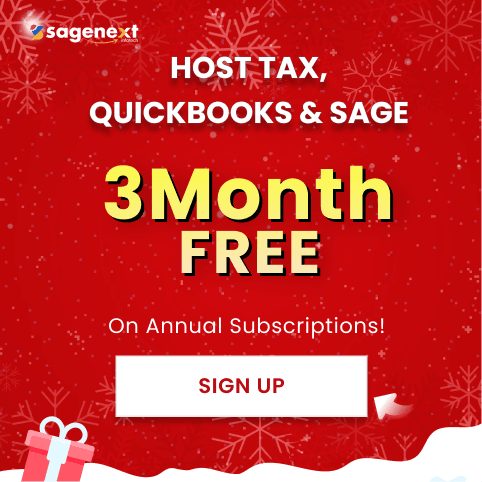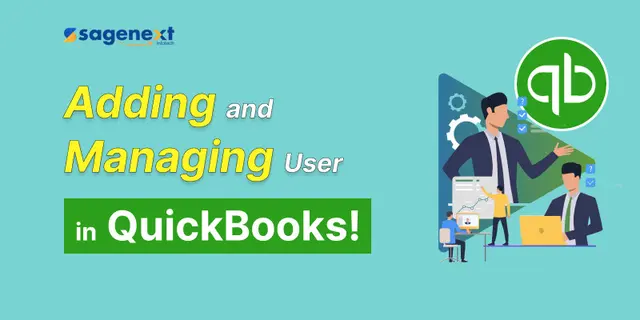 QuickBooks · Feb 5th 2025 · 7 Min read
QuickBooks · Feb 5th 2025 · 7 Min readAdding QuickBooks Users and Granting Them Access
Looking to add new users to your QuickBooks account and set up customized access levels? Whether you’re expanding your team or adding specific roles for streamlined accounting, granting the right access to QuickBooks is key to maintaining efficient and secure operations. This guide walks you through the steps to add users, define their roles, and ensure each team member has the permissions they need to work effectively in QuickBooks.
Table of Contents:
Prerequisite
Methods
- Add a New User
- Assign Roles to Users
Prerequisite:
Disclaimer: Only QuickBooks Administrator can do the changes
Methods:
Add a New User
- Go to the Company tab and select Users.
- Now select the Set Up Users and Roles.
- Navigate to the User List tab.
- Click New.
- Type a new username and password.
- Select OK to add the new user.
Assign Roles to Users
- Move to the Company menu and move to Users.
- Select the Set Up Users and Roles.
- Visit the User List.
- Click on the user’s name and hit Edit.
- Pick a role within the Available Roles section and hit Add.
- Assign additional roles for the users as per the requirements.
- Tap on OK when done.