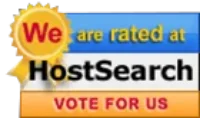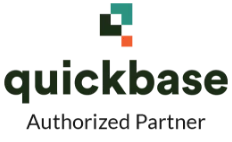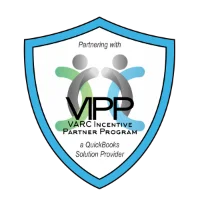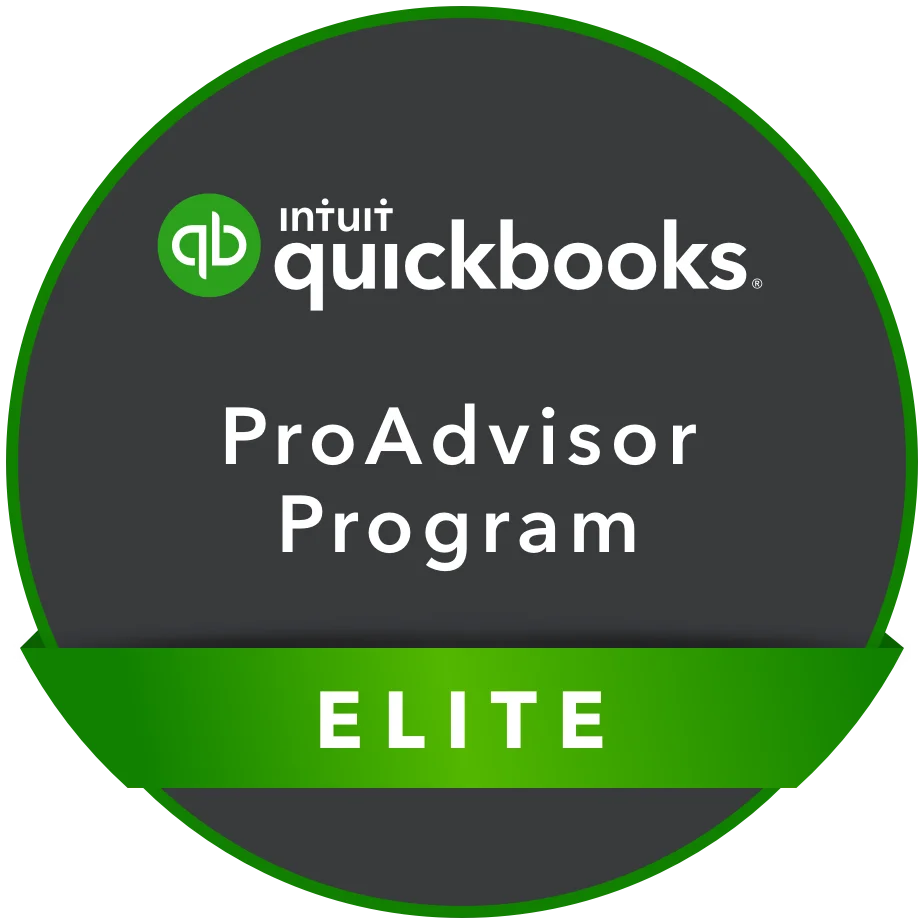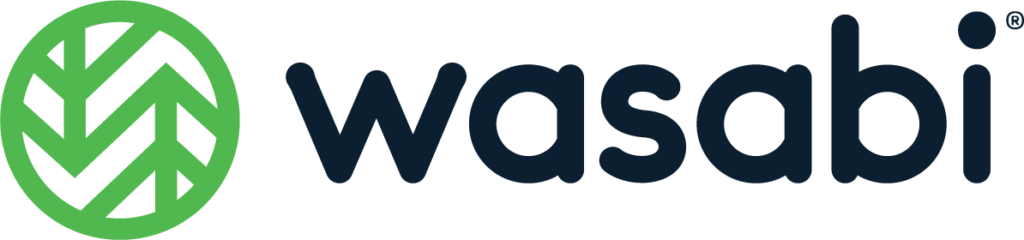It's no surprise that Intuit has become a household name for financial products. A specific group of small-business owners benefits from QuickBooks for Mac 2022, an Apple-exclusive desktop software package that effectively performs accounting-based tasks. To help you focus on your business rather than your books, QuickBooks Mac Plus 2022 is capable of automating numerous accounting activities like payroll, invoice creation, sale estimates, and many more other accounting-based activities. The following passage highlights the various benefits of QuickBooks Mac Plus 2022.
What is QuickBooks for Mac?
QuickBooks for Mac is simply an accounting software program developed particularly for Mac users. Non-Mac users cannot use this version of the software. It is locally installed on Mac computers. It's ideal for small businesses as it offers every type of feature that a small business can expect from an accounting software program.
How is QuickBooks for Mac a Good Accounting Software?
Some obvious reasons make the QuickBooks for Mac 2021 software a good accounting software. On the QuickBooks for Mac platform, CPAs, bookkeepers, and accounting professionals love this accounting software because it's simple to set up, easy to use, and also easy to upgrade, no previous accounting knowledge is necessary.
This accounting software offers Mac-specific features. It helps automate your everyday accounting tasks like estimating, invoicing, tracking income and expenses, tracking inventory as well as sales tax, managing bills and accounts payable both on cash and accrual accounting bases, and many more.
Additionally, it is a whole suite of add-on services, i.e, payments, payroll, point of sale, etc. It also helps you maximize tax savings with properly organized expenses and track your business performance to make informed decisions.
Is QuickBooks for Mac Cloud-Based?
No, It is not cloud-based software. It is a desktop application that is locally installed on your Mac computer. However, if you wish, you can get it hosted on a third-party hosting platform. In that case, it is known as a cloud-hosted QuickBooks Desktop for Mac.
Difference Between QuickBooks Desktop for Mac and QuickBooks Online
Using QuickBooks Desktop Pro, you can send and track invoices, pay bills, as well as manage payroll all from an one platform. There's a reason why a large majority of users prefer to use QuickBooks pro for mac , some of them have been mentioned below :
| QuickBooks Desktop for Mac | QuickBooks Online |
|---|---|
| QuickBooks Desktop for Mac is locally installed on your Mac computer, in that you need to be physically present at your workstation to access the software and work on it. Your data is backed-up on the local hard drive or another storage device. | QuickBooks Online is cloud-based which you can access and work from anywhere at any time and all your data is backed-up on the cloud server. |
| With QuickBooks Online, you can access it from any device—PC (Windows), Mac, phone, or tablet. | But you can access your QuickBooks Desktop for Mac only on the Mac computer on which you have installed it. |
| As for pricing, there are monthly subscription options with QuickBooks Online. | But not with QuickBooks Desktop for Mac. You will have to pay annualized subscription fees. |
| QuickBooks Desktop for Mac supports only up to 3 users. | But QuickBooks Online supports up to 25 users. |
| Its setup is simple. It's also easy to upgrade and use. Besides all these, it has a full suite of add-on services like the Point of Sale, Payroll, Payments, etc. | Its setup is not too easy as compared to QuickBooks for Mac. |
Who Needs QuickBooks for Mac and Who doesn't?
The simple fact is that QuickBooks for Mac sierra is for those who use a Mac computer and prefer Mac-specific features, i.e., iCloud file sharing, along with the speed and security of locally installed software. Many freelancers and bookkeepers, precisely a bit conversant with bookkeeping in general, prefer to work on desktop versions of QuickBooks because inputting data and navigation are faster. It is also quite good for project-based businesses. QuickBooks for Mac has many features that assist them with tracking and managing project costs as well as sending progress invoices at every step of the project completion rather than waiting until the end. With this, they can also easily track mileage, time, and expense by customer or project.
But it's not an option for those who don't use a Mac, but a Windows computer. It's also not a good fit for mobile users because QuickBooks Mac Plus does not come with a mobile app to perform basic accounting functions. It's not suitable even for professionals and businesses seeking affordable monthly pricing plans as it's available only with an annual plan. It also lacks support for more than 3 users as well as multi-currency transactions.
Top Features of QuickBooks for Mac
QuickBooks for Mac is loaded with several embedded features that are beyond tracking income and expenses in your business. We will discuss, one by one, all the main features that make it one of the most liked accounting software programs among CPAs, bookkeepers, and accounting professionals.
 Importing Square sales transactions
Importing Square sales transactions
This feature available in the latest versions of the QuickBooks for Mac software (2019 onwards) helps you easily import or transfer the Square sales transactions data straight into the QuickBooks for Mac. It prevents you from the burden of manual data entry into QuickBooks.
 ‘Past Due' Stamp feature
‘Past Due' Stamp feature
QuickBooks for Mac has now got the feature of ‘Past Due' Stamp on invoices. You can compare which invoice is better for you and your clients. With this embedded feature, your customers and clients would get notified with the ‘Past Due' stamp and would get prompted to make that payment. You can see how it looks in the following screenshot.
 Send batch invoices and get paid fast
Send batch invoices and get paid fast
With the help of this feature, you can now create automatic invoices or payment reminders to your customers whenever payments are due, and you can get paid faster than earlier.
Your multiple invoices can be combined into one email and statements can be sent to your customers with required payment links (with online ACH, credit card, or eCheck payment options). This unique feature helps your customers to pay and settle balances through an online payment portal. Also, you can process bounced checks with great reliability. Additionally, as was done earlier, you can now send invoices to multiple customers all at once instead of one at a time.
 Class tracking feature
Class tracking feature
Using this feature, you can efficiently track all your income and expenses for multiple locations or departments at a time. This can save a lot of your time and effort.
With the help of Income Tracker, you can track and filter all your income-generating transactions in one place, including overdue invoices. You can further remind customers to clear the dues.
 Budget management and forecasting
Budget management and forecasting
In QuickBooks for Mac, you can now forecast and manage your annual budget in view of your income and expenses. By comparing the current and previous budgets, you can also evaluate the performance of your business and track your progress against your goals.
 Easy reconciliation of discrepancies
Easy reconciliation of discrepancies
This is yet another powerful feature of QuickBooks for Mac. It helps you restore your data and establish a balance between the bank and the credit card accounts each month. It helps you even troubleshoot other expense-related issues.
 Multi-user access and iCloud sharing
Multi-user access and iCloud sharing
The multi-user access feature of the QuickBooks for Mac software allows you to share access with two more users. These users may be your CPAs, accountants, or bookkeepers. Moreover, if you need it, you can easily move your QuickBooks files from one of your Mac computers to another.
 Customization of Products and Services lists
Customization of Products and Services lists
Using QuickBooks for Mac, you can customize your products and services according to your needs. Plus, you can also keep an eye on the overall sales of products and services.
 Email sending and tracking
Email sending and tracking
QuickBooks on Mac allows you to send email purchase orders or other documents attached to the emails. Not only does it allow you to send emails to your vendors and customers, but it also gives you the power to track them at any time you want.
 Centralized Dashboard
Centralized Dashboard
It has a centralized dashboard that offers custom data ranges, widgets, and layouts per your requirements. It eventually gives you far more visibility and insights into your business.
Moreover, its refreshed reporting structure gives you improved customization, navigation, presentation, and usability. With the ‘Left Hand Toolbar' feature, you can create shortcuts to move QuickBooks around faster than ever.
 Sales & Income Tax
Sales & Income Tax
Though QuickBooks for Mac cannot file or pay sales tax returns for you, you can easily add sales tax items, track sales tax liabilities, and adjust sales tax from sales returns.
 Enhanced Project Management
Enhanced Project Management
QuickBooks for Mac provides you the ability to create projects that are specific to customers. With the help of this feature, you can determine a job's status, project start and end dates, and other descriptions. It also allows you to run reports for job costing. Most remarkably, QuickBooks for Mac gives you the ability to compare budgeted and actual project costs for any particular project that is not possible in QuickBooks Online. It also helps you track time, create timesheets, attach the billable time to invoices, and generate progressive invoices at every step of project completion.
Additional Features of QuickBooks for Mac
- Now, you can upload images, having text searchability, to QuickBooks with iPhone Scanner with the help of your iPhone camera.
- You can quickly find your data in the Customer, Vendor, and Transaction Centers.
- You can synchronize contacts with Mac OS address books or contacts. You can add reminders to your iCal or calendar. In addition, you can see a map and get directions to your customers' or vendors' locations.
- You can get a consolidated view of your business with company snapshots. It also has easy-to-use timesheets.
- For independent contractors and federal filings, you can automatically populate and print 1099s.
Well, there are many other small and great features. However, we have tried to discuss the most common and useful features of them so that you can have a clear insight into those features whenever you need to buy that software.
What's New in QuickBooks Mac Plus for 2022?
Intuit has incorporated several great features and functionalities in its newest version of QuickBooks for Mac—QuickBooks Mac Plus 2022 that would help your business thrive even more. Let's examine these features in brief.
Apple Silicon Processor Compatibility
You know that beginning with certain models introduced in late 2020, Apple started transitioning from Intel processors to Apple silicon in their Mac computers.
Intuit also tried to customize its QuickBooks software the way it can seamlessly work with newer Mac hardware standards like Apple silicon. The all-new QuickBooks Mac Plus 2022 is capable of helping you maximize your performance no matter whether you use previous-generation Macs or employ the new Apple Silicon processor on the job.
Improved Bank Feeds
With the feature of enhanced bank feeds, you need to perform much less manual entry. The status of your linked bank accounts gets refreshed in a single click. You can review transactions and resolve discrepancies, if any, in a matter of seconds. Most remarkably, this feature of the software automatically categorizes or batch-edits your bank transactions by accounts, payees, and classes, making importing your bank feeds quicker and easier.
Receipt Management
QuickBooks Mac Plus for 2022 can directly import receipt data from an iPhone or a PDF file and automatically create categorized receipt expense transactions. You can further attach digital receipt images to the respective expense transactions to prepare them for audit trials. This is not all. You can even modify, categorize, and record several receipt transactions at a time whenever required.
Additionally, other users, only authorized by you, can also review such transactions both within QuickBooks and via email. All this would offer you the ultimate peace of mind, help you stay organized, and save you a lot of time.
Auto-sending Reminders and Statements
Now, you can save a lot of time while sending statements and payment reminders to your customers. It can automate the process of sending recurring statements to various customer groups in keeping with their payment tendencies and needs.
Create Customer
You can now create rule-based customer groups which are auto-updated to match the specified criteria. It gives you increased abilities for better customer management and insights and effective communication.
Choose from Multiple Email Contacts
Sending an email is no longer time-consuming. You can easily send emails to one or multiple recipients by choosing the correct recipients from your customer and vendor contact list in a matter of time.
Improved Transaction Management
You will keep yourself informed of the statuses of your bank transactions. It will show on your invoices and checks.
Collapse Report Columns & Rows
You no longer need to review lengthy reports or search for a few particular items for review. You can hide unnecessary rows or columns while reviewing your desired reports.
Gmail Option for Default Email
Now, you can easily set up Gmail as your default QuickBooks email client. Once done, Gmail will automatically be selected whenever you try to send out emails.
Unlimited Customer Support
With a QuickBooks Mac Plus subscription, you get unlimited access to Intuit's live customer support at no extra cost. You will also have a call-back option if you don't want to be put in a queue. In case of need, you also have the flexibility of getting support from live tech experts through chat. If required, if you need any support in repairing your damaged or corrupt files, you will have access to Intuit's QuickBooks data recovery team.
Subscription-Based License
One remarkable thing about the 2020, 2022 version of QuickBooks for Mac is that, unlike the previous versions, it has now become subscription-based where users have to renew their license annually.
Additionally, they have other options for help. There are a number of easy-to-find help articles available through their duly enhanced searchable content moderated by Intuit experts and a vast community of users.
Top Integrations or Add-ons for QuickBooks Desktop for Mac
The following are the top 5 add-ons for Desktop for Mac:
 SmartServ
SmartServ
SmartServ is a cloud-based software that businesses can use to track billable hours, generate estimates, invoices, and purchase orders, handle their accounts receivable, accounts payable, monitor transactions, etc. With this, you can create annual and monthly agreements, view past and upcoming visits, and send auto-reminders to your clients for any pending invoices. It smoothly integrates with third-party applications like QuickBooks, which allows your accounting team to synchronize quotes, tasks, vendor details, contacts, and more. Its inventory module helps you manage order fulfillment, stock levels, stock replenishment, and inter-warehouse transfers.
 JobTread
JobTread
JobTread is basically a construction management software that integrates well with both QuickBooks for Mac and QuickBooks Online. It helps job-based businesses manage all their pre-construction to project completion processes.
JobTread gives you access to an extensive range of Sales and Estimating features spanning from construction CRM and contracts to budgeting and eSignatures. Its Project Management features include daily logs, purchase orders, tasks, scheduling, etc. The Finance and Cash Flow features give you the options like invoices, change orders, job costing, billing, and payment processing. With its 'Business Intelligence' features, you have dashboards, performance insights, reporting, and other custom fields.
 Method CRM
Method CRM
Method CRM is a fully customizable CRM for small businesses that use QuickBooks. It supports seamless integration with QuickBooks Desktop for Mac. Method: CRM makes managing leads and sales pipelines, automating your workflows and tracking sales activities easier for you.
The patented two-way QuickBooks sync immediately updates payments, invoices, and other customer data in both your QuickBooks Desktop or Online account and Method:CRM. With Method, you finally say goodbye to double data entry for good reasons. The best part is it is fully customizable and code-free. And it works on literally any device—iOS, Android, laptop, or desktop.
If you want to enrich the customer experience, maximize your productivity, and grow your business, you should use Method:CRM.
 Sisense
Sisense
Sisense is a data & analytics platform that has the power to easily mashup data from across the entire data landscape as well as transform that data into actionable analytics applications that you can embed anywhere. Thousands of organizations worldwide, from startups to global brands like Philips, GE, etc., use Sisense to drive digital transformation in their business.
Whether your data is on-premise, in the cloud, or a mix of both, Sisense offers you every feature you require to successfully deliver according to your analytics application strategies.
Some main features include:
- It securely hooks and ingests data into cloud data warehouses and creates a single point of storage for all your data.
- It produces a mashup of data from all sources and gives you an absolute view of your business.
- You can gain marked leverage of a combination of cached and live data models to manage resource utilization and optimize your business performance.
- Using the rich library of certified add-ons and integrated widgets, you can build powerful visualizations and actionable application components.
- By using a complete suite of developer toolkits, APIs, and fully integrated white-label analytics, you can develop, white-label, or differentiate products and services.
 MobiWork
MobiWork
MobiWork is a powerful, scalable, and customizable mobile workforce management software program for all small, medium, and large businesses regardless of the number of employees—only a few to thousands of employees. It is a leading provider of cloud-based mobile workforce management solutions in the areas of equipment management, logistics, field sales, field services, and field marketing.
Best Alternatives of QuickBooks for Mac
 Xero
Xero
Xero is an accounting software program for small businesses, their advisors, and personal finance professionals. Its features include general ledger and double-entry bookkeeping support, purchase order and expense management, invoicing with quotes, tax management, bank reconciliation, etc. It can integrate with more than 800 add-on apps.
This software is offered as the software as a service (also known as SaaS) at a monthly subscription fee.
 Zoho Books
Zoho Books
It's an accounting software program designed to assist small businesses in managing their finances. It offers a great dashboard along with a variety of reports. It helps business owners automate accounting tasks and set up workflows customized to their needs.
 Sage Intacct
Sage Intacct
This powerful tool helps you with your accounting tasks, cash management, vendor management, contact management, inventory management, purchasing, subscription billing, revenue recognition, fund accounting, project accounting, financial consolidation, etc. All of these services are available through the cloud.
It aims to give business owners the agility and visibility to make data-driven decisions and steer their organizations to their expected growth. When integrated with a planning and budgeting tool and paired with HR and people management software, Sage Intacct offers a digital transformation through continuous accounting, trust, and insight.
 FreshBooks
FreshBooks
It's a well-managed accounting tool for small businesses. This accounting solution allows users to easily send and manage invoices, track time, and collect online payments. This software solution provides a straightforward service that helps you simplify your billing process to a great extent.
This tool can be integrated smoothly with many other add-on tools like Citrix RightSignature, Shopify, Gusto, Mailchimp, Zendesk Support Suite, Google App Engine, Wufoo, Basecamp, etc.
 BlackLine
BlackLine
This is a tool that automates the processes needed to finalize the periodic closing of your books. Beyond closing or reconciliation management, it has the capabilities required to maximize the control and management of your financial processes throughout the accounting cycle.
QuickBooks Desktop for Mac Vs QuickBooks Desktop for Mac Plus
There are some differences between the QuickBooks Desktop for Mac version and the newer QuickBooks Desktop Mac Plus subscription.
The newer QuickBooks Desktop Mac Plus version is the same core product having exactly the same user interface as the QuickBooks Desktop for Mac has. The fundamental differences are i) the way a customer pays for access, and ii)some additional benefits offered in the subscription-based QuickBooks Desktop for Mac.
A new Mac Plus subscription contains some additional benefits, for example, easy access to the latest version of the software, the newest features and security patches, unlimited support and data recovery, and other premium features like creating expense transactions and automatically categorizing them.
Pros and Cons of QuickBooks for Mac?
There are certain pros and cons of the QuickBooks for Mac solution.
| Pros | Cons |
|---|---|
| Well-designed intuitive user interface | Lack of multi-currency support |
| Easy to record transactions & access reports | Improvement needed in terms of integrations |
| Supports both cash and accrual accounting | Allowed upto 3 users only |
| Outstanding inventory tracking features | Internet required for setup |
| Unlimited updates as well as customer support | Lesser availability of self-help articles |
What are the Limitations of QuickBooks for Mac? Is there a Difference Between QuickBooks for Mac and Windows?
The fundamental features and functionalities of any accounting software remain the same whether it's developed to use on a Windows or Mac computer. However, there are a couple of working methodologies that differ from each other.
So, here are the core differences between QuickBooks for Windows and QuickBooks Desktop for Mac that we are presenting for your better understanding. These differences will also make the limitations of QuickBooks for Mac explicit for your better understanding.
 Business size
Business size
QuickBooks for Windows is for all small, medium, and large businesses and up to 40 users can use the software, but QuickBooks for Mac is specifically for small businesses only, where up to 3 users can use the software.
QuickBooks for Mac does not come in Premier and Enterprise versions that are available in Windows versions.
 Inventory
Inventory
QuickBooks for Windows have units of measure and assembly items that QuickBooks Desktop for Mac does not.
 Multicurrency
Multicurrency
QuickBooks for Windows supports multi-currency transitions, but QuickBooks Desktop for Mac does not.
 Accountant's Copy
Accountant's Copy
You can share with your accountants the QuickBooks Desktop for Mac files, but you will not be able to work on it during that time. However, we have come up with a workaround for this problem. You need to follow some steps for this. You can search for “round-tripping” on Intuit's online Help page.
 Payroll
Payroll
Payroll can be subscribed as an add-on service but is not part of QuickBooks for Mac subscription as it is with the Windows version. As for Mac services, QuickBooks for Mac exchanges its QuickBooks with payroll for mac data with QuickBooks Payroll online.
 Third-party app integrations
Third-party app integrations
You won't be able to integrate any applications, solely dependent upon the QuickBooks SDK, App Center, or WebConnector to access QuickBooks data, with QuickBooks for Mac.
QuickBooks Desktop for Mac is built specifically for Mac. You will no doubt feel familiar and comfortable with the interface if you have already used other Mac applications. But if you're accustomed exclusively to using keyboard shortcuts on the Windows version, you will have a different experience on the Mac version.
How to Download, Install, and Set Up QuickBooks for Mac?
This is one of the most commonly asked yet simple questions about how one can download and install QuickBooks on Mac. One can find a plethora of answers floating around. But many still find it difficult to manage to QuickBooks for mac download and install the software more effortlessly.
So, we have tried to make the instructions simple and easy to follow and we hope that you will easily download, install and set up QuickBooks Desktop for Mac just by following our instructions.
Well, here are the step-by-step instructions. Please go through these instructions.
First of all, make sure QuickBooks for Mac will run on your computer. You can ensure this by checking the minimum system requirements for running the software on Mac. And then go ahead.
Step 1: Find your product and license numbers
- If you bought the physical copy of the software, just try to find the scratch-off label given on the package. You can scratch off the label to search for the product and license numbers.
- If you bought a digital copy of the software and want to download it, then you can find the license and product numbers in your purchase confirmation email sent by Intuit to you. If you somehow fail to find the purchase confirmation email, you can locate your license number here.
Step 2: Download and Install QuickBooks for Mac
- Download your QuickBooks Desktop for Mac version. If you feel more comfortable, you can use the CD installer in the event of purchasing it from a retailer.
- Close all other applications currently running on the computer.
- Insert the disc into your Mac CD drive (if any) or open the installer. The QuickBooks installation window will open now.
- Drag the QuickBooks icon to the Applications folder. The Applications folder will automatically open.
- Select the QuickBooks icon and open the application.
Note:
If you face any issues in downloading the installer, try to clear the cookies and cache from the browser you are using. If you still face problems, you may need to try a different browser.
Step 3: Upgrade or convert your company files
In the event that you are upgrading from an older version of QuickBooks for Mac, you will need to update your company files so that they work in the newer version of QuickBooks.
Now, just proceed with these steps:
- Open your company files in the newer version of the QuickBooks software.
- When QuickBooks gives you the prompt to update or convert the company files, then select Upgrade. Once you get a prompt message, select OK.
- Check your accounts, balances, and reports. It ensures that the correct files are converted.
Step 4: Set up multi-user mode if needed
You can set up multi-user mode, in case you have several users working on the QuickBooks software. This will allow multiple users to work on the same company file at a time, from different workstations. Now, your QuickBooks for Mac is ready for use.
- Close QuickBooks
- Copy the backup file to the Documents folder on your Mac computer.
- Reopen QuickBooks Desktop for Mac, then select File and then select Open Company.
- Select the MAC.qbb file here, then select Open
- Select OK when asked (here you wish to restore a QuickBooks for Windows file).
- Name the restored file as per choice, and then select Save. And you are all done and ready to use both QuickBooks for Mac software and your company file here on your Mac.
How to Convert QuickBooks from PC or Windows to Mac?
If you have been using your existing QuickBooks for PC or Windows and now you want to use QuickBooks on your Mac computer, then you will have to follow three simple steps.
First, on your Windows computer, you will need to copy your company files for QuickBooks Mac. Then you will have to purchase the Mac version of QuickBooks, then download and install it on your Mac computer. And then you will need to just restore the backup of your company files on your Mac. And you are all set to go.
Let's understand all these three steps into a bit more detailed instructions so that you can easily move from the Windows version of QuickBooks to the Mac version of QuickBooks.
Step 1. On your Windows computer
- Upgrade QuickBooks for Windows to its latest version
- Open your company file as the administrator.
- Go to the File menu, select Utilities, then select Copy Company File for QuickBooks Mac, and then follow the onscreen instructions. This way QuickBooks will automatically create a MAC.qbb (backup) file.
- Here, a pop-up message will appear "It looks like ‘QuickBooks for Windows' might be a better fit for your company," You will have to check if some of your data is not converted from Windows. This is because some of your data may not convert. Select Yes if you wish to continue,
- Save the file in your desired folder. You can name the file at your convenience, and select Save. Please do not use any special characters while naming the file.
- By using a storage device like a USB flash drive, just move your company files to your Mac computer.
Step 2. You will need to purchase QuickBooks for Mac
NOTE:
(I) To download and install the QuickBooks for Mac software, please follow the step-by-step instructions explained in the section “How to download and install QuickBooks on Mac?How to set up and use QuickBooks for Mac?” within the same post. Just make sure you have installed the most up-to-date version of the software.
(II) In case you need to confirm, please click here to confirm QuickBooks Mac Plus 2022 System Requirements, and scroll down to go to the description. Here, you can have a clear view of the system and browser requirements as well as integrations with other software programs.
Step 3. Restore the MAC.qbb Backup on Your Mac
The MAC.qbb file is the copy of your company file copied from your QuickBooks Desktop for Mac that you will need to restore in QuickBooks for Mac (on your Mac computer). Here's how:
- Close QuickBooks
- Copy the backup file to the Documents folder on your Mac computer.
- Reopen QuickBooks Desktop for Mac, then select File and then select Open Company.
- Select the MAC.qbb file here, then select Open
- Select OK when asked (here you wish to restore a QuickBooks for Windows file).
- Name the restored file as per choice, and then select Save. And you are all done and ready to use both QuickBooks for Mac software and your company file here on your Mac.
QuickBooks for Mac Pricing Plan
Earlier its license was available for a one-time purchase. However, since its inception, QuickBooks Desktop Mac Plus 2022 has had a new pricing structure. This is now offered as a software as a service (SaaS) at an annualized subscription fee.
QuickBooks Mac Plus is offered at $349.99/year for one user. You can combine up to two more users just at $200 per user. While talking about pricing, you must be aware of the fact that QuickBooks Desktop Mac Plus supports only up to 3 users. And if you need QuickBooks Payroll, you will have to incur $45/month additionally.
One more remarkable thing is considerable here. Some users might not be happy with the newer pricing model, but there is a bright side to the same, too.
With the annual subscription model, you will have direct access to all the security updates and latest features and will get
and data backup for free. You will always get free access to the most updated version of the software.
On top of that, Intuit also offers a 60-day satisfaction guarantee. If you do not feel happy with the software or the services, you can ask for a full refund for returning the software. No questions will be asked.
And if you want even more mobility, QuickBooks has partnered with a few of the best cloud hosting partners who provide a robust and secure cloud platform (at an affordable price) that gives you extra power and capability to access your QuickBooks for Mac and your accounting data anywhere and anytime.
Conclusion
Now that we have covered almost everything about QuickBooks for Mac, hope you have got a complete understanding of what is QuickBooks for Mac, who uses it, what you can do with it, how you can install or covert it, its best addons, alternatives, limitations, pros, and cons, etc., QuickBooks for Mac Vs QuickBooks for Mac Plus, the difference between QuickBooks for Mac and QuickBooks for Windows, and even more.