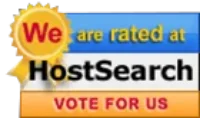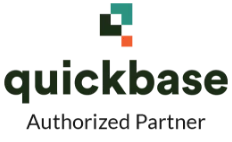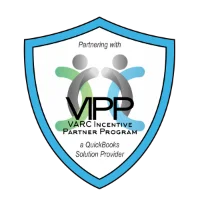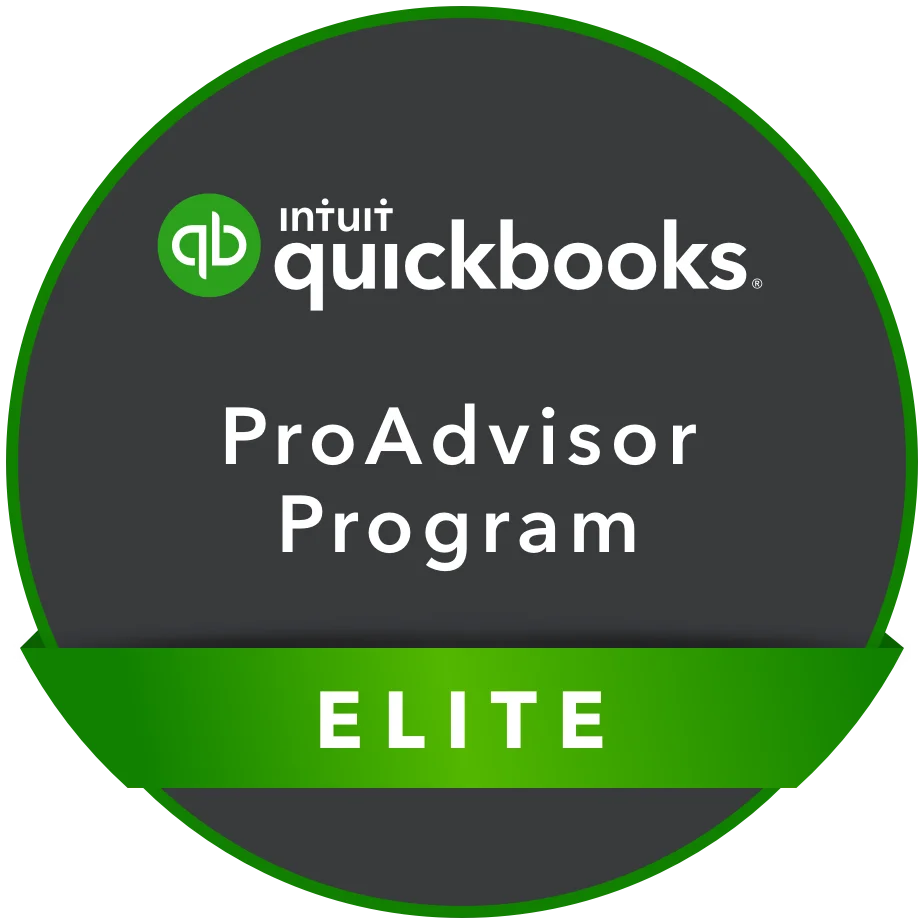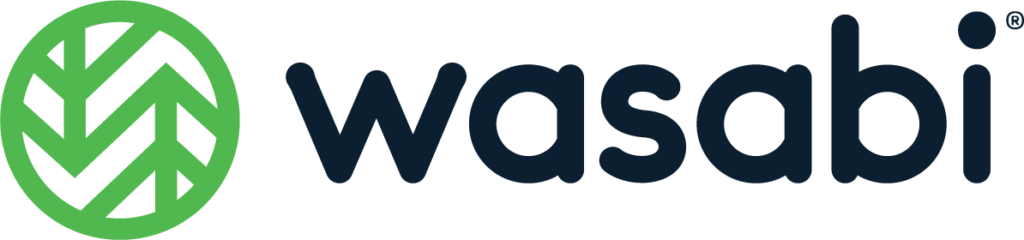If you are a small business owner, there are chances you must have heard of QuickBooks as it has become synonymous with accounting software over the years. Many small business owners who use accounting software report that they use it for their accounting needs. The software has been dominating the accounting software market since it was created 28 years ago in 1983.
What is QuickBooks?
QuickBooks is an accounting software package built and marketed by Intuit. It provides online, desktop, and cloud-based accounting applications that can be used by small and medium-sized businesses to manage income, process bills and business payments, and keep track of their financial health.
It is very popular because of its ease of use. For instance, not only does it come with a user-friendly interface, it is designed to guide its users while using any of the features. This means that it can be used by users with zero accounting or financial background.
QuickBooks comes with ready-to-use templates for the creation of invoices for customers, charts, spreadsheets, bills payments, and business plans. It can also be used to prepare taxes, perform other payroll functions, and generate reports. And to make it even better, it helps business owners to automate their signatures on business cheques, which helps them save time and effort.
The initial history of Intuit's Quickbooks software
Overview of QuickBooks
QuickBooks is one of the major products of Intuit, a company conceived in Palo Alto, California USA, in 1983. The company was founded by a tech consultant Scott Cook, and Tom Proulx who was a Stanford student at the time. Scott named the company Intuit because he wanted it to be a company whose customers would intuitively know what to do due to how easy it would be to use its products.
They started the company operations from a small room in Palo Alto. It was there that Tom Proulx coded the initial version of the personal and financial management package, Quicken, using Microsoft's programming language BASIC for the IBM computer, and UCSD for the Apple II computer.
The package was named Quicken because of one of the dictionary meanings of quicken which is “to speed up and give life.”
Due to the success of Quicken, the founders, Scott and Tom, decided to create a more urban solution, QuickBooks, for small and medium-sized business owners with little or no accounting experience.
What were its initial versions and features?
Unfortunately, the initial versions of the program didn't quite satisfy professional accountants at the time. They believed that the program didn't have the much-needed robustness, security, and audit trail.
Initially supported technology
As a result of that, Intuit improved on the software by making a couple of necessary changes to QuickBooks including adding full audit trail capabilities, providing double-entry accounting functions, and a host of other items compliant with the accounting industry.
This meant that beginning from the 2000s, QuickBooks started offering a Pro series version designed for professional accountants working for small businesses, as well as the initial basic version.
In addition to that, Intuit equally created additional packages specifically designed to meet the needs of certain industries like retail, contracting, and manufacturing.
As a result of these innovations, QuickBooks was able to capture about 80% of the small and medium businesses' market for accounting software. And despite how fiercely competitive this market has become, it still holds the highest market share till today.
Initial threats
In 1991, Intuit faced a major threat that almost put it out of business. One of the biggest software companies in the world, Microsoft, wanted to monopolize the personal finance software market. In a bid to do that, Microsoft produced Microsoft Money to compete with Quicken.
Trying to stay alive, Intuit made it a top priority to write a new Windows version of Quicken. But it looked like it was going to be a lost cause since Microsoft's product was scheduled to enter the market first.
However, Intuit made a fast move by preannouncing the release of its Quicken Windows version, hoping that people would choose to wait for it instead of having to change their financial systems.
Initial wins
To win the loyalty of the retailers, they did something that no other software had ever done before. They sent out direct mails to announce the Windows version and included in it, a $15 rebate coupon that could only be redeemed on software that customers bought in their stores.
And as soon as Microsoft revealed the price for Money, Intuit offered big discounts to retailers who ordered Quicken in quantity and set a significantly lower price for distributors too. And because the retailers wanted to get more profits, they jumped at the offer and advised their customers not to buy Microsoft's Money, but to wait for Quicken's Windows version instead.
Initial global dominance
Subsequently, Microsoft kept making moves to get back the market without success.
To compete with QuickBooks for instance, Microsoft introduced Profit, but the product couldn't survive in the market and had to be sold in 1994. And even though they kept releasing improved versions of Money, Quicken continued to hold about 70% of the finance software market to the point that Intuit went public in 1993 and got to a market capitalization of $2 billion.
Subsequent releases with added features
In May 2002, QuickBooks Enterprise Solutions was launched for medium-sized businesses. With this launch came a version designed specifically for professional accounting firms that service small businesses.
Other versions for wholesalers, contractors, manufacturers, professional service firms, and retailers were also introduced. These versions included industry-specific workflow processes and reports.
In June 2007, QuickBooks started running on Linux servers and not just Windows servers. And by March 2008, Intuit was controlling the business accounting market share with 94.2% of the retail units. Thousands of CPAs, accountants, and independent business consultants had already become members of the QuickBooks ProAdvisor program at that point.
Not only that, for the 2008 version, Intuit included additional features which made it possible for QuickBooks software users to import from Excel spreadsheets. Users could also enjoy pre-authorization of electronic features and additional employee tracking options.
The company integrated a couple of web-based features into QuickBooks too. Some of these features were remote payroll assistance and outsourcing, online banking and reconciliation, remote access capabilities, marketing options using Google, electronic payment functions, and equally improved email functionality with the use of Outlook Express and Microsoft Outlook.
Present-day features
As of 2021, QuickBooks has both desktop and online versions. You can even use Android phones and iPhones to access it via web apps. And although its online versions don't offer all the features offered by the desktop versions, they are supported by Internet Explorer, and Mozilla Firefox for Windows PCs, and Safari for the Macbook.
Sales
Then
QuickBooks' total annual sales in 1988 were just about $20 million, but by 1991, they climbed to $55 million.
Now
Combining the revenue from QuickBooks, Credit Karma, and TurboTax Online, the revenue generated as of August 2021 was $6.6 billion.
Technology
Then
Quick-Pay was introduced in 1991 for small businesses to be able to process their payroll.
Now
QuickBooks currently uses Bill & Pay payment and invoicing solutions to process payments. It comes with features like a branded customer portal, payment reminders, and recurring payments.
Worth mentioning is the fact that the QuickBooks 2020 version was packed with new features including the ability to send batch invoices, add customer PO numbers when writing email subjects, expansion and collapse of columns, and automatic payment reminders.
Mailchimp integration
One of QuickBooks' newest tech introductions is the Mailchimp app for QuickBooks Online. This new integration is the first joint effort resulting from Intuit's acquisition of Mailchimp in 2021.
Although it is still in its beta testing phase, the product offers one-way sync that can help you import revenue data and contacts from QuickBooks into Mailchimp.
Once you sync your financial data and QuickBooks contacts into Mailchimp, you can then utilize automation, create segments, and run more personalized campaigns to reach both existing and new customers.
The integration will help small businesses run efficiently as it cuts down manual data inputs.
Userbase
Then
QuickBooks was initially used by small and medium-sized business owners with no accounting experience. It helped them to manage and pay bills and accept business payments.
Now
QuickBooks is now used by both business owners and accounting professionals.
And since the new version of the software was designed to include industry-specific reports and workflow processes, it became acceptable for use by manufacturers, contractors, professional service firms, and non-profit companies.
Global presence
Then
At inception, QuickBooks was only available for use to small businesses in the US.
Now
Currently, QuickBooks has a lot of versions being used in many countries including the UK, Canada, Australia, and of course, the USA.
Their British, Canadian, and Australian divisions now offer QuickBooks versions designed to support each region's unique tax calculation needs like Australia's GST sales tax, Canada's PST or GST sales tax, and a UK VAT edition which works for both South African and Irish VAT.
Once you sign up, you can choose the country you want to use it in including countries in Europe and Australia.
If you use the same login info, you can add a new QuickBooks Online subscription even if you are in a different region.
What are the different types of QuickBooks in 2022?

There are several types of QuickBooks as of the time of this writing. They all meet modern operating system standards, help you pay your bills faster, and utilize developer preferred infrastructure to help you maintain seamless third-party integrations.
1. QuickBooks Desktop Pro Plus
The QuickBooks Desktop Pro Plus was designed with an enhanced computing power of up to 64-bit processors to maximize performance. This makes it more stable and 38% faster. And unlike the Desktop versions, users of the QuickBooks Desktop Pro Plus software have to pay a recurring fee and they will no longer access their books if they stop paying.
This product was designed for:
- Businesses that need to track their inventory for a product and set different levels of inventory so they can get alerted when they need to order more of the product.
- Business owners that want to backup their files securely on QuickBooks' remote servers and need 24/7 customer support.
- Small and medium-sized business owners that don't need expense and sales forecasting or want to create business plans with their QuickBooks software, but still want complete bookkeeping software.
- Companies that operate internationally and in various currencies that need to track their sales.
There are many new features you should expect to see in 2022.
Some of them are that with QuickBooks Desktop Pro Plus you can:
- Expect your accounting tasks to be accomplished faster because of the 64-bit enhanced computing power.
- Pay your vendors' bills faster, online.
- Send automatic statements tailored to the needs of each customer to your customers to get paid faster.
- Use automatic payment reminders to remind your customers when their invoices are due.
- Automatically categorize your bank transactions by accounts, payees, and classes, to import your bank feeds faster.
- Automate bill entries.
- Create a more professional outlook for your receipts with the addition of logos.
- Add customer PO numbers to email subject lines easily.
- Choose which customer or vendor to contact from multiple email contacts.
- Send emails with customized bill payment stubs and maintain professional communications.
- Integrate E-commerce solutions.
- Consolidate multiple invoices in one email to simplify the processing of your customers' payments.
- Allow assisted payroll users to make Next Day Direct Deposit.
- Allow Payment Users to access Next Day Funding.
- Keep track of what you owe your vendors easily.
- Upgrade your QuickBooks files or transfer them to a new computer, easily.
- Confidently and easily reduce the size of your files significantly, without deleting data.
- Open Windows on multiple monitors and work faster.
- See your invoice status in real-time and stay on top of your cash flow by expediting collections.
2. QuickBooks Desktop Premier Plus
The QuickBooks Desktop Premier Plus version is the most comprehensive accounting software solution offered by Intuit. It comes with some added features like 24/7 customer support, daily backups, and free software upgrades, and it is easy to use while doing other daily business activities.
This version can create invoices for you whether you are a contractor/freelancer that provides billable services or you are a retailer that makes sales. To create a quick invoice here, all you need to do is to input the name of your customer, sales tax, details of the services or the products you are creating the invoice for, and a personalized message.
Additionally, it gives you the ability to expense forecasts and business plans, create sales, and it comes with over 150 detailed reports plus industry-specific menus, accounts, and files.
One major advantage this version and all other Desktop “Plus” versions have over the Desktop versions is that your monthly subscription includes upgrades.
With the QuickBooks Desktop Premier Plus you can:
- Automate your bill entries.
- Manage valuable business leads, and if they become customers, you can transfer them to the customer center with just one click using the Lead Center.
- See billing dates, invoices, and every other scheduled task in an integrated calendar view.
- View all your previous bank reconciliations.
- Scan and attach documents like estimates and receipts to customer files using the Document Center.
- Automatically update your exported reports in Excel by simply refreshing your Excel file.
- Access important QuickBooks transactions and customer data with any computer that has internet access.
- Reduce the time needed to categorize and record your deposits and expenses as it allows you to credit card and bank transactions into QuickBooks.
- Visualize the state of your business as it comes with arrows that represent the flow of time, and money.
- Track your sales by class, sales-generated revenue, or the quantity of sold items.
- Create an estimate for future-based work for a customer.
- Invoice multiple customers with shared schedules at the same time by creating batch invoices.
3. QuickBooks Enterprise
The QuickBooks Enterprise version is a specialized industry-focused business solution that offers you specialized reports, capabilities, and features designed specifically for the retail, manufacturing, wholesale and distribution, non-profit, and professional services industries. And if you are a professional accountant, you are not left out, as this version is built with all the accounting features you will need to service your clients and expand your business.
Like the other QuickBooks Desktop versions listed earlier, this version equally makes use of 64-bit processors, which makes it 38% faster, enhances its performance, and improves its stability.
With the new and improved QuickBooks Enterprise, you can:
- Add your product listings across channels easily and work with the shipping provider you prefer in QuickBooks.
- Avoid going out of stock, manage e-commerce with a more simplified approach and integrate QuickBooks with top marketplaces and online stores to gain a better picture of how profitable you are.
- Get prompted to generate a new invoice whenever you ship an item.
- Manage the sales order from one location so as to reduce billing complexity and get paid faster.
- Manage cash flow using customizable bill workflow approvals.
- Store data in the cloud easily using the power of Enterprise.
- Schedule and pay bills in QuickBooks to save time.
- Add the apps you need for your business and integrate them seamlessly with Google Chrome and Microsoft Office Suite.
- Track bills and maintain oversight over your cash flow with one dashboard.
- Pay vendors with a bank transfer or from a card and gain financial flexibility.
4. QuickBooks for Mac
QuickBooks for Mac is specifically designed for enterprises that use Mac computers. The software is a combination of complex accounting features of QuickBooks Pro such as invoicing, bank reconciliation, estimates, accrual accounting, and accounts payable. However, it has a modern user interface that makes navigation less difficult.
Previously, Mac loyalists were disappointed with this software because it couldn't process payments despite being very expensive. However, the 2021 version was upgraded to receive payment easily in order to boost cash flow.
With the 2021 version, you can also do the following:
- Create custom invoice templates and send them electronically.
- Create estimates and quickly change them to invoices.
- Sync your contacts with the software for group invoicing.
- Automatically track expenses.
- Reconcile credit card and bank accounts.
- Record services, taxes, and inventory.
- Create and manage customer-related projects.
- Create timesheets to enable you to attach billing time to your invoice.
- Create reports such as graphs, charts, sales reports, and P & L reports
- Create your annual budget by manually inputting your goals or using data from the previous year.
- Track inventory types, locations, and departments by class and subclasses.
- Create to-do lists and set reminders to stay ahead of business tasks. You can also set a reminder for deposits, bills, overdue invoices, and so on.
The new things to expect in the 2022 version are:
- Access 24/7 customer support via call-back and messaging options for free.
- Batch editing or automatic categorization of bank transactions to enable faster importing of bank feeds.
- Automatically import expense data from PDF or iPhone.
- Automate custom statement emails.
- Optimized QuickBooks for the quick accomplishment of accounting tasks.
- Create customer groups using simple rules for automatic updates and insights.
- Export reconciliation reports to Excel for easy transaction management.
- Hide unnecessary rows and columns when reviewing voluminous reports.
- Convenient Gmail setup and direct connection for email sending.
5. QuickBooks POS
QuickBooks POS (point of sale) is great for businesses that use QuickBooks Desktop but prefer local software installation to cloud-based services. The software is suitable for small retail stores, jewelry stores, clothing stores, furniture, and home improvement businesses, and sporting goods shops. It enables the integration of an online store. Therefore, businesses such as cafes and restaurants will not benefit from the software.
QuickBooks POS does not require a monthly subscription fee, but you will pay a huge amount of money to have it locally installed. It can be installed on tablets using Windows 10 operating system. The Point-of-Sale system accepts debit and credit cards as well as contactless payments.
Although businesses can utilize third-party applications to access QuickBooks Online, the user experience will not be the same as using QuickBooks Desktop. Also, the software may limit entrepreneurs who desire greater flexibility.
QuickBooks POS offers three plans: basic, pro, and multi-store.
Key features of the basic plan:
- QuickBooks Desktop integration
- Customer data tracking
- Payment processing
- Ring sales
- Basic sales reports
Key features of the pro plan:
- Employee management
- Payroll management
- Offer layaway and gift cards
- Perform advanced reports
- Coordinate loyalty and reward programs
Key features of the multi-store plan
- Manage various channels and stores
- Manage inventory
- Perform advanced inventory and sales reporting for various stores
QuickBooks Pro offers the following hardware:
- Cash drawer
- Receipt printer
- Barcode scanner
- PIN pad
- Tag printer
- Tablet stand
- Card reader
The general features of QuickBooks Pro are:
- New tablet option for managing sales, customer data, and inventory from any position in the store.
- Create repeat businesses using customer data to personalize promotions and offers.
- More payment options like Samsung Pay, Google Pay, and Apple Pay.
- Automatically sync with QuickBooks Desktop to minimize errors and save time.
- Work with popular online stores and shopping carts.
- Automatically sync inventory to prevent overselling.
- Track inventory at different levels e.g., color, size, style, department, and vendor.
- Identify trends using advanced reporting.
Features of QuickBooks

QuickBooks is highly automated to boost productivity. Here are some of its major features:
 Automated Invoicing
Automated Invoicing
With QuickBooks, you can convert quotes into custom electronic invoices. These invoices can be customized to include your company's logo, colors, and additional information, making you appear more professional than ever.
Additionally, you can track when a customer has received the invoice and get notified when payment has been made. From your smartphone, laptop, or any internet connected device, you can view outstanding payments and send custom messages to customers who are yet to make payments.
QuickBooks knows that businesses usually have recurring customers. Hence, the invoicing software is designed to automatically create an invoice for repeat customers. This way, you do not have to input the required details over and over again. This feature does not only save time but also ensures you enter the accurate information for each customer. When you receive too many orders, if you do not have an efficient system, there is every possibility of mixing them up.
An interesting part of QuickBooks' invoicing tool is that you can change the language to your customer's preferred language. For instance, if you are from an English speaking country but your customer speaks Spanish, there won't be any language barrier even when you do not understand Spanish. All you need to do is to inout the required information in English and the software will transform it to Spanish. Currently, QuickBooks offers this language feature for Portuguese, French, Spanish, Italian, English, and Traditional Chinese.
Consequently, you can send invoices in different currencies as QuickBooks promotes borderless transactions. Your rates might be in USD but the software can convert it to Canadian dollars, depending on your customer's currency. The good thing is that you do not need to break your head over calculations as the software does all the math.
 Expense Tracking and Management
Expense Tracking and Management
If you are not meticulous enough, you may sometimes wonder, “where did all that money go?” With QuickBooks, you can know how much is coming in and how much is going out. You do not have to sort anything manually, simply link the software with your bank account or credit card. Even if you stepped out to grab a cup of coffee, you can take a photo of the receipt and save it in Quickbooks mobile application. You no longer have to worry about losing paper receipts.
Whenever you make expenses, the software will automatically place them in categories. However, you can set your own category. The tool is intuitive and respects the rules you set.
We all know that tax season is usually hectic, especially for small businesses. But with this tool, you come prepared for the season. Your tax deductions are automatically calculated because the tool keeps track of all your expenses.
The profit and loss report generated by the software will help you to make better business decisions. You can see your cash flow at a glance so you can manage your money wisely.
 Inventory Tracking and Management
Inventory Tracking and Management
Stock-taking is a sensitive part of a business and if done wrong might result in losses for the business. For instance, you may think your still have a particular product in stock. By the time you receive 20 orders for that product, you will realize that you've shot yourself in the foot as the product is unavailable. You will have angry customers on your neck and make huge losses at the same time.
With this inventory tracking feature, you will know what you have and what should be added before anyone needs it. The tool also keeps your inventory organized by placing products in categories with images and prices. It automatically calculates the cost of each item sold and informs you of your bestselling products. This way, you will know what your customers want and what is worth stocking.
QuickBooks inventory tool keeps track of four items based on different industries. They include:
- Inventory items: items whose quantities can be tracked e.g., finished goods, packaging materials, etc.
- Non-inventory items: items whose quantities you do not track e.g., office supplies.
- Services.
- Bundles: two or more products or services purchased together at a discounted price. For instance, a mobile phone and internet bundle.
Categorized Benefits of QuickBooks Accounting Software

QuickBooks for Payroll
Payroll accounting is a critical accounting task that requires a high level of precision. As a business owner, you must have updated knowledge of employment and tax laws. You will also need to work with the IRS and other tax agencies. With the number of tasks on your to-do list, you may make mistakes during payrolling. However, QuickBooks for Payroll helps to simplify the process.
Some of the benefits are:
 Payroll Processing
Payroll Processing
Payday is usually a happy day because that's when you receive the reward for your hard work and every second invested in your business. QuickBooks Payroll alerts you when it's payday. You simply need to input the total hours you worked while the software handles the rest.
 Organize the Information of Staff Members
Organize the Information of Staff Members
Accounting professionals and business owners know that new employees need to fill various documents. QuickBooks helps to organize the information that your company and tax authorities require.
 Keeps Track of Company Benefits
Keeps Track of Company Benefits
Companies that offer sick leaves and health insurance attract new employees and give job satisfaction to current employees. However, tracking and managing the attractiveness of such benefits is quite complicated. QuickBooks Payroll can help you keep track of those benefits.
Additionally, you can define each benefit by adding a bonus, processing timely payment, or withholding pay when necessary.
 Match Payrolls to Job Tasks
Match Payrolls to Job Tasks
Assigning payroll to job tasks on QuickBooks helps to generate a job cost report that reflects the labor cost of an employee. You can also use the time feature to track time spent on the job and create paychecks.
QuickBooks for Bookkeeping
 Account Reconciliation
Account Reconciliation
Most people dread account reconciliation, but it is an integral aspect of an accounting cycle. In fact, it must be carried out regularly to ensure the financial statements are accurate. QuickBooks helps businesses reconcile their account balances without hassles.
 Cash Flow Monitoring
Cash Flow Monitoring
You need to check your cash flow at intervals to be sure you can make payments and cover expenses. This is where a budgeting tool comes in handy such that you can see your monthly or annual cash flow projection.
 Balance Sheet Maintenance
Balance Sheet Maintenance
Balance sheets are indispensable financial statements. They summarize liabilities, shareholders' equity, and assets at specific periods. The information provides insight into solvency, profitability, liquidity, and the overall health of a company.
QuickBooks for Invoices
QuickBooks allows users to create and issue electronic invoices; no printer or paper is needed. If your business makes sales frequently, this feature saves you time, reduces stress, and cuts down on the budget for paper and printer ink.
 Reduces Mistakes
Reduces Mistakes
Humans are not perfect. You may make a mistake when typing a customer's information or mix up a customer's order, then send the wrong invoice. This might cost you money or severe your relationship with that customer, depending on how things play out. QuickBooks' electronic invoicing is automated such that you do not need to manually input etails repeatedly.
 2. Saves the Environment
2. Saves the Environment
Merchants have used paper invoices for several years and this leaves an impact on the environment. Let's look at it this way: papers are made from trees. This means that all these years, the environment losses trees, so we can have papers that eventually find their way into thrash cans. That's a complete waste of resources.
Trees provide us clean air, so we can stay healthy. If we keep reducing the number of trees available, we are contributing to the already problematic climate change. Now, this is the 21st century, let's go paperless and save our environment.
 Makes Invoice Tracking Easy
Makes Invoice Tracking Easy
QuickBooks will alert you when a customer receives your invoice. This is one reason why you should choose e-invoicing. Sme customers may claim not to have received your invoice, but with this type of tool, such excuses are eliminated.
Additionally, when a customer pays for the services rendered or products sold, you will be notified. And if the customer is running late on payment, an e-invoice will notify you so you can send a personal message to the customer.
 Create Your Custom Design
Create Your Custom Design
You can easily create a custom design for your company's invoice that portrays the logo, brand colors, and other details. Even if your business grows and you want to rebrand it, an e-invoice is not static. You can easily effect the necessary changes.
 Records Information Instantly
Records Information Instantly
After issuing paper invoices, the company needs to keep its own copies and then enter them manually into its accounting software. QuickBooks eliminates the stress and time consumed in doing both tasks. It converts your quotations to invoices and records sales information instantly.
Also, with paper invoices, there is a fear of losing them. But with e-invoices, this fear disappears because everything is online and can be retrieved from any where and at any time. If you have limited space in your office, using electronic invoicing erases the challenge of storing hard copies.
 Delivers Instantly
Delivers Instantly
Because an e-invoice is automated, with one click, you can prepare and send it within minutes, and it will deliver instantly. This means that you won't have to wait for a longer time to get paid. Also, you are confident that the customer will receive it because you are not using a courier service that comes with the possibility of losing your document.
 Quick Payments
Quick Payments
When you create an invoice with QuickBooks, the system allows you to add a link to your payment system. As soon as the customer gets the invoice, they simply have to click on the link and make payment. This is particularly convenient for busy people. Customers can now settle bills instantly and you won't need to stand on long queues to clear cheques.
QuickBooks for Tax Benefits
Regardless of the type of business you do, you must keep accurate records. Disorganized records pose a problem when it is time for filing taxes. It can even get you into trouble with the IRS. However, QuickBooks can prevent this from happening by helping you to prepare payroll taxes.
It eliminates all the things that may go wrong such as incorrect calculations, tight deadlines, state and local taxes, and so on. QuickBooks offers three forms of tax support:
a. Basic
The basic service offers coaching from Intuit, but you will prepare the tax documents yourself.
b. Enhanced
The enhanced service automatically fills federal and state tax forms.
c. Full services
The full service calculates tax, files it, and automatically makes payment.
QuickBooks for Accounts Receivable
Accounts receivable is the reverse of accounts payable. It is simply selling on credit. In this case, you only issue an invoice but you do not collect cash immediately. QuickBooks tracks invoices and payments. It also identifies delinquent accounts. With one click, you can notify customers that are paying you late.
QuickBooks for Banking Transactions
Before now, reconciling accounts was quite tedious and time-consuming. With QuickBooks accounting software, you can now link your credit card and bank accounts. It automatically downloads your transactions, so you do not need to manually input data.
Additionally, after setting up data categories, QuickBooks learns and starts performing the task for you. To gain more control, you can set up bank rules that will fine-tune automated transactions on the software. This saves you time and presents you with accurate and updated data.
QuickBooks for Credit Card Transactions
QuickBooks considers card types, how you choose to process them, as well as the size and frequency of transactions you perform.
 Multiple Options for Accepting Payments
Multiple Options for Accepting Payments
You can process card payments in different ways:
- Through tablets and mobile devices (Android and iPhone).
- Directly into the software, particularly for companies that do not meet with customers one-on-one at point of sale.
- Using a card swiper, which can reduce transaction rates.
 Save Money and Time
Save Money and Time
Intuit merchant service combines payment processing with QuickBooks. It downloads both card process and bank transactions, making it easier to synchronize your books, merchant account, and bank account more accurately. Another juicy highlight of the system is the fee calculator that allows you to see upfront what a card transaction will cost you.
 Device Compatibility
Device Compatibility
The system can process card payments on various devices. You can find a list of compatible mobile devices by checking the Intuit site and clicking the “see all” tab.
How Does QuickBooks Software Work?

QuickBooks software works with an annual or monthly plan. Whether you choose an online or desktop version, a sign-up is required to enjoy the features that suit the nature of your business. The cloud version integrates with various software from Intuit such as ProConnect (tax preparation tool) and TurboTax (tax returns on personal income calculator).
Furthermore, the software integrates with applications that assist in managing inventory, payment processing, filing of documents, time tracking, scheduling, and donations to charity. These compatible tools and integrations enable users to automate and manage several business processes.
QuickBooks offers a 30-day free trial that you can check out before deciding to use the paid version. This will give you an insight into what the software can do for your business.
How to Set Up QuickBooks Desktop Software
Follow the steps below for proper installation. Note that the procedure is the same for any number of reinstallations at any time.
1. Get Ready to Install
- Ensure your computer supports QuickBooks.
- Download a compatible desktop version. The file name will appear as QuickBooks.exe. It should be saved on the Windows desktop where you can find it easily.
- Get the license and product number for installation.
2. Install the Software
- Double click on the file to open it.
- Follow the instructions on the screen to run the software.
- Accept the license agreement, then click “Next”.
- Input the license and product number. Click “Next”.
At this point, you would be asked to choose the type of installation you prefer.
There are two options to choose from:
- Express and
- Custom.
Express is recommended for first-time users, people who want to use the software on just one computer, and reinstallations.
To install via Express, do the following:
- Select “Express”, then “Next”.
- Select “Install”.
- When it installs, click on “Open QuickBooks”.
Custom installation is recommended for:
- Multi-user set up
- Installation on another location like a server
- Hosting business files on a server
To do a custom installation, do the following:
- Click on “Custom and Network”, then “Next”.
- Choose the description that matches how you want to use QuickBooks.
- Click on “Change the install location”.
- Click on “Browse” to select where you want to place the software folder. Usually, most people choose the program folder.
- Click on “Next” to begin the installation.
- When it installs, click on “Open QuickBooks”.
3. Activate the Software
After installing, you need to activate the software and then update it.
Pros and Cons of QuickBooks Accounting Software

Based on feedback from users, below are some of the disadvantages of the accounting software.
1. Steep Learning Curve
Although the user interface is simple, it doesn't match the features in the software. Some users find it difficult to learn how to use the features compared to other accounting software.
Making a mistake in an entry may give you nightmares. Therefore, you need to watch video tutorials that demonstrate how to perform simple tasks before attempting to use the software.
2. Limited Reports
Reporting on the cloud version is not as impressive as that of its desktop version. Users find it difficult to customize charts and deleting outdated reports takes a lot of time. Also, exporting a report to PDF or Excel is not very reliable.
3. Missing or Wrong Entries
Sometimes, the software automatically inputs due dates in invoices, which is incorrect. Other times, it changes a department or category in the invoice, deletes the entire data, forcing you to start the process from the beginning.
4. Poor Inventory Management
The online version has problems with managing inventory. This is a big concern to users, but you can use third-party software to work around it.
5. Syncing Issues
On some occasions, users find it difficult to instantly sync transactions done via credit card. It takes about 1 or 2 days to successfully sync.
Despite the shortcomings of QuickBooks online, many users around the globe are happy to use it because it saves tax, work hours, and organizes accounts in a single place.
1. Custom Invoicing
QuickBooks offers a customizable invoice format. This enables users to create services or products as well as input line items for specialized services. You can also share the invoice as a link or print the PDF version.
2. Access from Any Location
Cloud computing allows users to access the system from anywhere in the world. This is a convenient option as people don't necessarily need to sit in an office to perform tasks. Also, if you are managing multiple businesses, you can switch seamlessly.
3. Payroll Automation
The software automatically calculates tax, which makes payrolling easy. Checks are also deposited directly.
4. Track Expenses
Users can create rules for tracking expenses. The rules can be granular or general, depending on your preference. You can group items into broad expense categories or split them into individual categories.
5. Integration with Other Applications
The accounting software allows users to integrate it with credit card issuers, banks, and various financial management tools. It has a REST API for integrating with solutions like ERP for automated postings.
Tips to Optimally Use QuickBooks Accounting Software
Although bookkeeping is strenuous, it is compulsory for small enterprises. Nevertheless, you do not need to spend the whole day organizing your finances. QuickBooks Desktop is a cost-effective, productive, and versatile tool for accounting. However, to get the best out of it, you need to know certain tips and tricks that will save you more time while making bookkeeping simpler.
1. Download Data Whenever Feasible
After considering the time it takes to set up the software, downloading credit card and bank activities directly into QuickBooks saves a lot of time. It also shortens the gap for human errors, allowing you to quickly record activities compared to entering them manually.
2. Record Transactions
The software records repeating transactions, such as checks, invoices, and expenses. It also arranges them for automatic daily, weekly, monthly, or annual posting. As a result, you do not need to input identical transactions every month.
3. Make the 'Find' Option Your Pal
The software has a “find” function that you can use to your own advantage. Rather than opening a form and clicking on previous to find an old form, use the find function to get it within split seconds. The tool can help you find any level of transaction based on the keyword you use in your search.
4. Make Use of Accounts Receivable Aging
This feature enables you to see your creditors, the amount you are being owed, and the due date for payment.
5. Utilize QuickBooks Accounts Payable Aging
Utilizing this option helps you to know who you are owing, how much you ought to pay, and the due date for payment. The data helps you to efficiently maintain cash flow.
6. Utilize Classes
Classes are useful in monitoring income and expenses according to individual properties, places, and departments.
7. Make Use of QuickBooks on the Move with Remote Access
With QuickBooks Online, you can share data over a network of computers. This allows you to access the system remotely and make necessary adjustments wherever you are.
What Are the Limitations of QuickBooks Accounting Software?

1. Open to Manipulation
Unlike other solutions, QuickBooks allows users to manipulate any data they input. There are two sides to this coin. First, if you make any mistake in an accounting entry, you can change it with ease. But this means that someone can easily access your system and tweak your data by accident. Worse still, a mischievous person can distort your company's financials with a tiny bit of effort.
2. Limited File Size and Users
Because the software targets small businesses, there are limitations to the number of files and users it can accommodate per time. As your business grows, your staff strength will increase, including the volume of transactions you handle. But this implies that the performance of the system will drastically reduce. The system will become sluggish and can crash at any time. Therefore, if you foresee that your company will grow any time soon, this should be a concern.
3. Lackluster Invoicing
If you plan to send customized invoices to your customers via email, you must know that QuickBooks has limited invoice designs compared to that of an ERP. If this does not bother you, you will also discover that the invoicing takes time to create. So, if you install the software today, you shouldn't expect to use the feature the same day.
4. Limited Integration Opportunities
Since the software becomes slow as the number of files and users increases, you may want to connect it with other applications as your company expands. While this is good thinking, you may be disappointed. The options available for integration with QuickBooks might frustrate you. So, you need to research the availability of your preferred integration before paying for it.
5. Customer Support Focus on to Peer to Peer
QuickBooks has a knowledge bank online for users who need help with operating the software. However, the information provided does not answer the questions of many users. Although you can contact the company for support, they strategically focus on online forums for interacting with customers.
So, to get quick answers, you can post your question on the forum and other users will respond based on their experiences and knowledge of the software. Members of the forum are quite active and well-traveled, so you won't have any challenge in relating with them.
How to Avoid Common Mistakes When Using QuickBooks Software
Software is as efficient as who is entering data into the platform. Incorrect settings and wrong entries can generate horrible reports that are disconnected from the actual. Hence, you must enter data with great care. This is significant because QuickBooks manages critical functions like payroll, inventory, accounts receivable, and so on.
Let's look at some common mistakes you will likely make when using the software and how they can be avoided.
 Entering Data in Sample File
Entering Data in Sample File
This is a general mistake that beginners make. But if you read utulize the learning resources on QuickBooks community platform, you will not work in error. Usually, after installing the software, you will find a pre-saved sample file, which is structly for illustration. However, beginners erroneously input data on the sample and turn it into their business file.
As a result, the reports of such users will be incorrect because the file format doesn't contain the required fields that form a complete and accurate company report. To avoid this mistake, create a new file, then customize it to contain the required fields for your business.
 Deleting Records of Transactions
Deleting Records of Transactions
The software acts a central bookkeeping tool, so all your transactions are interwoven. Hence, if you delete one transaction, your ledger will be affected. This will distort your reports because things won't match up.
 Creating Numerous Sub-Accounts
Creating Numerous Sub-Accounts
QuickBooks allows you to organize your books according to your own rules but some people take it too far by creating too many sub-accounts. This is not a bad idea especially if you handle various categories of expenses. However, if you are not meticulous, it is best to keep it simple. There is no point opening separate sub-accounts for gas and heat under the bills account.
 Update Issues
Update Issues
Although QuickBooks helps to automate accounting tasks, it cannot do everything for you. We know that running a business is not one of the easiest tasks available. So, there will be times when you will forget to update your transactions on the software. As a result, your reports won't match your bank account statement. This happens mostly with desktop versions that require you to be in the office to manually input items.
The online or hosted version takes care of this issue as you can link your bank accounts with the software. Whenever you make any transactions, it will automatically reflect in the software. However, if you use the desktop version without hosting, ensure you update your records at the end of each day.
 Underutilizing QuickBooks
Underutilizing QuickBooks
QuickBooks is quite versatile. There are several software and applications that complement the platform, providing users with a new level of functionality. However, some users do not maximize this opportunity. They limit themselves to the basic things the software offers. Users should scout for plugins that will make sure they get the best out of the software.
Supported Windows Version for QuickBooks Desktop
The following Windows version currently supports QuickBooks Desktop:
- 2012, 2016, and 2019 Standard and Essentials Windows Server
- Windows 8.1 and 10, natively installed (all editions)
Although Microsoft has released Windows 11, it does not support QuickBooks yet. However, 2022 QuickBooks products are expected to work with the OS.
What's the Difference Between QuickBooks Desktop and QuickBooks Online?
QuickBooks Desktop and QuickBooks Online have marked differences. Here are some of them:
 Mode of Operation
Mode of Operation
QuickBooks Online works on a device that is connected to the internet. Hence, it is cloud-based and you can view and download files from any where in the world. With this version, you do not have to download updates; everything is done automatically. For the sake of convenience, QuickBooks Online has a mobile application that offers the same features as a the web application.
QuickBooks Desktop, on the other hand, is on-premise software. You have to install it on your computer before you can use it. Also, it does not require the use of internet. As a result, you can only access your files directly from the computer. If you want remote access, then you have to pay for hosting. You cannot install one software in several computers unless you pay for additional licenses. The license is valid for three years after which, you will be notified to purchase another one.
 Usability
Usability
Both the Online and Desktop versions are highly rated for usability on third-party review sites. Since the software is popular, finding resources for account setup and navigation won't be difficult. There are tons of information on QuickBooks community forums as well as a vast network of accounts (ProAdvisors) who offer professional assistance.
If you are not familiar with accounting basics or have never used accounting software, starting off with the Desktop version will be challenging compared to QuickBooks Online. The Desktop version offers a more comprehensive and powerful software but an impractical solution for the newbies in accounting.
 Security
Security
QuickBooks Online has internal security from Intuit. This means that your data is backed up and can be restored if something goes wrong. QuickBooks Desktop is installed on your computer, so you have to provide your own security. Even though this version seems more secure since it is offline, someone may attempt to steal your password in order to access your files.
 Vehicle Expenses and Business Miles Report
Vehicle Expenses and Business Miles Report
QuickBooks Online automatically tracks mileage, which you cannot access on any of the Desktop versions. You and/or your your driver can use the mobile app to track the miles covered on a business trip. All you need to do is open the app and categorize the trip, then the app will take care of the rest. This enables you to deduct tax correctly. If you wish to track mileage on the Desktop version, you have to add it manually or obtain a third-party tool.
 Subscription
Subscription
QuickBooks Online offers both monthly and annual subscriptions. The plans are as follows:
- Simple start: $172/ year or $16/ month
- Essentials: $270/ year or $25/ month
- Plus: $367/ year or $34/ month
Each plan has a variety of features and if you want more features, you should be ready to pay more. Basically, the plans include features such as expenses and VAT tracking, connect bank accounts, custom invoicing, cloud storage, mobile app access, and technical support. You can try QuickBooks Online for free for 30 days. Go to the Intuit website, set up an account, and start your free trial.
QuickBooks Desktop has three versions: Pro, Premier, and Enterprise. Each has its unique pricing. For instance, you can purchase a licence for Pro and Premier or use the subscription-based pro plus and premier plus plans that offer annual subscriptions.
QuickBoks Desktop plans and prices for one user are as follows:
- Pro Plus 2022 costs $349.99 yearly
- Premier Plus 2022 costs $549.99 yearly
- Enterprise 22.0 costs $1240 per year but you will get 30 percent discount for the first year, which brings it down to $938
The basic features of QuickBooks Desktop are:
- Inventory tracking
- Data backups
- Time tracking
- Income and expenses tracking
- Invoicing
- Payroll
- Technical support
Furthermore, the Enterprise version has different plans – Gold, Platinum, and Diamond. It offers both local and cloud access with different pricing for each. The local access plans in this version require annual subscriptions while the cloud access requires a monthly subscription, depending on the number of users. Below are QuickBooks Enterprise plans and pricing for one user.
Local access only:
- Gold: $1740/ year
- Platinum: $2140/ year
- Diamond: $4200/ year
Cloud access:
| Hosting Package | Gold (per month) | Platinum (per month) | Diamond (per month) |
|---|---|---|---|
| Core cloud access | $199 | $232 | $404 |
| Classic cloud access | $209 | $242 | $414 |
| Deluxe cloud access | $219 | $252 | $424 |
Overall, some versions of QuickBooks Desktop are more affordable than QuickBooks Online. Additionally, Desktop does not offer remote access as QuickBooks Online, and the price adds up quickly if you want to include more than one user or want more accessibility.
 Inventory Tracking
Inventory Tracking
QuickBooks Online has a Plus plan. It is suitable for small businesses that sell products or manufacturers that require inventory tracking. The inventory tracking features include:
- Tracking stocks
- Receiving notifications for restocking
- Viewing insights on the items you stock.
QuickBooks Desktop versions offer more advanced features for tracking inventory. They include:
- Tracking stock levels
- Receiving notifications of low inventory
- Creating purchase orders
- Converting purchase orders into bills
- Generating inventory reports for tax and total sales calculation, including pinpointing fast selling items.
QuickBooks Enterprise has the most advanced inventory feature. It tracks specific items in a warehouse, items in different locations, cost of BoM (bill of materials), as well as cost of labor.
QuickBooks Desktop plans are industry specific, making them suitable for retailers, wholesalers, and manufacturers. They also allow users to generate sales orders, track products, track inventory reorders, and change price levels for different customers.
What Are the Alternatives to QuickBooks?
Although QuickBooks is not difficult to use, quite cheap, and has various training resources, there are other software alternatives on the market that can give you similar results. So, if you are looking for alternatives for whatever reason, amazing options exist.
 Sage 50
Sage 50
Sage 50 is a desktop software that has cloud-based functionality and runs on Windows only. It has a solid job costing and inventory management feature in all the plans. This makes it a good option for users with more complex inventory needs like law firms, retailers, and manufacturers.
Its features include:
- Automated reports of cash flow
- Sales optimization
- Payrolling
- Invoicing
- Payment tracking
- Inventory management
Sage offers a complete accounting package that is competitively priced.
Its plans and prices are:
- Pro accounting costs $567/year for one user.
- Premium accounting costs $880/ year for one user and $2015/year for up to 5 users.
- Quantum accounting costs $1460/year for one user and $3726/year for 10 users.
- You can call Sage on 1-877-495-9904 for Quantum accounting pricing for 11+ users.
 FreshBooks
FreshBooks
This software started as a time-tracking and invoicing tool but has become a powerful tool for businesses. It allows users to track expenses, collaborate with subcontractors, and send invoices and accept payments from customers. It is also compatible with other external tools which help users build a more customized solution.
With FreshBooks, you do not need to worry about getting stuck and then sifting through FAQ pages trying to find a solution to the problem. The company has great customer service who typically respond within one hour.
Although FreshBooks does not keep balance sheets, templates are available for users who need them. The company recommends seeking assistance from an accountant if necessary. Hiring an accountant to do your balance sheet is not cost-effective for small businesses. Hence, if you require this feature, FreshBooks isn't the solution you require.
General FreshBooks features include the following:
- Invoicing
- Recording and tracking expenses
- Time tracking
- Project management
- Estimates
- Payment recording
- Double-entry accounting
- Report generation
- Invite a team
Pricing for FreshBooks starts at a monthly fee of $15, but most small enterprises will require the $25 per month plan. The Premium option costs $50 monthly, but before your business attains such height, it will require a more comprehensive solution.
 Xero
Xero
Xero is a leading company in Australia, New Zealand, and other European countries. The company took time to understudy its competitors before making its way into the market. It avoided most perceived mistakes of other accounting software when they graduated to online accounting services. This makes Xero an amazing alternative to QuickBooks.
The company prides itself as a beautiful accounting platform, and it's exactly what it claims to be. The two things you would love about this tool are its simple user interface and how it avoids the use of finance and accounting jargon.
If debits and credits still appear confusing, such languages are not used on Xero. So, you can easily identify the transactions you want to undertake. Although most bookkeepers and accountants prefer an independent reconciliation function, startups prefer the reconcile-as-you-go option that Xero offers.
The software offers the following features:
- Pay bills
- Claim expenses
- Connect your bank
- Accept payments in various currencies
- Track projects
- Gusto payroll for calculating payments and deductions
- Create and send purchase orders
- Inventory management
- Filing and reporting
- Data capturing
- Bank reconciliation
Xero has 3 pricing options. The starter plan is $9 per month for very small businesses. When your business outgrows this plan, you can subscribe to the standard package of $30 per month. For larger businesses that deal with larger payrolls and multiple currencies, the premium plan of $70 per month is more suitable.
Which Version of QuickBooks is Right for Your Business?
QuickBooks is renowned for its wide array of accounting software for small businesses. It currently offers 6 unique products: Self-Employed, Online, Pro, Premier, Enterprise, and a plan for Mac users. One out of the 4 Online plans could be the best fit for you.
The Online plans are cloud-based and user-friendly. They have the necessary features you need to effectively manage business finances. They also offer various options for integration, making it easy for you to collaborate with a bookkeeper or accountant.
The Self-Employed plan is good for independent contractors and freelancers, while the Desktop version (Enterprise, Pro, and Premier) is suitable for medium and large businesses, particularly those that need advanced reporting, sales, and inventory management.
If you are still wondering how to choose the right QuickBooks version for your business, here are some things you should consider:
1.Features
Write down the features you want in the software and decide those that are critical for the success of your business. If you are indecisive about the products, request a demo or use the free trial.
2. Accessibility
Do you plan to use the software remotely? Then you may want to choose QuickBooks Online. If you have more than enough funds to spare, you can pay for hosting on the Desktop version to gain access from anywhere.
3. Usability
A good place to begin your search is the user interface, the set-up requirements, and the navigation. Being familiar with basic accounting terminologies, including customer support availability is worth weighing.
4. Scalability
Your business will not remain small for a very long time. So, you want a plan that makes transitioning easy. However, not all QuickBooks versions offer this convenience. Therefore, if your business may need advanced features later, it is important to choose the version that accommodates those needs.
5. User Limit
All versions have the maximum number of users they permit on the platform. So, you may want to consider who you should grant access because the desktop versions cost more for multiple users. You should also factor in the possibility of working with a bookkeeper or an accountant now or later.
6. Pricing
Some versions are more costly than others, for example, QuickBooks Enterprise and the higher products in QuickBooks Online version. Hence, you must evaluate the amount your business is willing to spend to purchase the software.
How Do QuickBooks Accounting Services Help to Build a Better Business?

1. Automated Accounting Tasks
QuickBooks is very versatile as it has various features that automate accounting tasks. For instance, you can track expenses, get profit and loss reports, automate custom invoices, link your bank accounts with the software for proper tax deductions, and so much more.
2. Work on the Go
These days, almost everything is on the internet. In fact, the pandemic that occurred in 2020 made a difference between online businesses and brick-and-mortar stores. The lockdown did not impede business activities for those who operated online. That being said, every business needs software that is compatible with a smartphone.
QuickBooks Online has a mobile application that allows accountants to work on the go. They can utilize QuickBooks features such as viewing reports, sending invoices, and accepting payments without stepping into the office.
3. Real-Time Reports
When companies do not get reports in a timely fashion, it could delay decision-making. This can also lead the business into unfortunate situations. Fortunately, business has gone beyond the point where you need to conduct annual meetings before making business decisions.
The old pattern resulted in missed business opportunities because managers could not track results in good time. Today, QuickBooks has changed the narrative. You can now access reports in real-time from any location. This will help you to build a solid business with the right data always at your fingertips.
4. Payroll Management
Most large companies find it difficult to manage payroll. As a result, they have to invest in experts, software, and sophisticated hardware to make sure they get it right. With QuickBooks Payroll feature, companies can spend less and still manage payroll efficiently. All you need to do is upload the required particulars, then relax and focus on achieving the core objectives of your company.
5. Ability to Handle Big Data
Your business data might become so large that it overwhelms you. No matter the size, with the right system, network connection, and personnel, QuickBooks can assist you in handling all the hardwork without crashing. From inventory management to detailed customized reporting to processing repeating transactions, QuickBooks stores about one million items.
Common QuickBooks Accounting Software Problems And Solutions

Software develops issues occasionally and QuickBooks is not an exception. Here are some common QuickBooks problems and solutions:
1. Admin Password
If you forget or lose your admin password, uninstall QuickBooks immediately. When you reinstall it, you will be able to enter a new password. Although there are tips and tricks for bypassing this problem, you will end up exposing sensitive data on third-party websites. To avoid forgetting or lose your password, use a password manager.
2. Missing Data Files
If you discover that the software is not loading all your files, it could be because you installed a more recent version. Sometimes, after an upgrade, the old and new versions do not merge. Hence the need to backup files before upgrades. You also need to verify that all your files transferred successfully to the new version before deleting the old one.
3. Disorganized Inventory
When you use QuickBooks for a while, your inventory will have many items, and categorizing them will become difficult. In this case, you have to update your inventory and remove the items you no longer sell.
4. Connectivity Issues
A poor internet connection can make you lose interest in QuickBooks. Even if you are using high-speed internet and there is a sudden interruption, the software will stop working. To solve this problem, ensure you have access to a good internet connection. Also, install the software properly and if it stops working again, use the diagnostic tool to troubleshoot the problem.
In some instances, the software may become sluggish especially when several people are using it at the same time. In this case, you need to increase your system's RAM to accommodate
5. Printing Issues
If you are unable to print PDF files from QuickBooks, download QuickBooks Tool Hub to your system. Use the PDF and Print Repair tool in the hub to troubleshoot the problem. It will take about 60 seconds to run. After that, you can try to print a PDF file.
Conclusion
In this comprehensive guide, I tried to cover everything you need to know about QuickBooks. I shared a brief history of the company, how it was able to penetrate the market, the challenges the company faced, including their initial and current products.
And since we expect some changes or additions to QuickBooks' products, I also included a list of new features to look out for when you subscribe to any of the versions - Pro Plus, Premier, Enterprise, QuickBooks for Mac users, and QuickBooks for POS.
I equally described the necessary steps required to correctly install the QuickBooks Desktop version, including tips for using the accounting software optimally.
However, if you need an alternative to QuickBooks for any reason, I talked about three top options that you can check out - Sage 50, FreshBooks, and Xero. And if you're confused about which QuickBooks version is best for your business, you may want to consider pricing, the number of users allowed on the system per time, as well as the features your business requires.
The benefits of QuickBooks are numerous. They far outweigh the shortcomings of the software, which explains why more and more users continue to subscribe to the platform.
The software is not without limitations, but with the information provided above, you should be able to find a way around them.