Handling tax is a complicated task. During tax seasons, businesses and other professionals face intense pressure as they try to manage their usual work activities with tax preparation. However, using the right software can turn this herculean task into an uncomplicated one.
There are various tax preparation tools in the market, and Drake Software is one of the most widely used due to its overall product excellence. Over 50,000 tax professionals make use of this software and it processes about 26 million state and federal accepted returns every year.
What is Drake Tax Software?

Drake Tax Software is a tax management collection for small and medium-sized firms. It is one of the products offered by Drake Software aimed at helping tax professionals prepare and file returns faster and more efficiently. In the end, they will have ample time to deal with clients and grow their businesses.
Drake Tax offers a PPR (Pay-Per-Return) package for companies that prepare less than 85 returns annually. You can complete several states, amend a return, or e-file, and it will count as just one return.
The PPR package costs $345 for 10 returns. When you exhaust the bundle, you can pay $29.99 for each return. After using a total of 85 returns (that is, 75 extra returns after the initial 10 you purchased), you can then switch to the unlimited version. It does not cost anything to make the switch.
Drake counts all PPR returns when you create them. Therefore, to avoid creating a return in error, the platform requires SSN validation for opening a new return. The test returns are not counted.
Want a drake hosted solution for anywhere and anytime access ?
How to Use Drake Tax Software
Here is a detailed guide on how beginners can use Drake Tax Software:
 New Return Opening
New Return Opening
To commence data entry, open the software and click on “Create” or “Open” on the toolbar. If the data already exists, click on the name, or input the taxpayer’s last name or ID number to open it.
You can use the filter on the right to view all clients, clients yet to be updated to the recent version, as well as the recent returns. You can also filter according to the type of return.
To enter new returns, input the ID number of the client and click “Ok”.
 Data Entry
Data Entry
The data entry of a return has various items on its menu. To select an item, click on it or use the Search/Selector field at the bottom of the interface to type the search phrase, form number, state abbreviation, or screen code, then press “Enter” on your computer.
 Name, Address, and General Information
Name, Address, and General Information
To access this interface, click on it from the data entry menu. You can also type “1” in the search/selector field, then press “Enter”. Usually, new returns must complete the address and name information page before they can be stored on the software.
Here, you are required to enter the street address of the taxpayer. When you enter a ZIP code, the software automatically fills in the resident state, county, state, and city fields. Drake automatically assigns the return to a default preparer. To change the default preparer, click on“Preparer #” to find a drop-down containing different preparers. Select your preferred option.
 Form W2
Form W2
Search for form W2 in the selector/search field by typing “W2”. Press “Enter”. You can also click on the W2 tab on the data entry menu to enter a taxpayer’s W2 info. Ensure you enter the information the same way it appears on the actual form.
- Enter taxpayer (T) or spouse (S) when filling the field for employees.
- Enter the Employer Identification Number (EIN). After the first entry, the software will automatically fill in the employer’s details during subsequent returns.
- Click on “Press Page Down” at the bottom of the interface to make additional entries.
When you are through, press Esc on your computer to save what you have done and go back to the data entry menu.
 Field Help
Field Help
This section shows information about a particular field. You can access it by doing the following:
- Click inside the field and then press F1
- Right-click a field and select “Help”. A menu will come up. Select help for the field you right-clicked on.
- Click inside the field and then press Shift and a question mark.
When you move your cursor to the top of the screen, the data entry toolbar will appear. Click on any of the buttons to perform the selected function. To exit the toolbar, click anywhere on the screen.
 Screen Help
Screen Help
The data entry screen has a Help tab that provides more info about any open screen. Click on the tab or right-click on the data entry menu and select “Screen Help”.
 City and State Programs
City and State Programs
The software generates state returns from the data entered on the federal screen. To supplement or override information on a federal screen, input the state code in the search/selector field, then press Enter. You can go ahead and select the state from the “states” tab.
 E-Signature
E-Signature
To sign a return, click 8879/8878 e-file Signature to open the PIN interface. Press Alt + D to enter the current date automatically or manually input the date of the PIN signature. Proceed by inputting the PIN signature of the ERO. The PIN signature of the taxpayer will automatically appear.
 Calculation Results
Calculation Results
Click on “Calculate” on the data entry menu to calculate returns. Or you can press Ctrl + C. The results window will display the following information:
- Total income
- Taxable income
- Total amount of tax refund
- Balance due
- Payment method
- E-file (EF) status
The EF status tab will display a green mark, showing that the return is eligible for e-filing. If it displays a red mark, it shows that the return is ineligible for e-filing and has a message page that you should attend to. You can find EF messages at the middle of the results window.
To resolve any of the highlighted issues in the message column, right-click on it. It will display the full description of the issue. If the message is highlighted in blue, double-click on it to open the data entry window containing the problem.
You must correct all highlighted issues before the return can become eligible for e-filing. When the messages have cleared, you can now select the return during an EF process.
 View and Print Returns
View and Print Returns
When you are entering data, you can view a return by pressing Ctrl + V, or clicking “Print” or “View”. All generated forms for that return will be listed in a tree view on the left side of the window. To expand a category, click the plus sign, then click the minus sign to collapse it.
Use arrow keys or check boxes to navigate forms. Any form you select will display on the screen. To print selected forms, press Ctrl + P. To print only the form you are currently viewing, press Ctrl + Q.
Press Ctrl + E to close the print/view mode and go back to data entry or click on “Data Entry” on the toolbar.
 E-Filing Returns
E-Filing Returns
Follow these steps to e-file returns:
- Click on returns for e-file.
- Select EF. On the menu bar, select returns for EF.
- Tick the checkbox on the left to select the e-file.
- Click “Continue”. The report viewer will list the returns chosen for transmission.
- Click “Exit”.
- To transmit returns, click on “EF”. Select Receive/Transmit, then click Receive/Send to transmit and collect an acknowledgment.
- To process an acknowledgment, click on “EF”, then click on “Process Acks. The acknowledgment will be posted on the EF database. For test returns, you will get a “T” acknowledgment.
- To review details of transmission, click on “EF”, then search the database. The EF database displays all information about the returns your company has filed for the current tax year.
- When you enter the taxpayer’s last name, EIN, ITIN, or SSN and click “Go”, the database will display the return data as well as any associated reject codes, fees, bank products, and so on. Click any of the tabs to get more info about the return.
Why Do You Need Drake Tax Accounting Software?

You need Drake tax accounting software because it outruns various tax software and enables users to file state and federal tax returns electronically. It offers customizable reporting that gives comprehensive details of different aspects of your business operations. In addition to its seamless tax preparation service, it incorporates modules that provide a wide view of the efficiency and status of your business.
Furthermore, Drake tax accounting software reduces keystrokes by using macros and shortcut keys. This feature helps to simplify the data entry process and takes away the stress of inputting endless data. As you key in data, Drake software automatically calculates returns. You can also export tax information from parent form 8615 to its child form and from K-1 to form 1040.
Drake Tax has various resource documents in English and Spanish. As a result, Spanish users can comfortably print tax forms and prepare returns. Additionally, users can compare yearly taxes so they can easily assess how they fared in different tax years. It is very easy to spot as well as remedy mistakes when calculating returns with the software.
How to Install Drake Tax Software on the Server
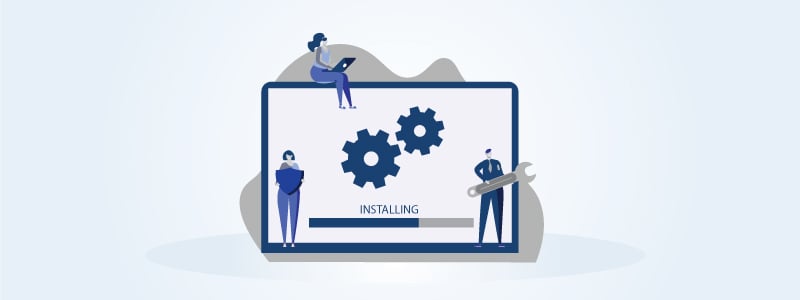
Drake users can download as well as install both previous and current state and federal software via the download center for free. The state and federal programs from the present time down to 2002 are available at the download center. You can also get the archival CD at $25 for each disk.
Drake recommends installing Drake tax software from its downloads section so you can be sure that you’re installing the latest version. If you buy the CD service, which is optional, you can also use it to install Drake tax software.
Before you commence installation, take note of the following:
- Get your serial number and account number.
- If the pre-season release is installed on your computer, go to “Tools” then click on “Update Manager”. Check whether“Auto Updates” are enabled. If they are, click on “Auto Update Settings”and click“off” at the right, then click “Exit”.
- Check whether the auto backup is turned off. Go to“Tools”, click on “File Maintenance”, and then click on “Backup” to confirm it.
- You need to know that auto-updates might interfere with the installation.
- Ensure you review the security information to know about any updates on the login procedure.
Important Information on Serial and Account Numbers
- If you’re installing Drake 02 to 11 from “Downloads” on the company’s support website, you do not need any serial number. However, after installing Drake 07, you must enter a serial number before you can use the software. This is valid only for the first installation of that version. Kindly contact support if you don’t have the serial number for Drake 07.
- If you’re installing Drake 12, you will be required to input a specific serial number for the account. Contact the company’s account unit on (828) 349-5900 for assistance.
- If you’re installing Drake 13 and above, you need a serial number. You can find the specific serial number for the account on the company’s support website. Use your account credentials to log in. On the left, click on“Account”, then click on “Serial Numbers”.
- For CD installations, you need the serial number for all the versions.
 How to Install Drake Tax from the Internet
How to Install Drake Tax from the Internet
Step 1:
Go tohttps://support.drakesoftware.com/and log in. Or open the software’s main page, click on “Support” at the top to log in.
Step 2:
After a successful login, click on “Downloads”, then “Drake Tax”. You will see a drop list showing the tax years. Select the one you want to download.
Step 3:
Click on “Download”.
While downloading, a security warning may pop up. Ensure you respond to it to otherwise your download will remain pending. If the system asks you to choose between saving and running the file, choose “Save” if you do not want to complete the download immediately or choose “Run” if you want to continue installing the software.
When saving the file, ensure you save it where you can easily find it, e.g., the documents folder on your computer.
Step 4:
After downloading the file, if it does not run automatically, look for it in your downloads. Right-click on the file and then select “Run”. A dialogue box will pop up. Click “Yes” to begin the installation.
Step 5:
The file will be extracted, then you will be required to choose a drive for the installation. Usually, the drive to choose is C: the main hard drive.
Step 6:
Choose the state program you want to install. Click “Next”.
Step 7:
Confirm where you are installing the software. The images may vary with the installation year you choose. When the software installs successfully, click “Ok”. The software’s icon will become visible on your desktop for easy access. Additional icons might appear for Drake scheduler or Drake DDM depending on the version you installed.
 How to Install Drake Tax from a CD
How to Install Drake Tax from a CD
If you do not want to install from the download center, you can use the CD.
Step 1:
Insert the CD into your computer’s disk drive.
Step 2:
Go to “My Computer”, “File Explorer”, or “Computer” and locate the drive holding the CD. It is usually D:/.
Step 3:
Double click on the CD. If it runs automatically, an installation screen will automatically appear. If it doesn’t appear but displays the files in the disk, scroll down and look for Drake YY.exe. Double click on the file.
Step 4:
An installation screen will pop up. Click on the Drake Tax software icon.
Step 5:
Another window opens up where you will do the following:
- Select the location for the installation.
- Install test return (optional).
- Install your preferred state. This option isn’t available in preseason release versions.
Click “Next”.
Step 6:
Do the following to proceed:
- Check the license agreement box.
- Choose the license version.
- Input the serial number and account number.
- Select whether the admin account should update from the previous year, then select the drive where you previously installed Drake.
Click “Next”
Step 7:
Confirm the options you selected in step 6 above or go back to change your selections. To proceed, click “Install”
Step 8:
As soon as the installation begins, you will see a bar displaying its progress. When it is done, a screen will pop up to indicate that the installation is complete. To close the screen, click “Ok”, then click “Finished”. If you do not want to install any other program from the CD, exit the installation screen.
Step 9:
The software icon will appear on your desktop. Double click to open it. Shortcuts for Drake Documents and Drake scheduler will also be created during the installation.
 How to Relocate Files, Drake Tax Settings, and Clients from One Computer to Another
How to Relocate Files, Drake Tax Settings, and Clients from One Computer to Another
If you are no longer using your old computer, you may need to relocate your clients, their files, as well as your entire setup to your new computer. You can follow these steps to get it done:
- Back up the existing Drake Tax installation.
- Install the software on your new computer.
- Restore your backup on the new installation.
Do not try to copy the installation from the old computer to the new one. Also, this method is only applicable to situations involving computer replacement. Do not use it to add computers to your network.
 How to Back Up Your Current Installation
How to Back Up Your Current Installation
Your backup will be saved on an external device like a CD or USB. Ensure you use only a secure transfer method to avoid exposing your files to uninvited guests. The service does not support transfer systems like Dropbox. Follow these steps to start the backup:
- Insert your USB drive in the appropriate port on your computer.
- Check “My Computer” or “Computer” to be sure that the USB is visible.
- Open the Drake software.
- Click on “Tools” and look for “File Maintenance”. Click on it and then navigate to backup.
- Select back up to network location or local to choose the backup location.
- Browse and then select the USB drive. Click “Ok”. The USB will display as the location for backup.
- Click on “perform full backup”. Include DD Archive Cabinet, but this is optional.
- Click “Backup” to continue.
- When it is complete, you will see a notification. Exit or close the backup interface.
 How to Restore Backup to a New Installed Drake Tax Software
How to Restore Backup to a New Installed Drake Tax Software
- Insert the external storage device on the new computer.
- Double-click the newly installed Drake Tax to open it.
- Click on “Tools”, then “File Maintenance”. Click on “Restore”.
- A dialogue box will appear. Select whether to restore back up to a network or local location.
- Click on “Browse” to search for the external storage device that contains the backup.
- You will see an option to select backup to restore. Choose the backup you want to restore.
- Click on “Preview” to review your selections and complete the restoration process.
- A dialog box will appear with the caption “Restore Items from Backup”. Choose “Restore everything”.
- Click “Restore”.
- Confirm your option by clicking “Yes”. The system will begin the restoration process.
- You will see the restoration progress on the screen. When it is complete, the interface will display “Restore is complete”.
- Close the screen and go back to Drake Tax.
- Click on “Tools” and select “Repair Index Files”. You will see the option to repair all. Click on it, then click “Continue”. Select the option for scanning client files and adding names to the index. Click “Ok” and then exit.
Features of Drake Software
 Research Tool
Research Tool
The tool assists users in discovering all recent tax updates. You can also customize it to your taste. For instance, you can include preferred websites (such that of the IRS), tax forms, as well as keywords for the required information. You can find the research tab on the toolbar of the software, which makes for easy access.
 Drake Scheduler
Drake Scheduler
The scheduler helps to organize your work. It allows you to schedule appointments and create your own schedules as well as that of other tax preparers. This makes it possible for you to generate bulk appointments for several clients.
 Drake Documents
Drake Documents
Managing paper documents and tax books manually is burdensome. But Drake software eases the burden by providing a secure electronic store where you can easily keep documents that are related to tax.
It also has other features like custom document organization, integrated email, and data storage for multiple years. This saves you the trouble of storing paper documents or even misplacing them.
 Drake Tax Planner
Drake Tax Planner
The tax planner is a very prominent feature of the Drake software. It helps users to plan the taxes of clients for the current tax season. It saves you time during tax preparation by simplifying the data entry process and reducing keystrokes. You can conveniently compare and analyze several tax years in one tax sheet.
Some benefits of using the tax planner are:
- It helps you to know the tax implications that are related to the disposition of capital assets and self-employment and retirement tax.
- It allows you to update the tax planning sheet of clients such as marital status, dependents, and income change.
- You can easily compare filing and separate joint to choose the most suitable filing status.
- With the options for overriding information, the tax planner can generate state and city returns based on your chosen requirement.
 Data Restore and Backup
Data Restore and Backup
An essential part of tax preparation is data management. You need to ensure there is backup data in case your system malfunctions or there is an emergency like unintentional system format, data deterioration, or accidental deletion.
The data restore and backup tool helps to keep clients’ data safe. Additionally, the restore feature specifies the exact location of the data you want to restore. Drake software offers both manual and automatic backup.
Advantages of Drake Tax Software for Tax Professionals
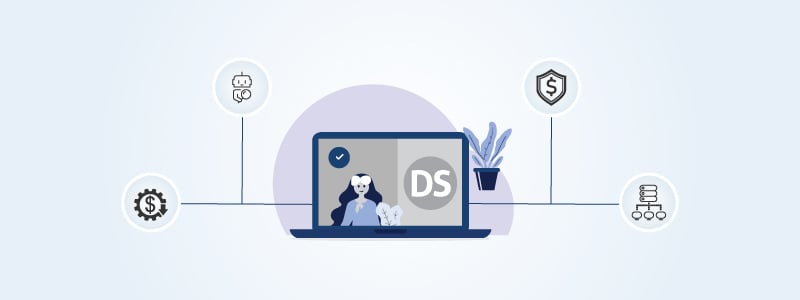
 Lower Operational Costs
Lower Operational Costs
Setting up an IT infrastructure for your server can be very expensive as it will involve expenses like hiring IT professionals for the setup and maintenance, and purchase of hardware equipment too. Hosting Drake software on remote cloud servers eliminates the need for buying expensive IT hardware. This makes the service cost-effective because there is no need for software installation, upkeep, or upgrade. The cloud host handles everything while you and your staff members do not have to do anything.
Also, there’s no downtime with a cloud service, which means you won’t spend money on fixing downtime problems. Most small businesses assume that only large companies can afford cloud services. But things are different with Drake as its cloud services are very affordable. Most companies can afford them regardless of their budget.
Furthermore, you can pay for only the features you use. You aren’t obliged to spend a huge amount of money on the whole package. Simply subscribe to your preferred service and enjoy its content without bothering about extra costs.
 Remote Access to the Software Wherever and Whenever You Want
Remote Access to the Software Wherever and Whenever You Want
If you have to use Drake Tax Software on a local computer anytime you need to file taxes, it means you have to spend extra hours at work. With Drake Tax Software hosted in the cloud, you can work from anywhere and at your own convenient time once you have an internet-connected device, whether it is a smartphone, laptop, or a tablet.
This remote access functionality adds support for users. Different tax preparers can access the same file and work simultaneously without problems. Since you are not limited to working from your local system, your efficiency will not reduce even when you are not in the office.
 Assistance for the Cloud
Assistance for the Cloud
When companies need to resolve cloud issues, they consult IT teams. But not all tax professionals can afford to hire such services. However, Drake software’s hosting providers ensure their software is functional and updated for a seamless operation.
 Enhanced Security for Financial Data
Enhanced Security for Financial Data
Tax data usually contains private financial information that your client wouldn’t want to get to the public. With Drake, you can be sure that your clients’ data is secure. The software deploys reliable security measures for their hosting clients. Drake’s security systems are advanced, assuring users of an additional layer of security compared to the local system.
The systems include firewalls, data encryption, antivirus, multi-factor authentication, IDS and IPS (Intrusion Detection & Prevention System), automatic backups, role-based access controls, and end-to-end encryption.
Advantages Of Using Drake Software for Tax Returns
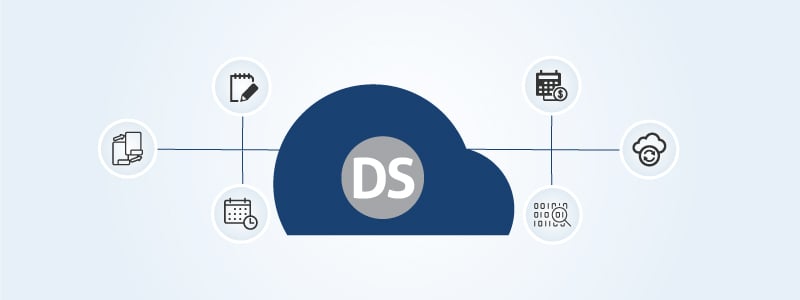
 E-Signature
E-Signature
Business transactions have gone to a whole new level with developments in technology. Drake tax permits e-signing of tax return forms thereby eradicating the drudgery that comes with manual form filling and stamping or signing. As a result, tax preparers can now append their signatures on bank documents, consent forms, and tax forms via their digital pads. The process is secure and can’t be tampered with.
 Data Backup and Restore
Data Backup and Restore
Drake software comes with a data backup and restores feature that helps companies back up their data. The backed-up data can be restored easily with zero difficulties too as the exact location is given to the user. This way, your company’s data is safe and always updated.
By hosting drake software on cloud servers, you ensure zero data loss as your data is backed up and replicated on multiple servers.
 Importing And Exporting of Tax Forms
Importing And Exporting of Tax Forms
You can easily import different tax forms and other related documents through data transactions that streamline workflow. Examples of supported forms are trial balance, schedule D, report of annual balance, W2, K1, and 8615.
 Quick Estimator Tool
Quick Estimator Tool
The Quick Estimator is one of the robust and exclusive tools that comes with the Drake Tax Software. By using it, you can systematically and methodically inspect and review all returns on the software. It quickly estimates the refunds and fees of clients’ filings and allows users to customize the billing statement of clients. This way, you can work fast and not be late in filling your returns.
In addition, the software has an amortization schedule that enables clients to know their loan repayments as well as the accumulating interest.
 Integrated Data Entry and Tax Planner
Integrated Data Entry and Tax Planner
Drake software’s data entry form is flexible. It reduces keystrokes and simplifies data by allowing users to determine how they want to input the data, thereby helping them save time. Users can also define fields and lock them. By using this feature, users can differentiate between the data of different years of preparing and filing taxes. They can also research recent tax changes through the custom research tool, which also serves as a knowledge center for technical support.
Additionally, the tax planner feature helps you to prepare taxes for the season you are currently in or for the following year. You can equally use it to compare current status with other scenarios like asset purchase, or marriage.
 Navigation And Returns Calculation
Navigation And Returns Calculation
Drake offers a very simple system of navigation that allows users to review returns quickly. Users can also find out whether there are errors when calculating returns because the software alerts the tax preparer when there is an inaccurate count. The software sends tips to tax preparers periodically as well as personalized messages to increase their productivity and efficiency.
What are the Pros and Cons of Drake Software?
Pros
- The service is cheap compared to other tax software
- Responsive customer service
- Easy to use
- Offers practice tax preparation and management
- Shortcut keys for data entry automation
Cons
- A steep learning curve for beginners
- Limited integration of third-party apps
- Clod access requires hosting
- No mobile application
Platforms for Drake Software
 Drake on Desktop
Drake on Desktop
This includes Drake Documents, Drake Tax, and Accounting. It requires installing the software on a desktop. It provides features such as e-filing, software updates, automated data flow, and quick calculations.
 Drake Hosted Desktop
Drake Hosted Desktop
The package is cloud-based and does not require maintenance or installation. It includes Drake Documents, Drake Tax, and Drake CWU. The optional applications require additional fees. They include Microsoft Word, PowerPoint, Excel, OneNote, Outlook, and Publisher. The option is reliable, flexible, and secure.
You can access Drake Hosted Desktop from computers, smartphones, and tablets. It works well with local printers and scanners and permits dual monitors.
Furthermore, it runs in the Citrix XenApp environment, which provides robust and time-tested functionality. It has an antivirus and firewall for security and stores data in encrypted forms. Therefore, users can rest assured that the data of their clients can’t be compromised.
Drake Hosted Desktop users can expand their storage space to meet the demands of their growing businesses. Also, users can run the cloud and local applications concurrently without issues.
What are the Alternatives of Drake Software?
 TurboTax
TurboTax
TurboTax is owned by Intuit Inc., an American company that creates tax preparation and financial software as well as other services for individuals, small businesses, and accountants. If tax preparation confuses you, then TurboTax is a DIY option.
It takes away the stress of understanding complex accounting terminologies. For instance, if you want to pay rent, simply input the keyword and the software will automatically suggest a suitable tax package at an affordable price.
Usually, you would need a laptop or desktop to input the tax form, but some versions allow the use of a smartphone. Simply take a photo of the W2 and the necessary information will be filled in automatically.
TurboTax Features
The features of TurboTax are:
- Guarantees 100% accuracy
- Audit guidance from trained tax professionals
- Audit representation at an extra cost
- Easily import W2 taking a photo of the form
- Discount for military personnel
- Refer a friend and get a gift card worth $25
TurboTax Prices and Plans
TurboTax has the online version and the desktop version. It also charges an extra cost per state filing. You can contact the company to find out your options.
TurboTax Online Version:
- TurboTax Free: $0
- TurboTax Deluxe: $59
- TurboTax Premier: $89
- TurboTax Self-Employed: $119
TurboTax Desktop Version
- TurboTax Basic: $50
- TurboTax Deluxe: $80
- TurboTax Premier: $110
- TurboTax Home & Business: $120
 Vertex
Vertex
Vertex tax software is owned by Vertex Inc., an indirect provider of tax software. The company aims at delivering reliable tax technology that will enable businesses to carry out transactions, stay compliant, and grow confidently. Vertex provides both on-premise and cloud-based solutions.
Key Features
The features of Vertex tax software include:
Precise rate calculation
- Sales tax holiday
- Jurisdictional tax information
- Updated rates
- Address validation
- Ship to/from address
- Product taxability
E-signature PDF returns
- Returns are filed as PDF
- Automated filling of fields
- Direct data flow
Filing and remitting returns
- Remittance notification
- Fast remittance to the appropriate tax authority
- Early filing
- Final review of returns
Managing exemptions
- Product exemptions
- Customer exemptions
- Auto notification
- Expiration dates
- Exemption reporting
- Certificate image
- B2B
The pricing for Vertex software is not made public. You must reach out to the customer service, specifying the needs of your business. The company will decide which package works best for you.
 Xero Tax
Xero Tax
Xero Tax is online accounting software that is designed differently from the company’s core product. Its first appearance was in Australia, but UK residents can now access it. Although it is designed for only accountants, it works harmoniously with other tools that the company offers.
Features of Xero Tax
- Manage personal and corporate tax returns efficiently
- Share data between books, tax returns, and accounts
- Produce clients’ accounts with ease
- File and submit tax returns online
Xero Tax is available for free in Xero HQ for practicing bookkeepers and accountants who have attained the status of bronze partner.
New partners can use the 12-Day free trial before subscribing to the monthly plan costing $71.50 for one user. Between 3 to 9 users, per user cost is $108.90 while for 10 or more users, the cost is $163.90. The Xero Workpapers is included at no additional charges whereas the Xero Sign, powered by Adobe Sign, attracts an extra fee.
What Are the Limitations of Drake Software?
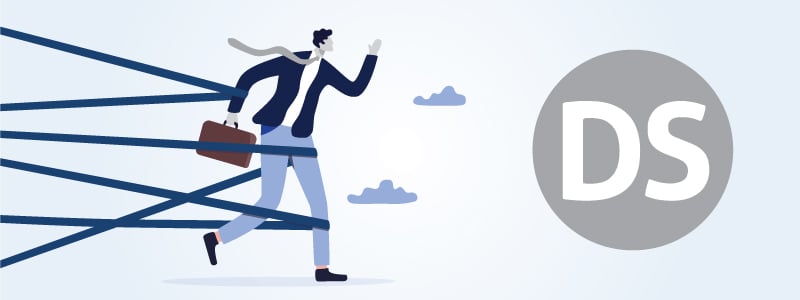
The comprehensive features and extended performance of Drake Tax distinguish it from other tax software in the market. However, Drake applies more to mid-sized firms that have complex tax problems to resolve.
Small businesses have very simple requirements when it comes to tax filing. Therefore, if you own a small business, Drake Tax Software may overwhelm you. The learning curve is quite steep and may take you a lot of time to understand how to use the software except you are an experienced accountant.
Know how we help to migrate your drake to cloud ?
Is Drake Software Cloud-Based?
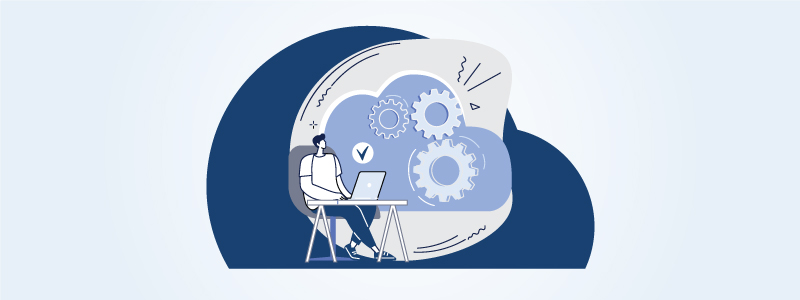
Drake software can be hosted in the cloud. The company partners with Right Networks in order to provide users with a satisfactory cloud hosting service. The cloud service allows tax preparers to carry out their tasks from any part of the world without sitting in a real office.
The cloud-based service includes the following:
- Drake Accounting and Drake Tax hosting, including other associated applications (Note that the licenses are sold differently)
- Storage of 40GB per user
- Easy data migration to the cloud
- Install Microsoft 365 with your own license
- Robust security processes and two-factor authentication
- Date storage in Tier 4 data centers
- Automatic backup after 90 days
- Availability of 99.95 percent
- Zero redundancy and scheduled downtime
- Supported on Mac and PC
- Addition of Foxit PhantomPDF for easy PDF editing
- Direct access to some of the best apps on Right Networks
Pricing
Drake Software cloud hosting costs $99 per month for one user.
Important Details About the Product
Kindly review the following important details before subscribing to the Right Networks hosting service.
- The software license is purchased differently from the hosting.
- Only one user can access the subscription at any given time. For the sake of privacy and security, it is advisable to assign one tax preparer to one subscription. This will prevent sharing of login details, which increases privacy and security risks.
- As more tax preparers connect to the broadband network in your office, a time will come when the office will require higher bandwidth for optimal performance. Therefore, ensure your internet connectivity has a fast download speed.
- Printing from the hosted apps requires the use of an HP-compatible laser printer.
- Use a TWAIN-compliant scanner for scanning documents.
- Ensure your Mac or Windows OS are compatible with the hosting.
- Compatible Windows OS: Windows 8, 8.1, 10
- Compatible Mac OS X version 10.12 or more recent versions
- You must provide your credit card details for billing. The company uses a web portal to manage accounts.
- The supported applications are Drake Documents, Drake Tax, and Drake Accounting. You can add Foxit PhantomPDF at an extra fee and include your Microsoft 365 license if you already have one. You can also get other apps from Right Networks and have them included directly in your subscription.
- Ensure you review the service agreement of Right Networks as well as Drake’s Ts & Cs for third-party services and products.
Conclusion
When it seems as though the job of a tax preparer is becoming too complicated, Drake software comes to the rescue. The platform provides various functionalities that help to reduce the workload of tax preparers. It also improves the efficiency of tax preparation and management.
If you own a business that presents difficult tax situations, choosing Drake won’t be a bad choice at all. We discussed the features and benefits of the software, including a step-by-step guide on how beginners can use the platform.
The company has a vast knowledge center where you can get more resources in case you encounter any problem. However, when filing taxes, the software alerts you if there are errors and points out where those errors exist so you can quickly correct them and proceed with the filing.
You can host Drake software on the cloud or install it on your computer using a CD. Decide which one suits you and your business. You can even have both options, but you should know that the cloud-based platform allows you to work remotely.
Also, I wrote about a few alternatives to Drake software in case you want to explore other options before settling for one. The limiting factor of the Drake accounting software is that the company targets mid-sized firms with complex tax issues, making the learning process quite cumbersome for small business owners with minor tax problems. However, the company offers practice filing, videos, and other resource materials to make learning less difficult.

